How to create a work schedule on Google Sheets
Google Sheets provides users with a lot of templates available for us to use for our content, such as a schedule template to apply to our work. Then users do not need to manually recreate the schedule board, just enter the content of your specific day-to-day work. The following article will guide you to create a schedule on Google Sheets.
Instructions for creating a schedule board on Google Sheets
Step 1:
At the Google Sheets interface, click the Template Library item to expand the list of templates in Sheets.
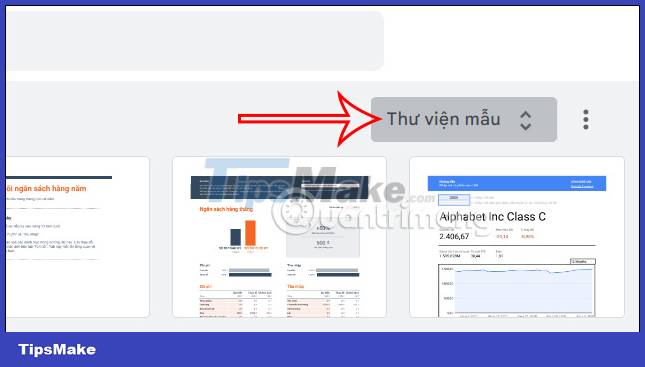
Step 2:
Now display the templates available in Google Sheets, click on the Work schedule to choose to use.

Step 3:
You will now see a calendar template to use. Here the user changes the time according to your work schedule. The date automatically changes according to the start time of the week you enter. About the time you enter manually into the spreadsheet is okay.

Step 4:
If you want to highlight certain work content, we black out the entire table of content, then click Format and then select Conditional Formatting .
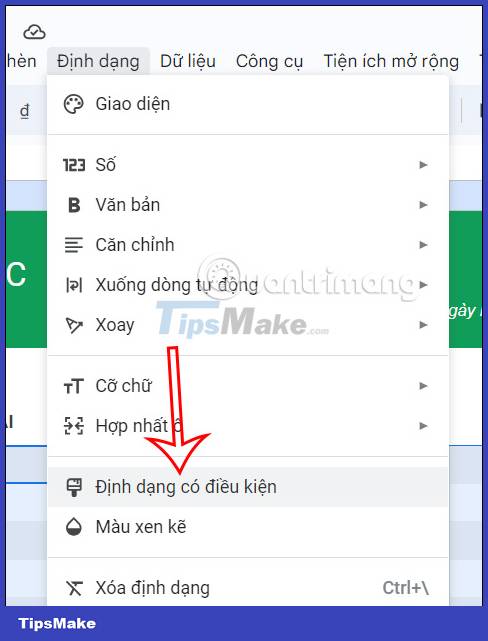
Step 5:
Displayed on the right edge of the screen adjusts for conditional formatting content. Here you will see the selected data area. Next to the Format Cells section , we choose Exact text or whatever text style you want.

Next, choose the format below for that text content. Then click Done to save the format settings.

So when you enter content into the work sheet, the formatted content will be more prominent in the schedule as below.

 How to convert numeric dates to text on Google Sheets
How to convert numeric dates to text on Google Sheets How to create an invoice in Google Docs
How to create an invoice in Google Docs How to crop a circle image in Google Slides
How to crop a circle image in Google Slides 7 AI tools that answer questions directly from PDF files
7 AI tools that answer questions directly from PDF files How to sync responses on Microsoft Forms with Excel
How to sync responses on Microsoft Forms with Excel How to insert footer on a page in Google Docs
How to insert footer on a page in Google Docs