How to create an invoice in Google Docs
Need a simple way to create professional invoices? Then let's learn with TipsMake how to easily create invoices using Google Docs .
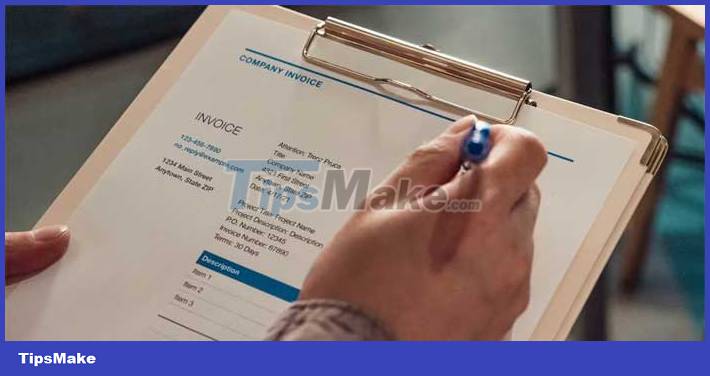
Invoices are very helpful in keeping track of your transactions on paper. Whether you want to create invoices on demand or want to take a more serious look at your records and track your finances, invoices can help you better manage your payments process.
Creating invoices sounds like a complicated task, but it really isn't. Google Docs gives you the opportunity to easily generate invoices in just a few steps. Here's how you do it.
How to Create an Invoice Using Google Docs
If you're ready to manage your personal financial records, you can create professional invoices. Google Docs doesn't have an invoice template available, but you can still create a custom invoice. To create your own invoice templates, simply explore some of the tools and features in Google Docs.
Step 1: Insert header
Your invoice needs a header containing important information such as the date, address, invoice number, and your or company's name. To do this, follow these steps:
1. Go to Google Docs.
2. Open a blank document.

3. Click Insert > Table and add a 2x2 cell table.

4. In the top left box, insert the company logo.

5. In the top right box, insert the invoice number and date.
6. In the bottom left box, insert the bill sender's address.
7. In the lower right box, insert the bill recipient's address.
8. Go to Format > select Table > Table properties .

9. In Color , set the table border to 0 .

10. Adjust the background color to your liking.
Step 2: Insert invoice table
Next, you'll need a section dedicated to the content of your invoice. To add this section, follow these steps:
1. Go to Insert , click Table and insert the number of cells needed for your invoice. For example, if you only need cells for item description and quantity, you will have two cells horizontally and the number of cells you need vertically.

2. Fill in the information, along with the unit price for each item.
3. Add the total at the bottom of the table.
As you can see how to create invoices using Google Docs is not too difficult, right? Hope the article is useful to you!
 How to crop a circle image in Google Slides
How to crop a circle image in Google Slides 7 AI tools that answer questions directly from PDF files
7 AI tools that answer questions directly from PDF files How to sync responses on Microsoft Forms with Excel
How to sync responses on Microsoft Forms with Excel How to insert footer on a page in Google Docs
How to insert footer on a page in Google Docs Instructions to hide slides on Google Slides
Instructions to hide slides on Google Slides Instructions for inserting checkboxes in PowerPoint
Instructions for inserting checkboxes in PowerPoint