How to convert Celsius to Fahrenheit in Excel
Then you can convert Celsius to Fahrenheit in Excel using a formula or function in Excel with a very simple implementation. The article below will guide you how to convert degrees Celsius to degrees Fahrenheit in Excel.
Convert Celsius to Fahrenheit in Excel using formula
First of all, you must remember that 0 °C = 32 °F, every 1 degree Celsius increase + 1.8 degrees Fahrenheit and every 1 degree Celsius decrease - 1.8 degrees Fahrenheit. The formula to convert Celsius to Fahrenheit in Excel is Number of degrees Fahrenheit = Number of degrees Celsius * 1.8 + 32.
Enter the calculation formula in the box then press Enter to get the result.
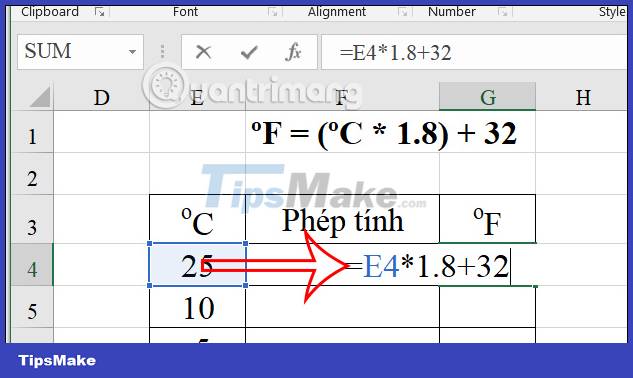
As a result, we get degrees Fahrenheit as shown below. You drag the first result cell down to the remaining cells to complete the Celsius to Fahrenheit conversion table in Excel.
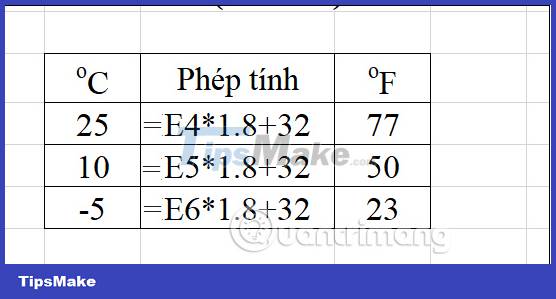
How to convert Celsius to Fahrenheit in Excel using the Convert function
We have the Convert function formula = CONVERT (Number, From_Unit, To_Unit). In there:
- Number: is the converted value
- From_Unit: unit to convert
- To_Unit: conversion unit
You enter the function formula into the data table in Excel to change. The units used in the Convert function must be placed in double quotes as shown.
Then we press Enter and you will also see the result of degrees Fahrenheit being converted from degrees Celsius.
Finally, we just need to drag the first result cell down to the remaining cells to display it as shown below.
You should read it
- How to convert degrees F to degrees C air conditioning, air conditioning on the control
- Simple way to convert Excel files to PDF
- How to convert F degrees to Celsius on iPhone
- How to convert Excel files to PDF online using Google Drive
- How to convert CSV files to Excel in bulk
- How to convert money into words in Excel, without an add-in, supports both 32-bit and 64-bit Excel
- How to Convert Measurements Easily in Microsoft Excel
- How to convert PDF to Excel
- 4 ways to insert the Celsius symbol in Excel on all versions
- How to convert columns into rows and rows into columns in Excel
- How to Convert Currency in Microsoft Excel
- How to convert hours to minutes in Excel
