How to convert F degrees to Celsius on iPhone
There are two commonly used temperature units worldwide that are Celsius and K (Kelvin). However, for some reason, Americans use degree F.
Although you cannot set up your iPhone to use Kelvin (usually more popular with scientists), you can swap between Celsius and Fahrenheit. Siri virtual assistant, real-time application or not any other iOS app that is downloading the default weather data from your phone will use the measurement unit you have selected.
- How to create your own QR code on iPhone phones
- Instructions on how to recover deleted messages on iPhone
How to change the F to C degree with iPhone settings
To switch from degrees F to C on an iPhone device, follow the instructions below.
Access Setting> General> Language & Region .


Then, select Temperature Unit and change it to degrees C (Celsius) or F (Fahrenheit) as you like.
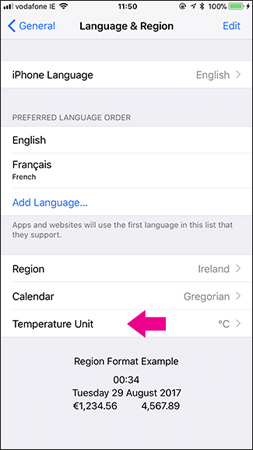
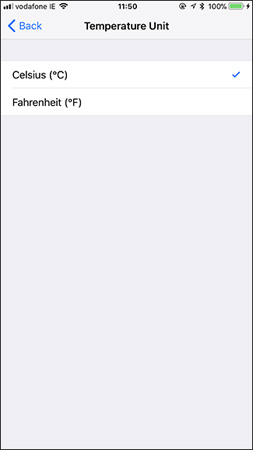
Now your iPhone will use the unit you selected by default whenever the application displays the temperature.
Note: Many third-party applications do not use iOS's weather service to receive data, so they will have their own settings.
How to switch from F to C with Weather app
You can easily switch from F to Celsius by Weather on iPhone regardless of which country and region you are in.
Adjust the temperature measurement format on the Weather application very easily. You only need to push a button and every temperature indicator will be changed. However, this setting is slightly hidden in the application, please follow the following steps to customize between F and C degrees.
- Open Weather app on iPhone
- Click the menu button (3 horizontal lines) in the lower right corner to display the list of saved locations in the application.
- Scroll to the bottom of the list and you will see the toggle button between degrees F and C. Press "C" for degrees C or "F" for degrees F.


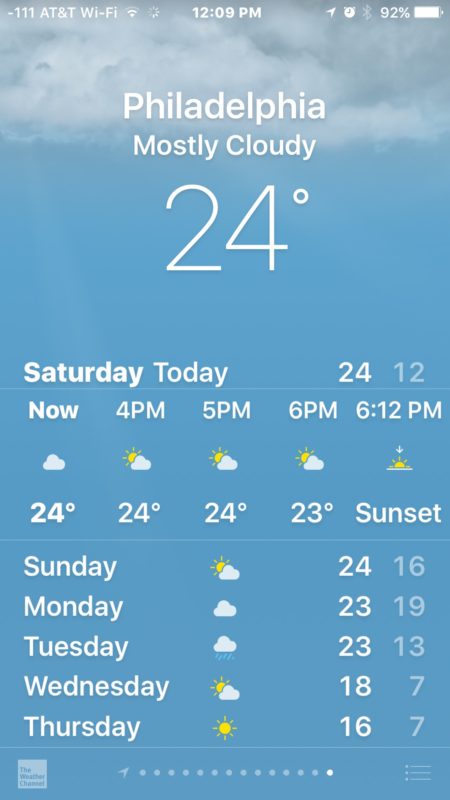
This change takes effect immediately and the temperature of all locations saved in the list will be adjusted according to the new format. This setting also applies to your location temperature measurement format. Close and reopen the application, it will display the temperature measurement format you have installed.
You can easily change the temperature from Celsius to Fahrenheit or vice versa by repeating the steps above and touching the C or F buttons at the end of the saved position list mode. However, you may not see Celsius or Fahrenheit displayed immediately on the screen.
IPhone (and iPad) users can also use Siri to convert from Celsius to Fahrenheit.
Good luck!
See more:
- Accurate weather forecast applications on the phone
- How to create iPhone ringtones with iTunes
- Instructions for downloading high quality music on iPhone without computer
You should read it
- Instructions on how to post 360-degree videos on Facebook
- My Facebook cover photo is not her degree
- How to convert MOV files to MP4 on iPhone for free
- How to convert images into PDF files on iPhone and iPad
- How to set a 360-degree photo as a cover image on Facebook
- Instructions to convert Animoji to animated GIF on iPhone and iPad
 How to add podcasts manually to Apple Podcasts, Pocket Casts, Overcast, Downcast, and Castro
How to add podcasts manually to Apple Podcasts, Pocket Casts, Overcast, Downcast, and Castro How to turn off the 'Unlock iPhone to Use Accessories' warning on iPhone, iPad
How to turn off the 'Unlock iPhone to Use Accessories' warning on iPhone, iPad How to quickly turn off the virtual iPhone Home button
How to quickly turn off the virtual iPhone Home button Instructions for moving text cursor on iPhone with TrackPad
Instructions for moving text cursor on iPhone with TrackPad How to fix errors cannot open Control Center on iPhone / iPad from Lock Screen
How to fix errors cannot open Control Center on iPhone / iPad from Lock Screen How to restore iPhone and use Recovery mode
How to restore iPhone and use Recovery mode