4 ways to insert the Celsius symbol in Excel on all versions
For example, you can use the method of writing exponents in Excel to insert degree symbols in Excel or use symbols in Excel to insert. The article below will guide you how to write the Celsius symbol in Excel.
Instructions for inserting the degree Celsius symbol in Excel
Method 1: Copy the Celsius character in Excel
It's very simple, you just need to find the Celsius symbol on Google and then paste it into Excel's interface.
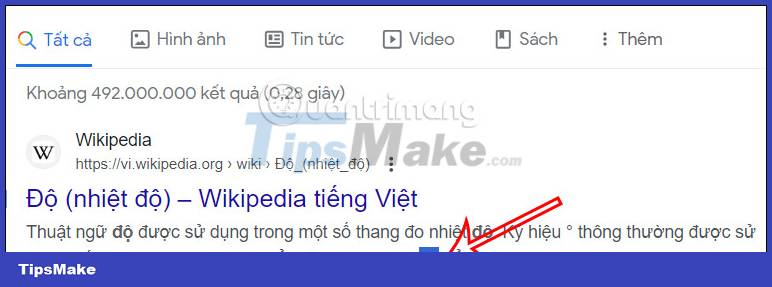
Method 2: Insert degree characters in Excel via Symbol
Step 1:
First we click on Insert and then select Symbol to access the symbol in Excel.
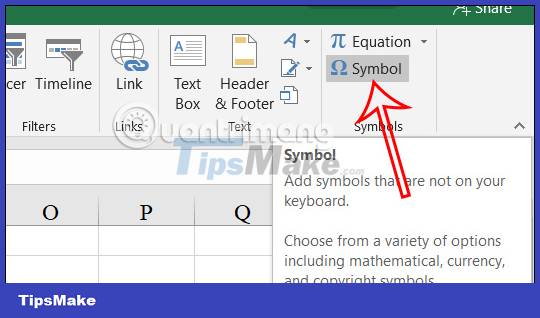
Step 2:
Displays the interface of icons in Excel. You find the degree Celsius symbol and click Insert to insert it into Excel.
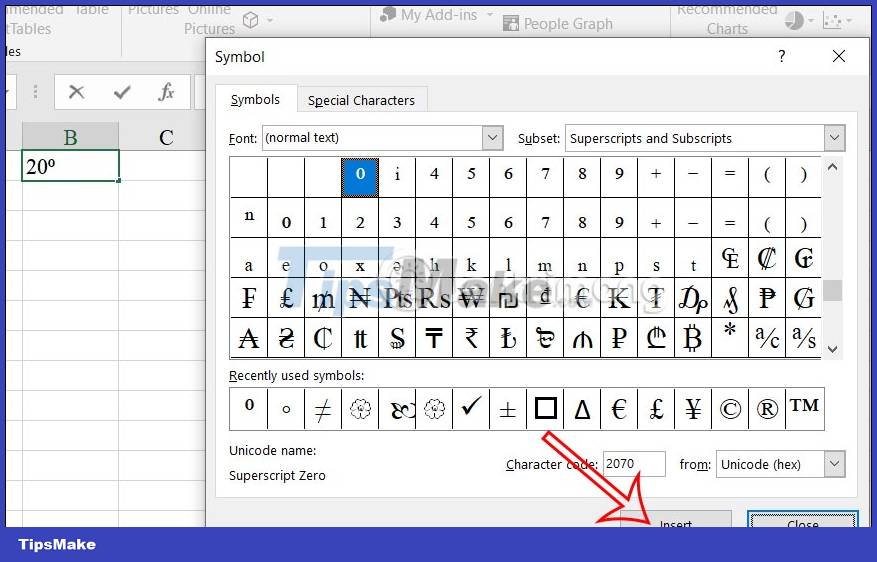
Method 3: Use the above index to insert degrees Celsius in Excel
Step 1:
First, write the number of degrees as usual. Then highlight the Celsius symbol as shown below, then right-click and select Format Cells. in the displayed list.
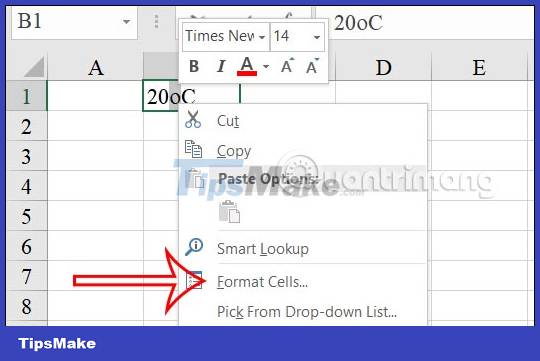
Step 2:
Now the options shown as shown, you need to check the Superscript box to write the above index in Excel and then press Enter to execute.
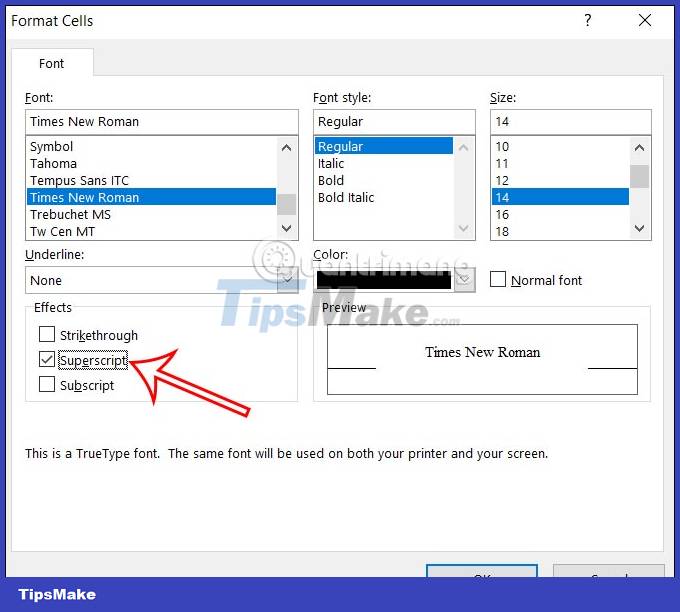
As a result, you will get the Celsius degree symbol in Excel as shown below.
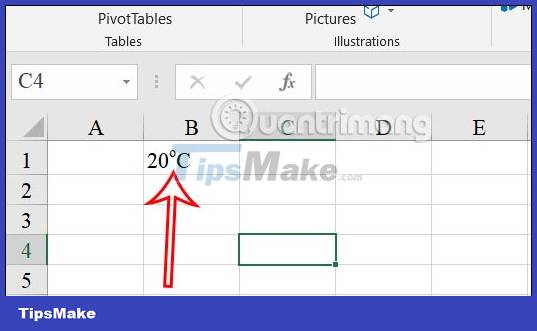
Additionally, you can also quickly click on the exponent icon in Excel to write the degree Celsius character in Excel as shown below.
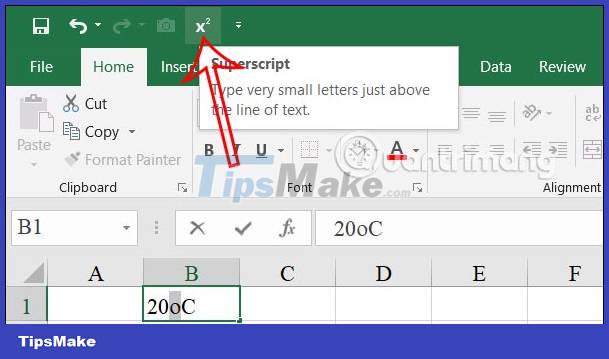
Method 4: Use the shortcut to write degrees Celsius in Excel
You will press and hold the Alt key and then press the number keys on the right keyboard 0, 1, 8, 6 in turn to write the degree Celsius symbol.
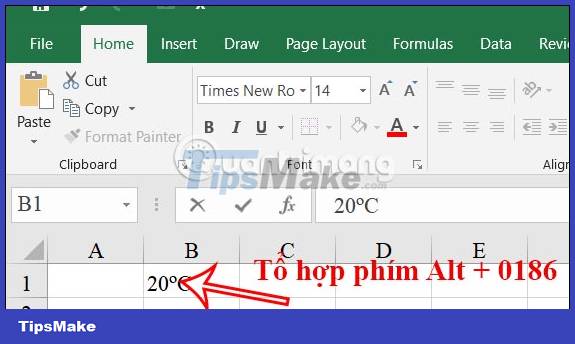
 16 best free PDF reading software
16 best free PDF reading software How to Create Invitations in Microsoft Word
How to Create Invitations in Microsoft Word Fix copying errors with line breaks in Word super fast
Fix copying errors with line breaks in Word super fast PowerPoint cannot insert MP4 videos
PowerPoint cannot insert MP4 videos Mathtype display error - Simple fix
Mathtype display error - Simple fix How to add Copilot to Microsoft Office 365
How to add Copilot to Microsoft Office 365