How to connect to fast Wi-Fi without entering a password
If you have frequent visitors or own a lot of technology, logging in to Wi-Fi the traditional way can take time, especially if the password is complicated.
Instead of remembering the Wi-Fi name and password, you can create a QR code to connect, or share it with others for faster access to the network.
There are many applications that allow generating QR codes to connect to Wi-Fi. On iPhone, you can quickly generate QR codes using the Shortcuts application according to the instructions below.
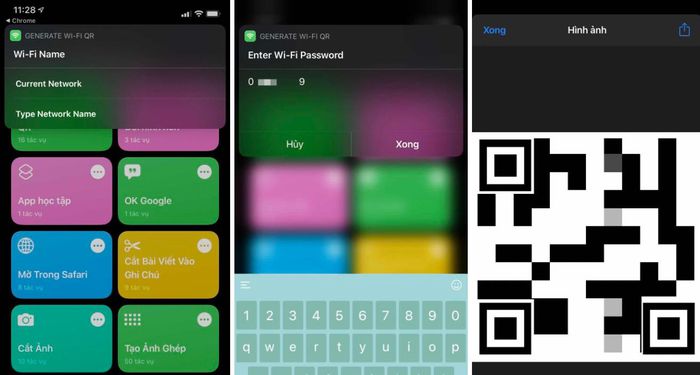
Step 1: Access this page using the browser on your iPhone (if you get an error, go to Settings > Shortcuts > turn on Untrusted Shortcuts).
Step 2: Scroll down, select Add untrusted shortcut.
Step 3: In the My Shortcuts page, enable Generate Wi-Fi QR.
Step 4: Select Current Network, then enter the password to generate a QR code for the Wi-Fi network that is connected to the iPhone. If you want to generate a QR code for another network, select Type Network Name and then enter the network name and password.
After entering the password, a QR code to connect to Wi-Fi will appear on the screen. You can save it for later use or share it with others. When you need to connect, simply scan the QR code to automatically enter the corresponding Wi-Fi network.

Currently, many Android smartphones have supported QR code recognition right in the camera application. Some QR code scanning apps are also available on the Play Store. Meanwhile, iPhones and iPads running iOS 11 and above have this feature built-in.
You should read it
- What is Low-Code? And how does it work?
- What is QR code?
- The classic cheat codes, almost every 8x 9x player knows by heart
- How to create and connect to WiFi with QR Code extremely fast
- What is dress code? Things you need to know
- 6 best code editor apps for Mac
- The 'battlefield code' and job opportunities for you
- 9 tips to help you write 'more delicious' code
- Forgot the TV PIN to get back?
- What is QR Code and how to use it?
- Summary of GTA V code, GTA V cheat
- YBA code, the latest Your Bizarre Adventure code
