How to Check Python Version on PC or Mac
Method 1 of 2:
Windows PC
-
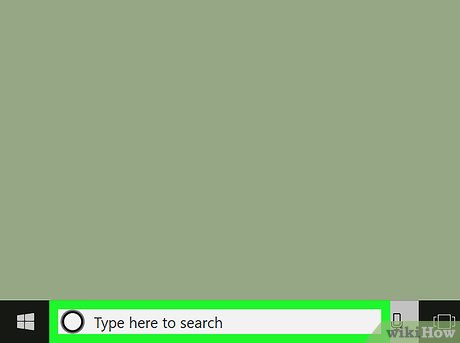 Open Windows Search. If you don't already see a search box in the taskbar, click the magnifying glass or circle next to, or press ⊞ Win+S.
Open Windows Search. If you don't already see a search box in the taskbar, click the magnifying glass or circle next to, or press ⊞ Win+S.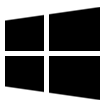
- Type python into the search bar. A list of matching results will appear.
- Click Python [command line]. This opens a black terminal window to a Python prompt.
- Find the version in first line. It's the number right after the word 'Python' at the top-left corner of the window (e.g. 2.7.14).
Method 2 of 2:
macOS
- Open a Terminal window on your Mac. To do this, open the Applications folder in Finder, double-click the Utilities folder, then double-click Terminal.
- Type python -V at the prompt (V uppercase).
- Press ⏎ Return. The version number will appear on the next line after the word 'Python' (e.g. 2.7.3).
Update 05 March 2020
You should read it
- How to customize Terminal on Mac
- How to Open a Terminal Window in Mac
- How to Open a Terminal Window in Ubuntu
- How to customize Windows Terminal application
- How to use Guake Terminal in Linux
- Python online editor
- More than 100 Python exercises have solutions (sample code)
- 6 interesting terminal commands on Mac
- How to Open a Python File
- How to Change How Often a Mac Screen Saver Changes
- How to Uninstall Python
- Bookmark 5 best Python programming learning websites
Maybe you are interested
Instructions on 6 ways to wash and sanitize carpets at home quickly and clean The 10 most powerful female heroes in Avengers Learn about Linux MATE desktop environment Compare LXDE, Xfce and MATE How to use KDE Connect with MATE on Ubuntu and Debian All you know about optimizing the CRO conversion rate is wrong
