How to use KDE Connect with MATE on Ubuntu and Debian
KDE Connect is an extremely convenient way to link Android phones and Linux PCs. With KDE Connect, you can view notifications and reply to text messages on a desktop or laptop computer. You can also share files and links between two devices and control your PC from your phone.
Although KDE Connect is very popular, it still doesn't integrate well with GTK desktops like MATE. Thankfully, there is a way to use KDE Connect with MATE on Ubuntu and Debian.
Instructions for using KDE Connect with MATE on Ubuntu and Debian
- Install KDE Connect
- Install Flatpak
- Activate Flathub
- Install indicator-kdeconnect
- Get the app
- Phone connection
Install KDE Connect
Start by installing KDE Connect. Sure, KDE Connect has a lot of dependencies, but most of them are really just Qt libraries. You won't get many KDE or Plasma applications or even the desktop environment itself.
KDE Connect is available in both the Debian and Ubuntu repositories, so install it with Apt.
sudo apt install kdeconnect Install Flatpak
There are several different ways to install indicator-kdeconnect, but Flatpak is the easiest way. If you do not already have Flatpak on your system, install it.
sudo apt install flatpak Activate Flathub
Now, activate the Flathub repository on the system. This is a main repository and it contains all the content that Flatpak provides, so you won't have to regret installing it. Chances are you'll use Flatpak again in the future.
sudo flatpak remote-add --if-not-exists flathub https://flathub.org/repo/flathub.flatpakrepo Install indicator-kdeconnect
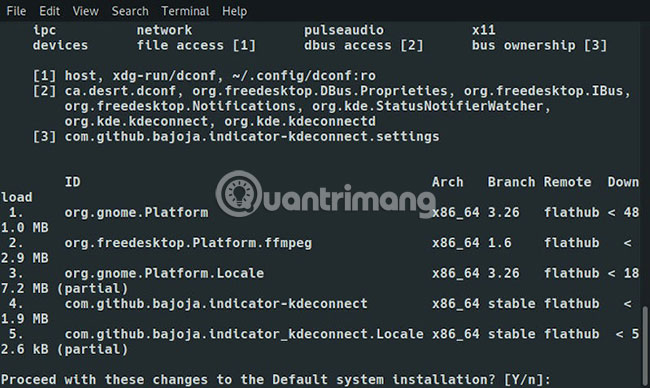
Once you have added the repository to the system, you can install the indicator-kdeconnect.
sudo flatpak install flathub com.github.bajoja.indicator-kdeconnect During the installation process, you will be asked to install some GNOME dependency via Flatpak. They are very necessary and will not interfere with your system. Please confirm and continue installation.
Get the app

Open Play Store and search for KDE Connect, then install it (usually the first result appears).
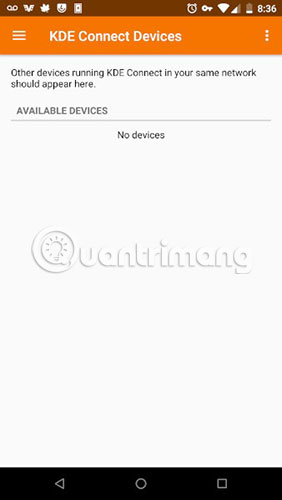
Open the application. You probably won't see many things there, but your computer will show up when you start KDE Connect.
Phone connection
Go back to the computer, log out of the user account and log in again. This is not always necessary, but you may need to do this to view the indicator from Flatpak in the launcher.
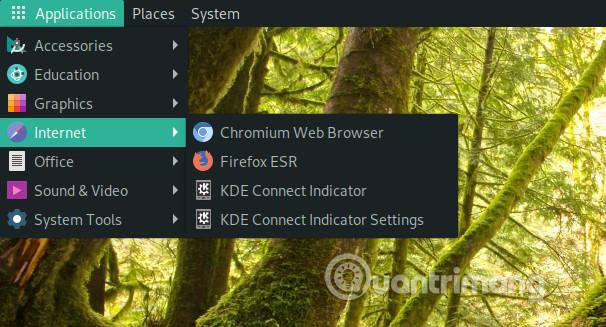
Open the Applications menu and view in the Internet tab . There you will see two KDE Connect options. Launch the KDE Connect Indicator .
The icon will appear in the system tray. Right-click it and select Configure.
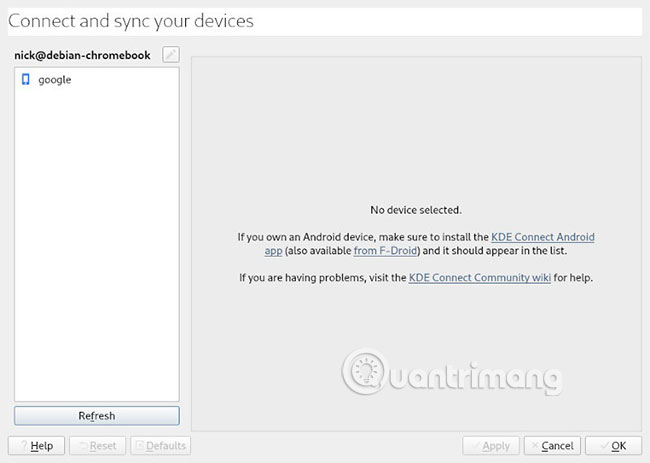
A new window will open and you will see your device listed there. Click it to see the settings on the right side of the window. Then, at the top right, click the Request Pair button .
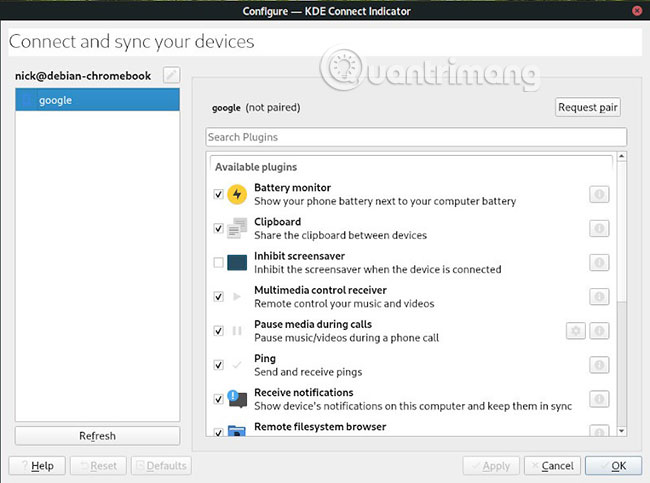
You will receive a notification asking for pairing on the phone. Please accept the request. The screen will move on both the phone and the computer, letting you know they are paired. You now have full access to KDE Connect features.
Hope you are succesful.
You should read it
- KDE Connect - Download the latest KDE Connect here
- Admire Mate 20 RS Porsche Design, Huawei's high-end smartphones cost up to 50 million
- Huawei Mate Xs: Folding screen, Kirin 990 5G
- Huawei Mate 20 Pro exploded in the UK in the heart of a storm
- Does Google confirm that Mate 30 may not install Google applications and services, an end to Huawei in the international market?
- Compare Debian and Ubuntu
 9 most popular Linux package managers today
9 most popular Linux package managers today Is CentOS or Ubuntu the best web hosting server operating system?
Is CentOS or Ubuntu the best web hosting server operating system? How to upgrade Debian
How to upgrade Debian 11 uses of ps command in Linux
11 uses of ps command in Linux Use the Top command to see the processes running in Linux
Use the Top command to see the processes running in Linux What's new in Ubuntu 18.04 LTS just released?
What's new in Ubuntu 18.04 LTS just released?