MS Excel 2007 - Lesson 12: Develop Workbook
TipsMake.com - Format Workbook tabs
You can rename a spreadsheet or change the colors of tabs if necessary. As well as moving, transferring and deleting sheets in the same workbook.
To rename the spreadsheet:
• Open the worksheet to be renamed
• Click the Format button on the Home tab
• Click Rename Sheet
• Enter a new name
• Press Enter
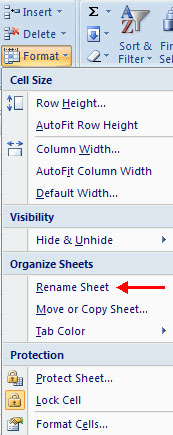
To change the color of the spreadsheet tab:
• Open the worksheet to change the color
• Click the Format button on the Home tab
• Click Tab Color
• Choose color

Move the spreadsheet in Workbook
To move spreadsheets in a workbook:
• Opening the workbook contains the sheets you want to reorder
• Click and hold the spreadsheet tab until an arrow appears in the left corner of the worksheet
• Drag the spreadsheet to the desired location
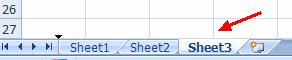
Insert and delete spreadsheets
To insert a spreadsheet
• Open the workbook
• Click the Insert button on the Cells group of the Home tab
• Click Insert Sheet
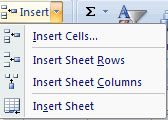
To delete the spreadsheet
• Open the workbook
• Click the Delete button on the Cells group of the Home tab
• Click Delete Sheet
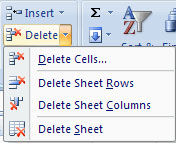
Copy and paste the spreadsheet
To copy and paste spreadsheets:
• Click on the tab of the spreadsheet to be copied
• Right-click and select Move or Copy
• Select the desired location of the sheet
• Click the check box next to Create a Copy
• Click OK .
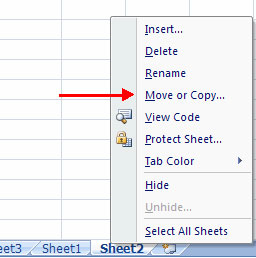
You should read it
- MS Excel 2007 - Lesson 3: Working with Workbook
- Complete guide to Excel 2016 (Part 11): Check spelling in the worksheet
- Common causes of Excel workbook errors
- How to view Workbook Statistics in Excel
- Lock one or more data columns on Excel worksheet - Freeze data in Excel
- How to Do Trend Analysis in Excel
 Google Dashboard - Everything Google knows about you
Google Dashboard - Everything Google knows about you MS Excel 2007 - Lesson 13: Format sheets and prints
MS Excel 2007 - Lesson 13: Format sheets and prints 10 scam tricks via email
10 scam tricks via email MS Excel 2007 - Lesson 14: Layout
MS Excel 2007 - Lesson 14: Layout Use Google Docs to convert MS Office files into PDF
Use Google Docs to convert MS Office files into PDF MacBook 2009 - healthy, competitive price
MacBook 2009 - healthy, competitive price