How to change the application arrangement style on Android 12
We can change the number of applications displayed on the Android home screen through the grid layout that the system provides. You can preview how your app will look when you apply the app grid layout. Below is how to change the application arrangement style on Android 12.
Instructions for changing the application arrangement style on Android 12
Step 1:
Click and hold on an empty space on the main screen and then click on Wallpaper & style in the interface displayed on the screen as below.
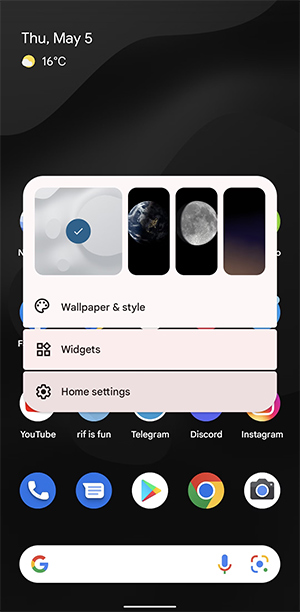
Step 2:
The user is then transferred to the setup interface for the screen. You look down below and click on the App grid option to change the application arrangement style via the application layout grid.

Step 3:
Here users will see many types of layout grid lines to arrange applications displayed on the Android home screen. The default setup on Android is 5×5 (5 apps vertically and horizontally), but there are more options to change the app arrangement to 4×4, 4×5, 3×3 and 2× 2.
Some phones have large screens and the number of displayed applications will also be different, such as the Samsung Galaxy S21 Ultra on Android 12, which offers 4x6 and 5x6 options.
Whichever type of arrangement you click on, the preview interface will be displayed right above for us to choose if we like.
You should read it
- The unique flower arrangement patterns to discuss the Tet festival's day and fortune
- 3 super beautiful flower arrangements for clumsy people on March 8
- Automatically change the Android navigation bar according to the running application without root
- How to change custom icons for apps on Android
- Good tips for Android devices
- How to change the font on Android phones
- How to change the display style of the list of accounts that Threads are following
- How to change the default font size and style in Gmail
- How to change DNS on iPhone, Android phones
- How to arrange 5.1 speakers for perfect sound quality
- Instructions to change the Zalo language on Android and iPhone phones
- How to bring iPhone status bar to Android
Maybe you are interested
4 free antivirus tools to help fix slow computers Modern science and technology are advanced, why don't you dare dig up Qin Shi Huang's mausoleum? 4 mysteries were discovered that shocked experts TOP digital board app for teamwork and planning China's largest cryptocurrency exchange redirects to Singapore Steps to recover deleted files on USB and External Hard Drive Zuckerberg defends Facebook's hands-off response to Trump's controversial post, report says
