How to change the display style of the list of accounts that Threads are following
Then you can easily find the Threads account you need based on the time that we follow them. Here is a guide for you to change the display style of the Threads account list to follow.
Instructions to change the display style of the Threads account list to follow
Step 1:
At the interface on the Threads application, click on the profile icon in the bottom right corner. Next in the personal Threads account interface, click on the number of Threads accounts that follow you .
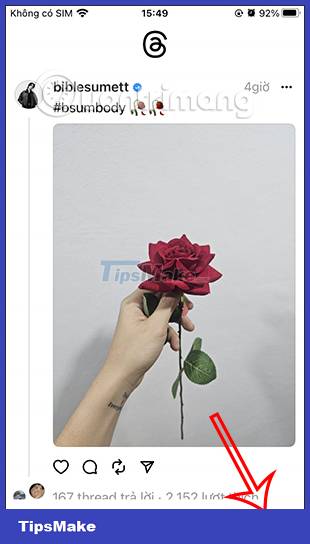
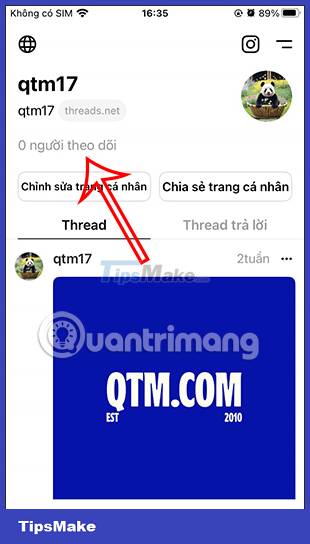
Step 2:
Switch to the new interface, click the Following item to see a list of Threads accounts you are following on the application.

Step 3:
Displays a list of accounts Threads follows. Here we click Arrange to adjust the display mode of the list of accounts Threads are following. Now displayed below the Latest First and Latest First options for us to choose to display the Threads account that is following in the list.


Step 4:
Click on the display type of the Threads account you want to follow. The Threads application will then rearrange the list of Threads accounts according to the requirements you want.
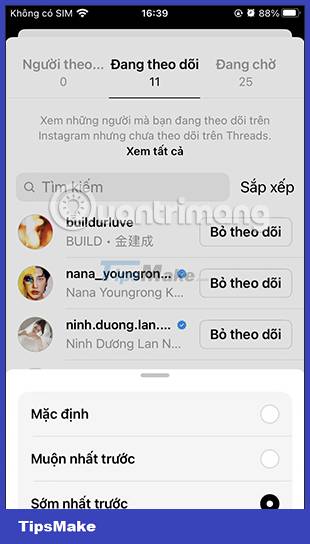
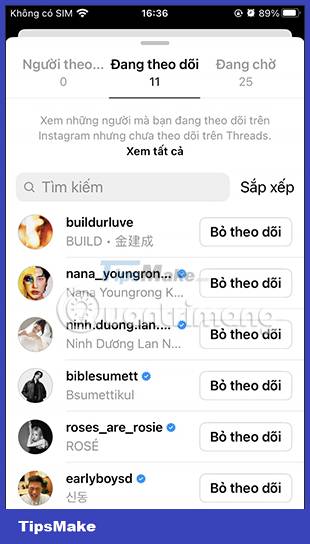
The display style of the Threads track list can be changed whenever you want depending on your needs.
You should read it
- How to customize the Home interface on Threads
- How to Find Liked Threads Posts
- Instructions to change Threads account avatar
- What are Threads? Everything about Meta .'s new social network
- How to enable two-factor authentication for Threads accounts
- How to hide comments on Threads, filter inappropriate comments Threads
 How to hide YouTube Shorts videos on computer
How to hide YouTube Shorts videos on computer How to send Threads posts to Instagram messages
How to send Threads posts to Instagram messages How to Find Liked Threads Posts
How to Find Liked Threads Posts Video call feature will soon appear on social network X (Twitter)
Video call feature will soon appear on social network X (Twitter) How to hide comments on Threads, filter inappropriate comments Threads
How to hide comments on Threads, filter inappropriate comments Threads Threads are safe? Here's everything you need to know!
Threads are safe? Here's everything you need to know!