How to bring iPhone status bar to Android
With the root of your Android phone, you can do many interesting things, from customizing the user interface to designing applications . Today, we'll learn about customizing the Android status bar with Xposed and the Flat Style indicator module.
Features of Flat Style Bar Indicators
- Change data icon, Wi-Fi with 4 free themes
- Change the battery icon with 3 themes
- Change the label type of the service provider
- Change the clock type
- Change the location of data, Wi-Fi, battery, clock, alarm, Bluetooth, audio indicators.
- Change the color of the icons
- Change the magic type (eg: DC -> E, LTE -> 4G)
- Change the battery color (eg: 0 - 5% -> RED, 0 - 100% when clean -> GREEN)
- Display Wi-Fi RSSI & SSID
Steps to change the icon on the Status Bar on Android
Step 1. First of all, you need to root the Andoird device
Step 2. Install Xposed Framework for Android
Step 3. Install the Flat Style Bar Indicators Module.
Step 4. Turn on the module in Xposed.

Step 5. After activating the module, you will see the icon options for the status bar. You can adjust them as you like.

Alternative modules to customize Android status bar
iOS 8 Killer
Link download iOS 8 Killer:
https://my.pcloud.com/publink/show?code=XZjpikZO0zebq83KdpoVcFBqwSdwmkbt9sy
Download and install iOS 8 Killer. The application is not available on Google Play Store. Therefore, you must turn on Unknown Sources before installing the application.
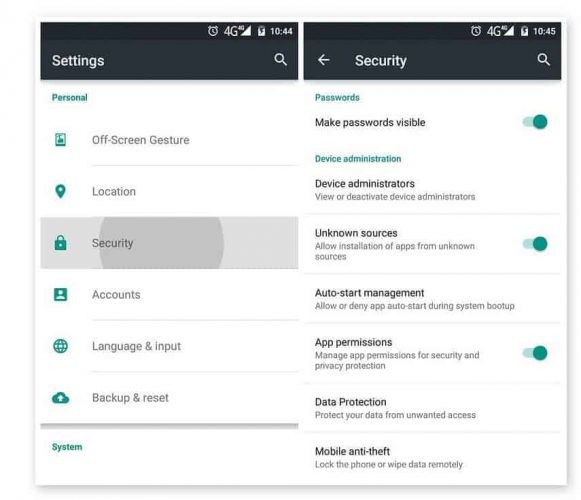
After installation, activate the module via Xposed installer.

Customize the status bar icons to simulate iOS at will.

Tinted Status Bar
Link to download Tinted Status Bar:
http://repo.xposed.info/module/com.mohammadag.colouredstatusbar
From iOS 7, the status bar will be the same color as the application. If you want to bring this feature to Android, and with the older Android version, you need to use the Tinted Status Bar application
Open the Xposed installer and then find the Tinted Status Bar module. Download and install the latest version of the application.
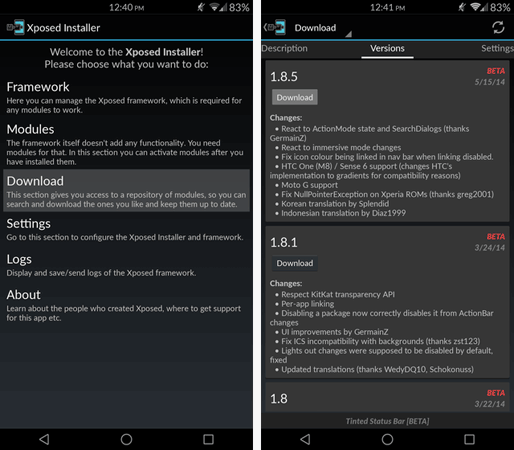
After installation, activate the Tinted Status Bar. Then restart the Android device. Open the Tinted Status Bar application and you will see all the applications installed on your device. Open the application and turn on the switch at the top.
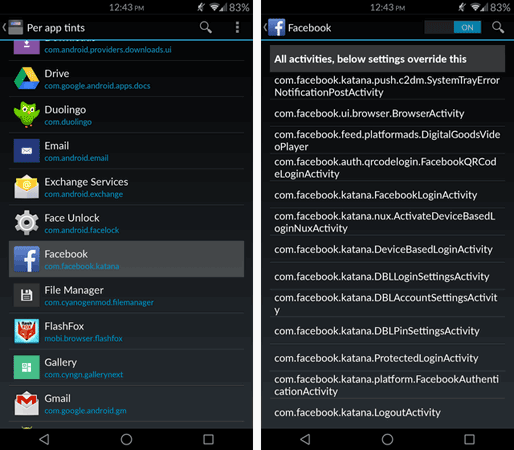
Enable options Link Status and Navbar colors and React to Action bar visibility change .

Now open the app and you will see a colorful status bar like iOS on any Android device.
Having fun!
See more:
- 7 tricks Prisma to turn a photo of artistic nature
- How to transfer data from old iPhone to new iPhone (iPhone X, iPhone 8, iPhone 7)
- Turn iPhone screen into black and white
- These free apps turn Android into iPhone
 How to see whether the Wi-Fi network is strong or weak on Android
How to see whether the Wi-Fi network is strong or weak on Android Top 10 smartest Android notification management apps available today
Top 10 smartest Android notification management apps available today How to enable anonymous video viewing on YouTube
How to enable anonymous video viewing on YouTube How to use Odin to update Samsung phone software manually
How to use Odin to update Samsung phone software manually How to take a Portrait mode on Android
How to take a Portrait mode on Android Instructions for recording video games on Android with Google Play Games
Instructions for recording video games on Android with Google Play Games