How to change photo size on Fotor online application
Along with popular image editing software such as Photoshop, Lightroom, . online photo editing applications are also used by many people. One of them must mention to Fotor online, online image editing tool is completely free.
Fotor supports both software versions and applications so you can use them on computers or electricity. If we need a quick fix, do not want to have multiple installation steps, you can use Fotor online version. In this article, we will guide you to manipulate resizing, picture frames when working on Fotor online.
Step 1:
First of all, please visit the link below to be able to edit images on the online Fotor page
- Editing photos with Fotor online
Step 2:
At the main interface, we will click the Edit item to conduct image editing.
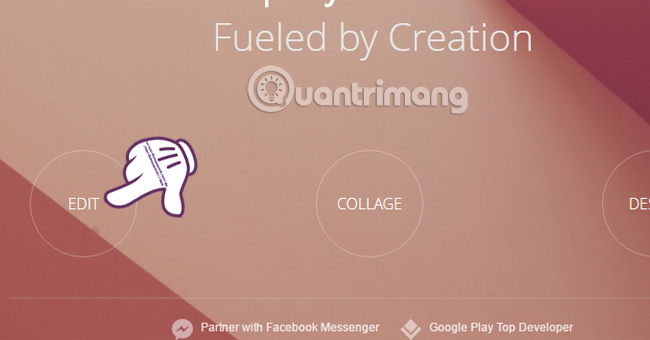
Step 3:
Appearance interface image editing Fotor online. To open the image to edit, click Open right above. When you click on it, we will be able to select images from computers, or online storage sites like Dropbox, Facebook, Picasa, Web.

If you take photos on online sites, you only need to log in to your personal account.
Step 4:
In this step, there are 2 ways to edit images for you to choose:
1. Edit by stretching the frame:
Step 1:
After selecting the image to edit, we press Crop to proceed to resize the image. A 3x3 frame appears on the photo.
To adjust the frame in the simplest way, click on the round and square buttons on the frame to expand, shrink the size or move the frame to the position you want.
Step 2:
After you have the desired frame, click the Save icon above to save the new image.
Once you select Save, the application will ask you where you want to save the image, computer (My Computer), Dropbox (Save to Dropbox) or Print image (Print). Besides, we can edit the name of the image (Name), format , quality (Quality) before saving.
2. Editing size by data:
We will enter the size to adjust the image to that size.
Step 1:
Check the Keep Proportions box and enter the size in the 2 cells above. Click Apply to apply the selected size.
Step 2:
We also click Save to proceed to save the image to the computer or Dropbox as above
Step 5:
In addition, this Fotor online tool also supports editing standard picture frames on Facebook or iPhone, with different sizes for users to choose to use.
Also in Crop section, you will see the selection of different sizes.
You just need to select a certain size and the application will automatically apply for you to save is done.
So we can adjust images, frames as you like with online photo editing tools Fotor. There are many sizes for users to choose from, such as adjusting the size, entering dimensions or choosing the appropriate size on Facebook or iPhone.
Refer to the following articles:
- How to use Photoshop CS5 - Part 5: Photo editing
- How to edit GIF images using EZGIF tool online
- 5 basic photo editing tips on Adobe Photoshop Express
I wish you all success!
You should read it
- Free online photo editing services should not be missed!
- TOP 14 free online photo editing software for computers and phones
- How to adjust photos without downloading on Control V
- Some online photo resize services
- How to use Photopea to edit photos online
- How to use Resizing online photo editing
- How to use ILoveIMG to edit photos online
- How to turn photos into pictures with PhotoFunia online
- How to edit photos online on IMGBOT
- How to edit photos online on Doka.Photo
- 30 tools to support online photo editing without using Photoshop
- Top 5 best simple free photo editing apps for macOS
