How to Add an 'Open With Notepad As Administrator' Shortcut to the Context Menu in Windows 7 and Windows Vista
Method 1 of 2:
Install
-
 Open Notepad by going to Start → All Programs → Accessories → Notepad.
Open Notepad by going to Start → All Programs → Accessories → Notepad. - Copy codes given below and paste them in Notepad.
[version] signature="$CHICAGO$" [NotepadAsAdminInstall] CopyFiles = NotepadAsAdmin.Files.Inf AddReg = NotepadAsAdmin.AddReg [DefaultInstall] CopyFiles = NotepadAsAdmin.Files.Inf AddReg = NotepadAsAdmin.AddReg [DefaultUnInstall] DelFiles = NotepadAsAdmin.Files.Inf DelReg = NotepadAsAdmin.DelReg [SourceDisksNames] 55="Notepad as Admin","",1 [SourceDisksFiles] NotepadAsAdmin.INF=55 [DestinationDirs] NotepadAsAdmin.Files.Inf = 17 [NotepadAsAdmin.Files.Inf] NotepadAsAdmin.INF [NotepadAsAdmin.AddReg] HKLM,%UDHERE%,DisplayName,,"%NotepadAsAdminName%" HKLM,%UDHERE%,UninstallString,,"rundll32.exe syssetup.dll, SetupInfObjectInstallAction DefaultUninstall 132 %17%NotepadAsAdmin.inf" HKCR,*Shellrunas,,,"%NotepadAsAdminAccel%" HKCR,*Shellrunascommand,,,"%11%notepad.exe ""%1""" [NotepadAsAdmin.DelReg] HKLM,%UDHERE% HKCR,DirectoryShellrunas HKCR,DriveShellrunas [Strings] NotepadAsAdminName="Notepad as Admin PowerToy (Uninstall only)" NotepadAsAdminAccel="Notepad as Admin" UDHERE="SoftwareMicrosoftWindowsCurrentVersionUninstallNotepadAsAdmin"
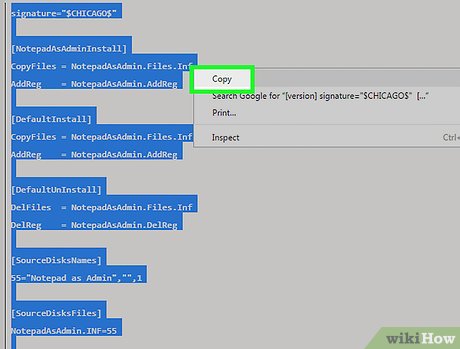
-
 In Notepad, go to File → Save As... and save the file with name NotepadAsAdmin.inf. Be sure to change the Save as Type: from Text Documents to All Files.
In Notepad, go to File → Save As... and save the file with name NotepadAsAdmin.inf. Be sure to change the Save as Type: from Text Documents to All Files. -
 Go to the location where you just saved the "NotepadAsAdmin.inf" file. Right click on the file and click on "Install" from context menu.
Go to the location where you just saved the "NotepadAsAdmin.inf" file. Right click on the file and click on "Install" from context menu. - To try it, right-click on any file in Windows Explorer and you will see a new menu item called "Notepad as Admin". Click on that option and that file will be opened in Notepad.
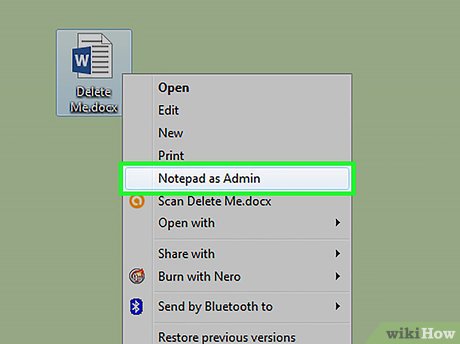
Method 2 of 2:
Uninstall
-
 Go to Start → Control Panel → Add or Remove Programs.
Go to Start → Control Panel → Add or Remove Programs. -
 Click on the Remove for Notepad as Admin PowerToy (Uninstall only) entry.
Click on the Remove for Notepad as Admin PowerToy (Uninstall only) entry.
5 ★ | 2 Vote
You should read it
- Tips to set an encryption password for NotePad files
- What is Notepad ++? Compare Notepad ++ and regular Notepad
- How to quickly open the data file with the Notepad editor
- Summary of useful shortcuts when using Notepad
- 7 ways to fix Notepad not opening error on Windows
- Reset Notepad to the initial default setting state
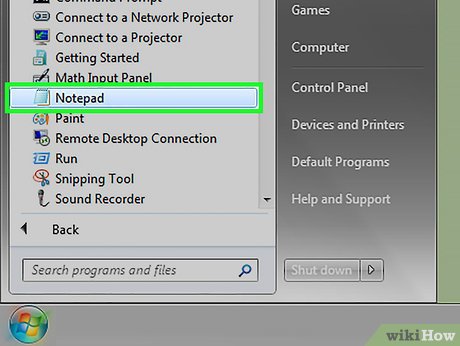
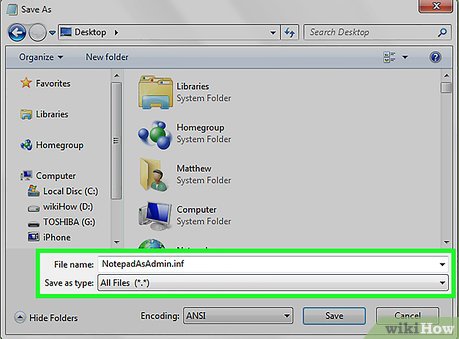


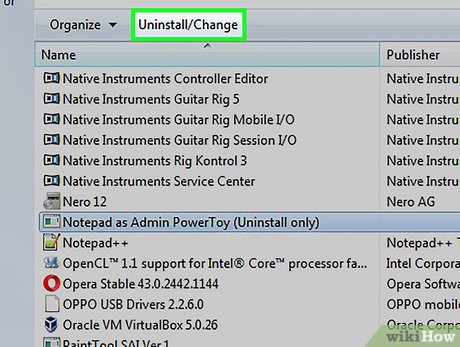
 How to Restore Windows 7 to Its Normal State
How to Restore Windows 7 to Its Normal State How to Change Windows 7 Into Windows Vista
How to Change Windows 7 Into Windows Vista How to Permanently Pin a Program to the Windows 7 Taskbar
How to Permanently Pin a Program to the Windows 7 Taskbar How to Turn Off Bing Search on Internet Explorer 8
How to Turn Off Bing Search on Internet Explorer 8 How to Set Different Wallpapers on Dual Monitors on Windows
How to Set Different Wallpapers on Dual Monitors on Windows How to Fix Muddy Sound With Real Tech Audio and Windows 7
How to Fix Muddy Sound With Real Tech Audio and Windows 7