How to Open Notepad
Method 1 of 3:
Opening Notepad with Search
-
 Click the ⊞ Win Start button.
Click the ⊞ Win Start button. -
 Type in "notepad".
Type in "notepad". -
 Click "Notepad". This should be the top app in your search.
Click "Notepad". This should be the top app in your search. -
 Review your Notepad. You are now ready to begin using Notepad!
Review your Notepad. You are now ready to begin using Notepad!
Method 2 of 3:
Manually Accessing Notepad
-
 Click ⊞ Win.
Click ⊞ Win. -
 Scroll down to "Windows Accessories".[1]
Scroll down to "Windows Accessories".[1]- On Windows 10, you won't be able to find Notepad using this method. You can, however, refer to method one to find it.
-
 Click the "Windows Accessories" folder.
Click the "Windows Accessories" folder. -
 Click "Notepad". This will open Notepad!
Click "Notepad". This will open Notepad!
Method 3 of 3:
Creating a New Text Document
-
 Right-click your desktop.
Right-click your desktop. -
 Hover over "New".
Hover over "New". -
 Click Text Document.
Click Text Document. -
 Type in a name for your file.
Type in a name for your file. -
 Double-click your document. This will open your text file in Notepad!
Double-click your document. This will open your text file in Notepad!
4 ★ | 1 Vote
You should read it
- These 'hack' tips are only Notepad can do
- Why is Notepad still a great note taking application?
- Reset Notepad to the initial default setting state
- How to quickly open the data file with the Notepad editor
- Notepad will be absent from the Store on Windows 10
- 7 ways to fix Notepad not opening error on Windows
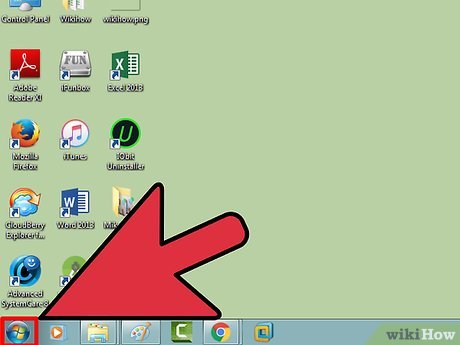
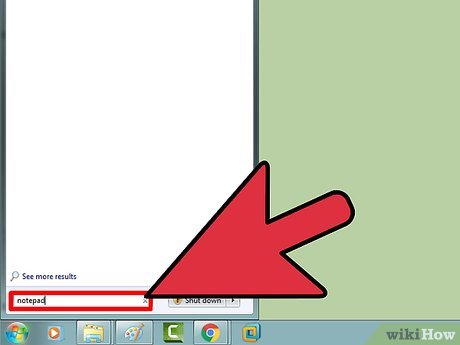
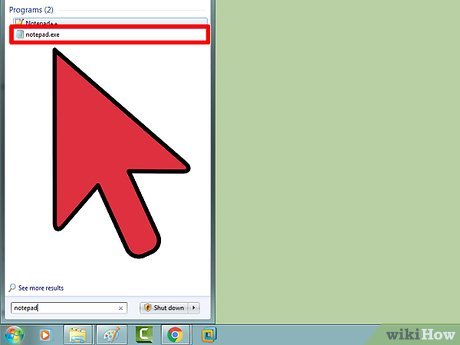
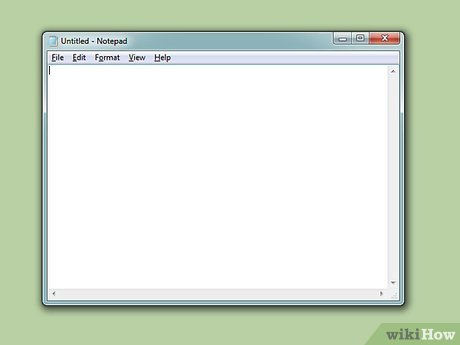




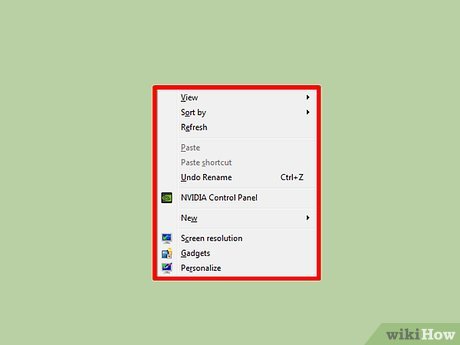

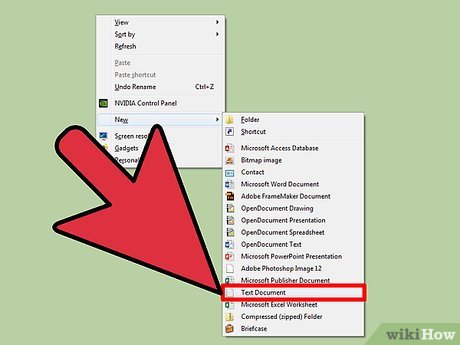
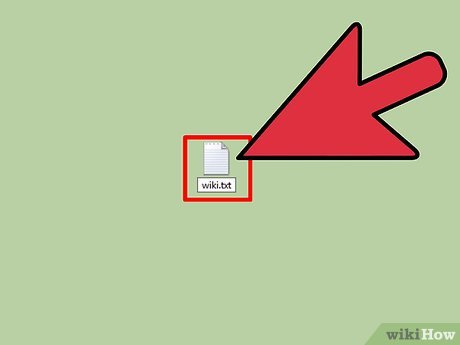

 How to Change Windows Startup Sound
How to Change Windows Startup Sound How to Restart Windows Explorer Without Rebooting Computer
How to Restart Windows Explorer Without Rebooting Computer How to Enable Task Manager in Windows
How to Enable Task Manager in Windows How to Uninstall Directx
How to Uninstall Directx How to Recover BitLocker
How to Recover BitLocker