Help Windows XP turn off faster
One of the most frustrating things in Windows XP is the long wait in the shutdown process, so I recommend giving you some adjustments in the registry that make Windows shutdown faster than usual.
Usually what's happening is one or more applications are hanging up to 20 seconds ( in the Registry all values are set to ms ) while waiting for the operating system to shut down. Before making any changes to the Registry, you should create a backup for security purposes.
The first thing that you need to do is access the Registry by going to Start> Run and typing 'regedit' (without the '' sign) then clicking OK.
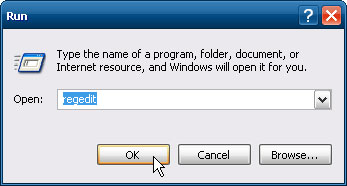
When you open the Registry Editor, the first change we made is in HKEY_CURRENT_USERControl PanelDesktop, find the HungAppTimeout component and change the default value to 5000 to 1000 and then click OK.
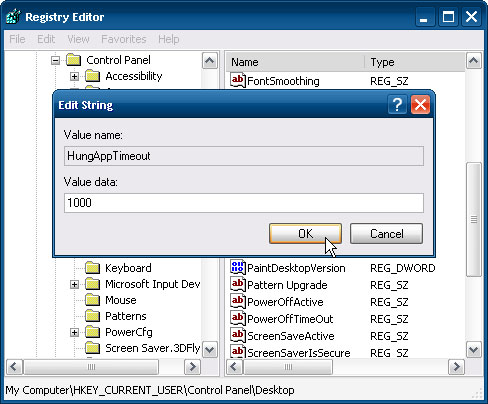
Then scroll to the WaitToKillAppTimeout section and change the value to 20000 to 1000, then click OK. Keep Registry Editor open because we must change more than 3 values in two different sections.
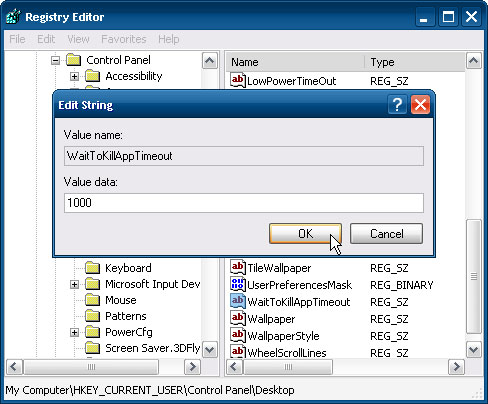
Next, go to HKEY_LOCAL_MACHINE System CurrentControlSet Control and double-click WaitToKillServiceTimeout, set the value to 1000, and then click OK.
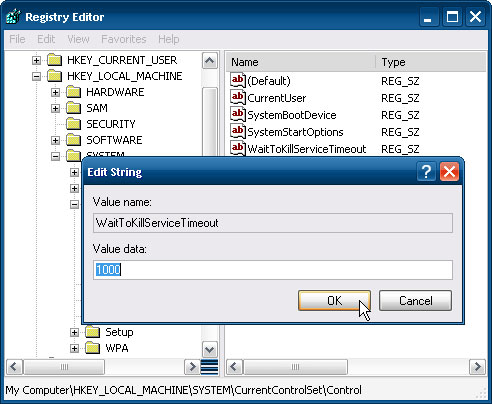
Finally we need to navigate to the HKEY_USERS DEFAULT Control Panel Desktop and set the value HungAppTimeout to 1000, then click OK.
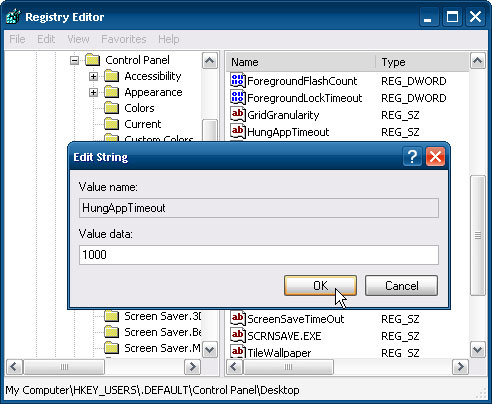
Next, scroll down and find the WaitToKillAppTimeout, set the value to 1000 and click OK.
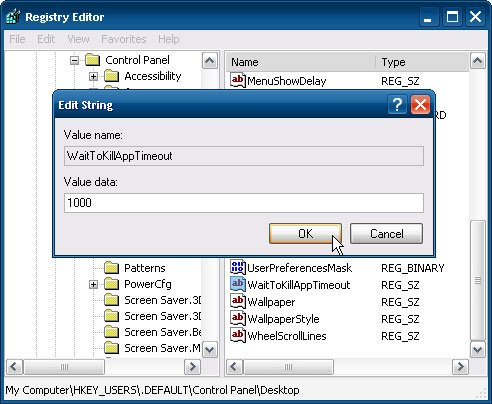
You should read it
- Should I turn off my Mac after each use?
- Learn about options to turn off your computer in Windows 7
- How to automatically shut down Windows 7, 8 and XP computer automatically?
- Instructions for creating Slide to Shut Down shortcut on Windows 10 computer
- How to turn off your computer quickly with a keyboard on Windows
- How to Shut Down Windows
 Hide the drive in Windows XP
Hide the drive in Windows XP Use the Backup utility in Windows XP
Use the Backup utility in Windows XP Create virtual disks in WINDOWS XP without software
Create virtual disks in WINDOWS XP without software Error handling when running the Wireless Network Setup Wizard after updating Windows XP SP2
Error handling when running the Wireless Network Setup Wizard after updating Windows XP SP2 Shortcut tips for Windows XP
Shortcut tips for Windows XP Edit the Boot.ini file in Windows XP
Edit the Boot.ini file in Windows XP