How to shut down or restart a Windows 10X computer
If you're using Windows 10, you probably know that the startup and shutdown options are located in the Start menu. However, on Windows 10X they are no longer there, but moved to a new location.
In this article, I will show you how to shut down or restart a Windows 10X computer.
How to turn off a Windows 10X computer
To shutdown Windows 10X you need to follow these steps:
Click the lower right corner of the Taskbar (where the time, network status and battery are displayed)
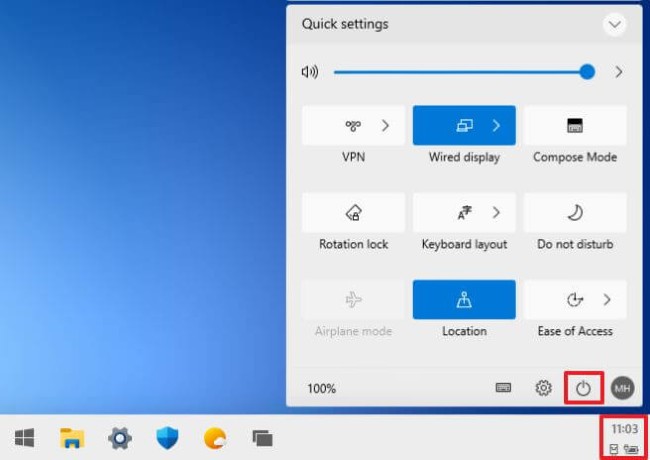
Click the power button icon
Then select the Shutdown button

After you complete the above steps, your Windows 10X device will go into shutdown mode.
How to restart a Windows 10X computer
To restart your Windows 10X computer, follow these steps:
Click the lower right corner of the Taskbar (where the time, network status and battery are displayed)
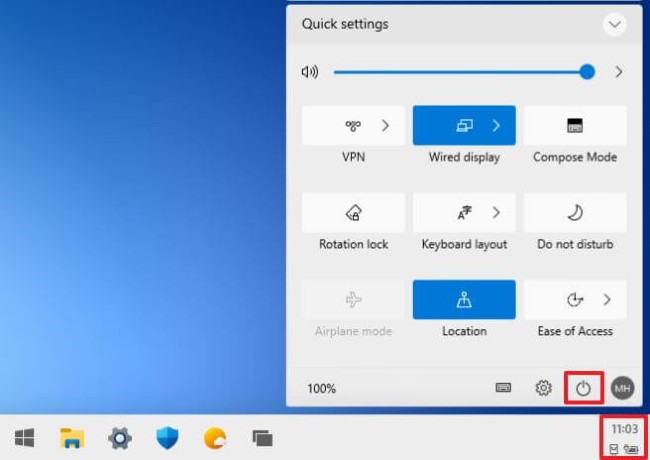
Click the power button icon
Then select the Restart button
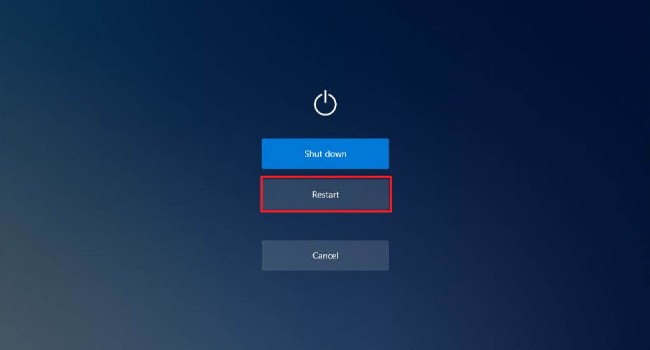
After you complete the steps on Windows 10X it will reboot the device.
How to lock a Windows 10X computer
To lock Windows 10X, follow these steps:
Click the lower right corner of the Taskbar (where the time, network status and battery are displayed)
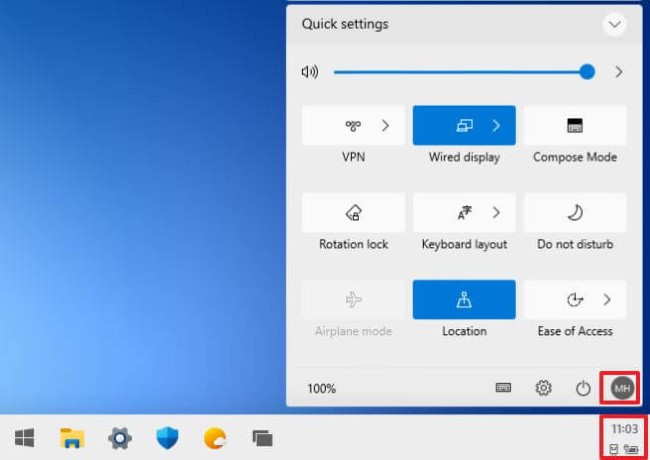
Click the account button
Then select the Lock button
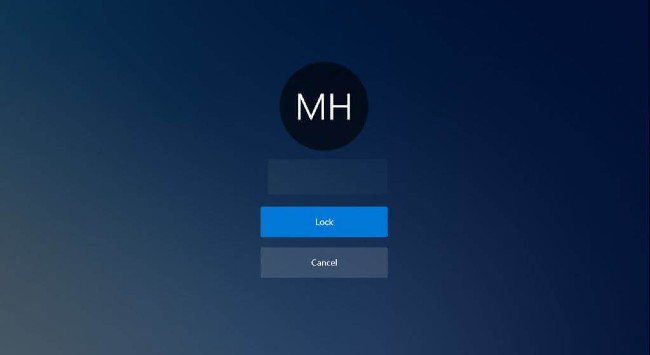
After you have completed all the above steps, your Windows 10X computer will be locked. You will need to identify your account when you log back into the computer.
Good luck.
 How to turn off news widget in Taskbar on Windows 10
How to turn off news widget in Taskbar on Windows 10 Fix Microsoft Edge using RAM on Windows 10
Fix Microsoft Edge using RAM on Windows 10 How to hide / show virtual keyboard button in Taskbar on Windows 10
How to hide / show virtual keyboard button in Taskbar on Windows 10 How to convert PowerShell script file (.ps1) to .exe by IExpress on Windows 10
How to convert PowerShell script file (.ps1) to .exe by IExpress on Windows 10 How to create and run a PowerShell script file on Windows 10
How to create and run a PowerShell script file on Windows 10 How to delete all empty folders, junk folders on Windows 10
How to delete all empty folders, junk folders on Windows 10