Flash - Create words that explode
This article will guide you to use the Adobe Flash program's built-in tool to create a rather unique text effect, called blasted text to create banners or ads.
1. Create a file with the parameters shown in Figure 1:

Figure 1
2. Use the Text tool, adjust the parameters as shown in Figure 2 and type in the word Yeah!
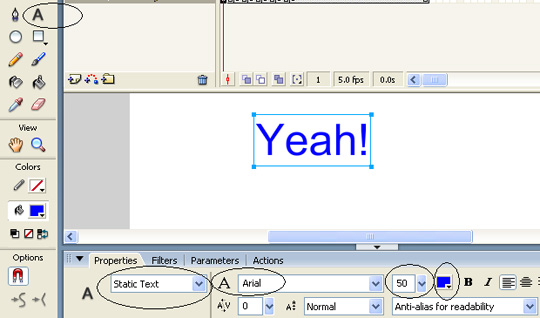
Figure 2
3. Select Window > Color Mixer and set Alpha to 50% (see Figure 3):

Figure 3
4. Right-click Frame 3 , select Insert KeyFrame (see Figure 4).
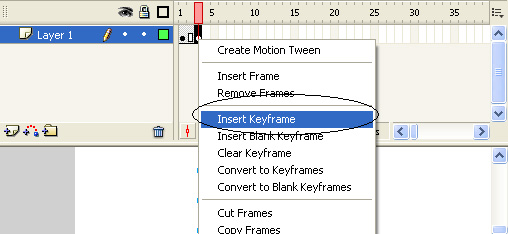
Figure 4
5. Click on the text box and adjust the parameters as shown in Figure 5:

Figure 5
6. Do the same step Step 4, Step 5 for Frame 5, 7, 9, 11, each time increase to 10 (in Frame 11 alone, change the font color to red) (see illustration for Frame 11)
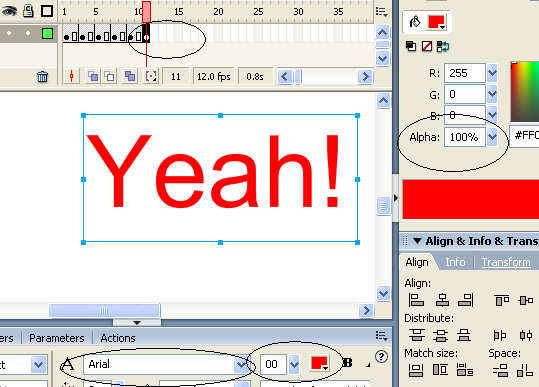
Figure 6
7. Note that we are in Frame 11. Click on the text, choose Insert > Timeline Effects > Effects > Explode (see Figure 7)
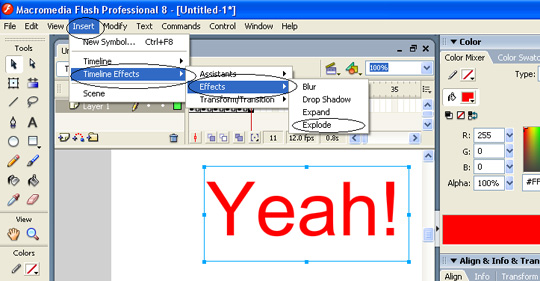
Figure 7
8. In the Explode table, select OK .
9. Press Ctrl + Enter to check the result. Download the source file here .
After completing the above steps, you will get the following result:
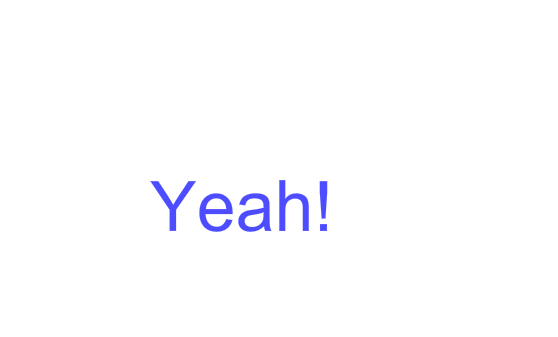
 PhotoShop - Lesson 1: Introduction to Adobe Photoshop CS4
PhotoShop - Lesson 1: Introduction to Adobe Photoshop CS4 PhotoShop - Lesson 2: Color theory
PhotoShop - Lesson 2: Color theory Flash - Simulates the Windows boot process
Flash - Simulates the Windows boot process Adobe Systems released Photoshop Elements 8
Adobe Systems released Photoshop Elements 8 Flash - Simulation of Windows boot process (P2)
Flash - Simulation of Windows boot process (P2) Flash - Simulating the windows startup process (P3)
Flash - Simulating the windows startup process (P3)