Macromedia Flash - Effects of changing position of text
This tutorial will show you how to create a constantly changing text effect in flash using the Action Script. You can use this effect for some slide shows, flash banners, flash headers .
Step 1
Create a new flash file. Select the Text Tool (A) and enter the text you want to create.
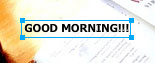
Step 2
While the text you just entered is still selected, press F8 key (Convert to Symbol) to convert this text into a Movie Clip.

Step 3
Click on the newly created Movie Clip, go to Action Script (F9) and enter the following script:
onClipEvent (enterFrame) {
_alpha = random (90);
_x = _x = random (300);
_y = _y = random (225);
}
Note : If your flash file has a different width and height, you can change the corresponding proportion in the above code with _x as the width and _y as the height.
Step 4
Using the Selection Tool (V) , select the text after you have entered the scipt code and press several times Ctrl + D (Duplicate) to multiply this object several times. Then, place them in different positions spread out across the background (see the following picture).

Press Ctrl + Enter to test the newly created product.
 Macromedia Flash - Complete Flash banner design
Macromedia Flash - Complete Flash banner design Some eye-catching tips for using Adobe Photoshop
Some eye-catching tips for using Adobe Photoshop Macromedia Flash: Create effects for nature photos
Macromedia Flash: Create effects for nature photos Tips for using contrast in Photoshop
Tips for using contrast in Photoshop The difference in the Color Profile mode of the photos
The difference in the Color Profile mode of the photos 4 useful tools for online web editing
4 useful tools for online web editing