Fix 'These Items Are Too Big To Recycle' error on Windows 10
When trying to delete a file by right-clicking and selecting Delete or using the Delete key on the keyboard, Windows 10 will put the file in the trash.
However, there are times when you want to delete a large file or folder, you will get a message " Too big to recycle." Bạn có muốn gỡ bỏ nó nào 'with the answer Yes or No.
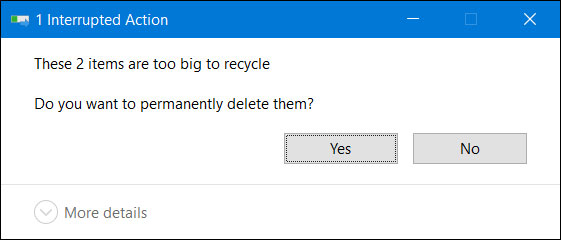
Notice that the file or folder is too large to delete
This message is displayed only when you try to trash a file or folder larger than the size that the trash can save, or there is not enough space in the trash.
If you get this error, use the 2 solutions below to fix it.
Method 1: Delete unnecessary files in the trash
The cause is said that in the trash is not enough space and the file you want to delete is larger in size. The simple solution is to just open up the trash, delete the files that are no longer needed to free up memory. Remember that once deleted from the trash, it will be difficult to recover. So choose carefully.
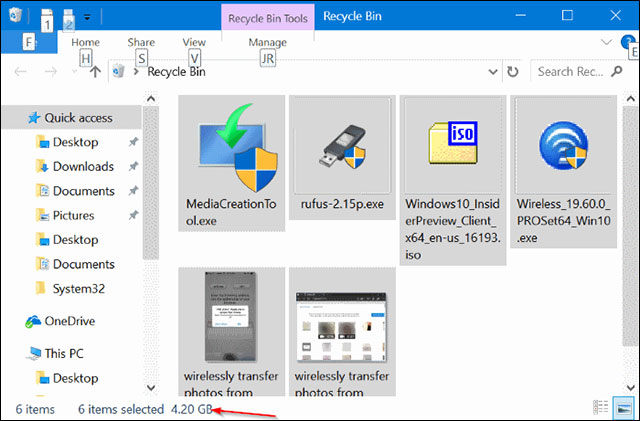
Delete unnecessary files in the trash
Method 2: Increase storage space for Recycle Bin trash
Step 1: Right-click the Recycle Bin icon on the desktop and select Properties.
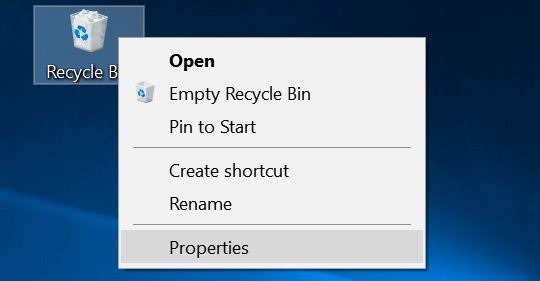
Open the Trash Properties dialog box
Step 2. In the Recycle Bin Properties dialog box , select the drive containing the file you want to delete and receive the above error. In the Settings for selected location section , select a larger capacity.

Increase the capacity for trash at the required drive
Step 3: Click Apply to finish.
You should read it
- How to Delete DLL Files
- How to Delete Files That Cannot Be Deleted
- How to automatically delete Zip files after extracting on Mac
- How to delete 'iOS Files' which is taking up your Mac's memory?
- How to add trash to permanently delete files on Windows 10/11
- Guide to delete files not to delete, fix errors when deleting files
 Some tips to free up Windows 10 computer hard drive space
Some tips to free up Windows 10 computer hard drive space Instructions for hiding files and folders in Windows 10 Search
Instructions for hiding files and folders in Windows 10 Search One of the best applications for Windows 10 is available on the Windows Store
One of the best applications for Windows 10 is available on the Windows Store Bring 7 old Windows features back to Windows 10
Bring 7 old Windows features back to Windows 10 How to turn off the Windows Defender Summary notification on Windows 10
How to turn off the Windows Defender Summary notification on Windows 10 Instructions for running Photo Slideshow from File Explorer on Windows 10
Instructions for running Photo Slideshow from File Explorer on Windows 10