When typing lowercase i automatically Word switches to letter I (uppercase) although the letter I is not at the beginning of the sentence. The following article shows you how to fix the letter i automatically converted into the letter I in Word.

To fix errors, follow these steps:
Step 1: Open MS Word -> go to File -> select Options:
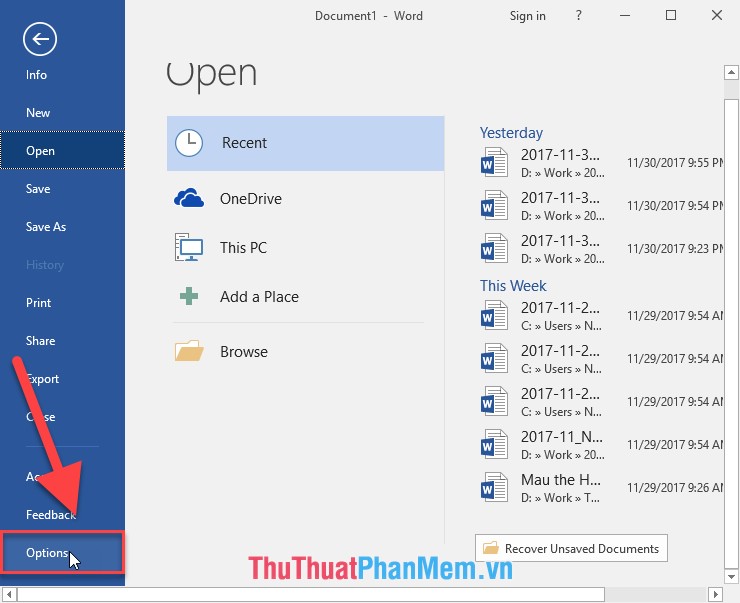
Step 2: The Word Option dialog box appears, click Proofing -> AutoCorrect Options .
Step 3: The AutoCorrect Options window appears, type lowercase letter in the Replace -> section at the bottom, the word replacing lowercase i to I appears -> press Delete to delete this setting:
Step 4: After deleting, click OK to complete the error correction process:
Now when you edit the lowercase letter i don't automatically convert to uppercase. Above is a detailed guide on how to fix the letter i automatically converted into the letter I in Word. Good luck!
