Looking for a way to fix the error of PDF files converted to Word not being editable
The PDF file converted to Word cannot be edited, making you confused and not knowing how to handle it? It's not just you, there are many other users who also have the same problem. TipsMake has researched and will help you solve it in a flash.
Converting file formats from PDF to Word is not difficult to do, there are many online and offline software that will help you do this. But sometimes, after converting, the PDF file converted to Word cannot be edited . This is truly an 'annoying' problem if you need to edit documents for your work. TipsMake has researched and compiled detailed solutions in the next section.

Share how to handle when PDF files converted to Word cannot be edited
There are 2 main reasons for converting pdf to word that cannot be edited. The first reason is that after opening the Word file, you have not clicked Enable Editing, so you cannot edit it. The second reason is that some places in the PDF file are in text format (contain text), so when converted to Word, they are also in the form of images or Scan files. Therefore, you cannot edit the text in this scan file or image file. The only thing you can do is delete files or add new ones! Therefore, admin will guide you how to fix cause 1.
Instructions on how to handle when a PDF file converted to Word cannot be edited
In case 1, the way to fix this situation is extremely simple. After converting from PDF to Word, open the Word file > Click Enable Editing at the top of the yellow text. So you can edit this Word document immediately.

As I said, if the text is in the PDF of the image. That is, when creating a PDF file, the owner downloaded an image file containing text. So when converting to Word, it will only be scanned again so it cannot be edited.
Share how to convert pdf to editable word
We cannot rule out the possibility that you converted from PDF to Word incorrectly so it cannot be done, or the Word file after conversion has many errors. Not stopping there, when converting from PDF to Word, font errors are a very familiar situation. Here is how to convert pdf to editable word without font errors that you are looking for.
1/ Use Adobe Acrobat software
- Step 1 : Users should open the PDF file in the Adobe Acrobat software you have installed on your computer > Continue clicking File > Select Export .
- Step 2 : Next, click Microsoft Word Document as the conversion format.
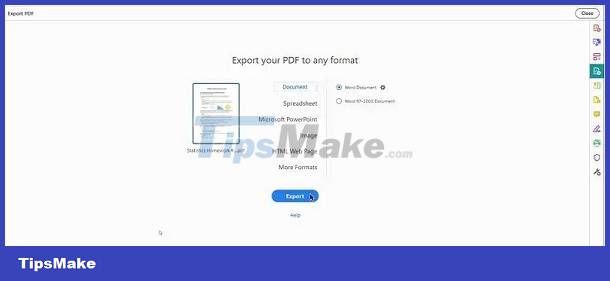
- Step 3 : Now you have to click on the settings icon (as shown) > Tick 'Retain Flowing Text' if you want to keep the format intact but it will still change the layout. Or click ' Retain Page Layout' to retain the layout of the PDF file to Word if you want > Click OK then save the file.
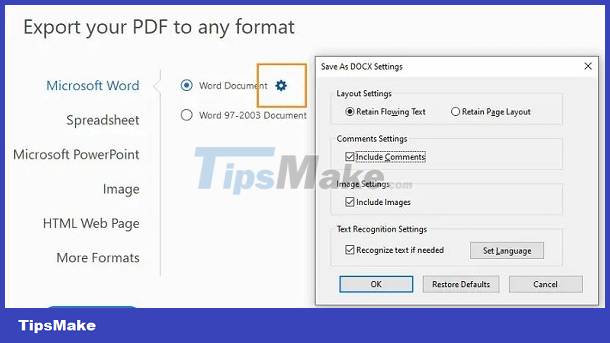
2/ Use PDFelement conversion software
This is also a third-party software that helps you convert PDF files to Word without losing formatting or font errors. First, download and install Wondershare PDFelement – PDF Editor to your computer. Then, apply the steps below:
- Step 1 : Users launch Wondershare PDFelement - PDF Editor software and then open the PDF file you want to convert to word with this tool.
- Step 2 : Click ' Convert ' > Select ' To Word ' > Click OK .
- Step 3 : Open the Word file and you will see that all fonts and formats have not been changed.
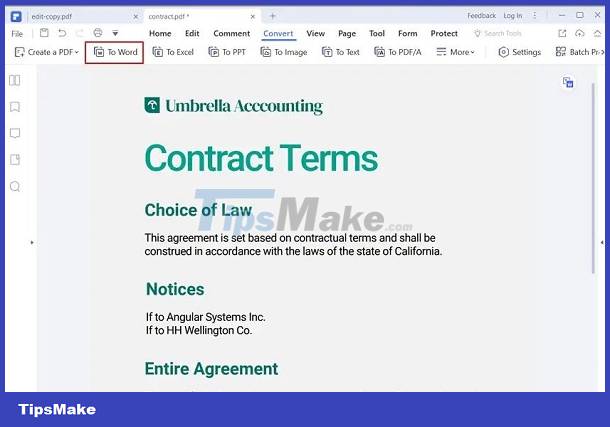
3/ Use online conversion tools
In addition to the 3rd party software I introduced above, you can also ask for help from online tools without having to install cumbersome software. For example, the smallpdf tool > This is a quite famous conversion website that many people use to convert different formats, not just PDF files to Word. You just need to access the link you shared > Click on the Tools tab > Select PDF to Word .
TipsMake has shared the cause and how to fix the error of PDF files converted to Word not being editable. Admin hopes that my sharing will help you fix the error quickly!
FOLLOW MORE
- [UNUNDERSTANDING ERROR] Excel lost the horizontal scrollbar? How to fix?
- Find a way to fix the error of Word files not displaying images quickly and effectively
You should read it
- Create Master Document in Word 2010 from many Word files
- Fix lower case i automatically converted to capital I in Word
- Recovering unsaved Word files, retrieving Word, Excel and PowerPoint files before saving
- Word 2013 Complete Guide (Part 3): How to store and share documents
- How to fix the error of accent marks when writing capital on Word
- How to convert PDF files and image files to Word 96.69% without error Font!
![[HOW TO FIX ERRORS] Word has a black background with white text SUPER SIMPLE](https://tipsmake.com/data6/thumbs_80x80/[how-to-fix-errors]-word-has-a-black-background-with-white-text-super-simple_thumbs_80x80_0PcAlocGQ.jpg) [HOW TO FIX ERRORS] Word has a black background with white text SUPER SIMPLE
[HOW TO FIX ERRORS] Word has a black background with white text SUPER SIMPLE The toolbar in Excel cannot be used, how to handle it?
The toolbar in Excel cannot be used, how to handle it? Error of not being able to pull serial numbers in Excel and super simple steps to fix the error
Error of not being able to pull serial numbers in Excel and super simple steps to fix the error Word has an error that cannot be typed - Find a way to fix it
Word has an error that cannot be typed - Find a way to fix it PowerPoint cannot be edited, why and how to handle it?
PowerPoint cannot be edited, why and how to handle it? Converting Word to PDF with table of contents errors and how to handle it effectively
Converting Word to PDF with table of contents errors and how to handle it effectively