Fix it yourself
If the computer accidentally falls into a "burning" motherboard, a hard disk stops spinning, a "collapsed" operating system or a spyware and a virus "manipulates" all system activity . don't Hurry up to help the technical support department or take the computer to "the hospital", please refer to the article below because you might find a "secret" to resolve the troublesome problem.
PC WITHOUT STARTING
• Does it seem to have some strange noise coming from the computer? Some sounds may be a sign of serious problems. If you suspect your hard disk is operating in "stork jumping" mode, the safest method is to turn off your computer immediately to determine if the hard disk is the cause of the sounds on you. No, you need to remove the power cable of this drive before turning on the computer again.
If the culprit is the hard disk, the next step you need to take is to download a utility that can read SMART ( Self-Monitoring Analysist and Reporting Technology ) diagnostic codes. SMART data can tell you exactly the failure. Find this add-on from the hard disk maker's website, see www.ariolic.com/activesmart/low-level-format.html for more details.
• Why does the noise still exist even when the power of the hard disk is disconnected? At this point, though the job will be more difficult because everything becomes "vague" but at least you can be assured that the data is still safe. At that time, a "popular" but effective way to find problems was to use a paper stethoscope: put a head in the ear, the other end put into the component suspecting noise and hard work. I listen.
• Is the cause caused by cooling fans? If you are concerned about unusual noises from cooling fans, use the free SpeedFan tool to determine if the cooling fan on the motherboard turns too slowly. Some components on the motherboard may "ignite" if they are not effectively cooled. Don't regret money, quickly replace the new cooling fan because the cost will be much less than having to replace the CPU or motherboard. In addition, you can also use the CPUCool utility to monitor the system's "temperature".
SUPERVISING COOLING FAN SPEED
If you suspect a cooling fan or hard disk crash, try using the SpeedFan utility.In addition to the ability to monitor the fan speed (in most computers, the fan speed will reach 1,000 to 4,000 revolutions per minute), SpeedFan can also analyze SMART data of the hard disk so you can find cause damage.
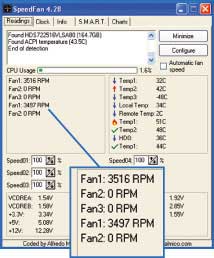
• What is the "beep" sound? If you hear unusual prolonged beeps (or several beeps at the same time) when you start your computer, the system may be trying to tell you something - and often bad news. While short beeps often appear right before the boot process will notify everything that is "ready", the error sounds do not follow a rule: they may vary depending on the manufacturer. BIOS and sometimes also changed by motherboard manufacturers. You need to look up the meaning of each beep, by referring to the accompanying documentation or on the manufacturer's website. For example, with a Dell Dimension XPS Dxxx, an intermittent beep and then another 2 beeps indicate that the graphics card is having trouble (may not have been properly mounted).
If you cannot find the necessary information at the manufacturer's website, refer to the BIOS Central (www.bioscentral.com) to see the list and the meaning of each beep ordered by the BIOS maker name. . In addition, some manufacturers (including Dell) put diagnostic lights on the back of the case, which in turn can report in more detail what is happening. They may vary depending on the system design but the yellow light always signals bad symptoms. Again, refer to the manufacturer website to get the most accurate answer.
• Can hardware device malfunction prevent the boot process? If you are equipped with new (internal) hardware devices, such as memory, then you need to check if they are installed in the correct location, or if there is a "loose" connection at the device. Is this or the cable connected, can it be broken or incompatible with the computer?
Begin by turning off the device and disconnecting the power, grounding the body by touching a metal component outside the case, then proceeding to open it. You need to check that all cables are correctly connected and ensure RAM, built-in cards are in place. If necessary, press your hand along the length of the RAM, or remove the RAM bar and then mount them again. When you're done, reconnect the cables and restart the computer.
Even if the RAM is mounted correctly, the system memory may cause problems - because the RAM stick is damaged. Use Memtest86's free tool (www.memtest86.com) to create a bootable CD to check for memory corruption. This tool performs detailed checks (and can detect many problems that simple BIOS checking often misses).
In rare cases, the computer cannot start because of a "conflict" between a new hardware device and the rest of the system; Or simply because this device is not working. This usually happens with "older" computers as well as most upgrades. To check this, remove the new device and re-attach it to the old device. , that means you have trouble with the new device, please contact the manufacturer to get the help you need.
Occasionally, the computer may emit a normal boot sound (which happens when Windows loads the desktop) but you still don't see anything on the screen. It is a signal for both graphics card and monitor. First, check if the monitor cable is loose or broken, or is the pin of the graphics card plugged in properly? If everything is normal, connect this monitor to another computer to check. If this screen is still well displayed, you need to find another good screen to check your previous suspicious computer. If the screen continues to "darken" then you can be sure that the graphics card has a problem or the liquid connection occurs inside the device. Then turn off your computer's power, open the case and check the location of the graphics card. (If using an integrated graphics card and it is having trouble, you need to replace the motherboard).
PROHIBIT BSOD RE-START
Exit the computer in Safe Mode (press the key immediately after the BIOS boot process and select Safe Mode from the menu).Right-click the My Computer icon, select Properties, click the Advanced tab, and select the Settings button under Startup and Recovery.After that, remove the Automatically restart check box and click OK to finish.
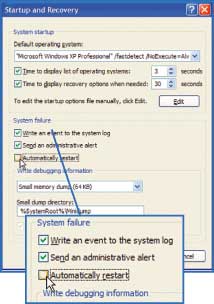
• The message appears on the screen and the computer stops booting? If your computer's boot screen appears an error message - also known as the BIOS Power-On Self Test message, or POST - then you can look up the meaning in the motherboard documentation. or on http://www.bioscentral.com/ website.
If you see the error message " Non-System disk . " ("Not the boot disk .") and there is currently no disk in the floppy drive, remove any external hard disk and remove the CD from the drive, and then restart the computer. If the problem persists, perhaps the boot sector or the boot partition of the hard disk is corrupted. The Partition Table Doctor 3 utility (39 USD, www.ptdd.com) can recreate a partition table (a hard disk partition), which is an effective remedy that can "revive" the computer that has crashed. This program provides as an ISO file, so you can use it to create bootable CDs.
• What to do when having a blue screen error? The computer that is booting suddenly "hangs" and appears a blue screen with notice like "STOP: 0x0000021a Fatal System Error", this is the "blue screen of death" error (Blue Screen of Death - BSOD) common in Windows. You can find out details about this error and how to fix it by searching the web from another computer or decrypting the Stop Error error (including 10 characters, starting with 0 and x) at website www.updatexp.com/stop-messages.html.
But what happens if Windows starts rebooting right after the blue screen error has just appeared? Perhaps some engineer who developed Windows XP thinks that letting the system reboot itself every time it "collapses" does not take into account the situation that occurred during the boot process. Windows users, the computer will enter an endless loop of "collapsing" process, restart and continue "collapsing." At this point, you will never read the error code or report an error. This can help users know what is going on, but unfortunately, there is an easy way to overcome this phenomenon as described in the "Restraining BSOD Restart" section.
COMPUTER ACTIVITY
• Windows or regular application "collapses"? The first step you need to take is to determine if the problem is frequently occurring and note the behavior that causes the system to "break the burden." Write down the sequence. events and contents of any error warning messages or dialogs, and then find information about them directly on the software manufacturer's website or via web search tools. The upgrade for this software is capable of solving an existing problem.
In addition, Windows' Event Viewer utility records in detail about many "broken" phenomena of the system and other applications. Right-click the My Computer icon, select Manage.Expand Event Viewer in the left pane and click on the Application item (usually, the Event Viewer utility in Windows XP records three types of events: Application, Security and System ). Look at the latest notes, if any event appears with a red X icon, it means Windows is experiencing a serious problem.
If you double click on this record, an Event Properties dialog box with more information will appear, though it's hard to understand their meaning. If you cannot decrypt them, use Microsoft's Event ID database at www.microsoft.com/technet/support/ee/ee_advanced.aspx, or EventID.Net (www.eventid.net/search .asp) - where users copy on it experiences and solutions to find the cause of the error. With a service fee of 9 USD / 3 months, you can access the full range of useful solutions and information.
• Bad software? If it is found that the homepage (homepage) in the browser has been changed, the automatic ads window appears or the icons appear "messy" on the Windows desktop, it is almost certainly your computer has been infected with viruses or spyware (spyware). In this case, the diagnosis is also a repair.
First, perform a virus scan for your computer. If you have not installed any antivirus programs, you can use Trend Micro's free online virus scanning service Housecall (http://housecall.trendmicro.com). If you already have a virus scanner but want a free spyware detection tool, download the Microsoft Windows Defender utility (formerly known as Microsoft Windows AntiSpyware).
• Peripherals lose effect? If you're having trouble with wireless keyboards and mice, or other input devices, first check their batteries. If it is a rechargeable battery, let this device have a little time to "boot" and then restart the computer.
But what if it is still a good wire or battery device? Use the Windows troubleshooting wizard: click Start -> Control Panel (or Start -> Control Panel -> Printers and Other Hardware with Category display mode), select Mouse or Keyboard; Next, select the Hardware tab and click the Troubleshoot button. In addition, the DirectX diagnostic tool can assess the status of the input device: click Start -> Run, type the dxdiag command and click OK. Then, select the Input tab to see the results of checking all imported devices attached to the system.
If both the Windows help utility and the DirectX tool cannot provide a thorough solution, you need to use a standard PS / 2 mouse or keyboard, then go to the manufacturer's website to download the program. Latest device driver.
• Computer playing music in silence? Make sure the computer speaker is powered and signaled firmly. Run the Windows Volume Control volume control utility (by selecting Start -> All Programs -> Accessories -> Entertainment -> Volume Control) and determine if the Mute check boxes are selected or not, if any, leave those mark this. If the problem has not been resolved? Please check if the sound card is selected correctly (some computers have multiple audio devices). In the Volume Control window, select Options.Properties and make sure the item listed in the Mixer Device drop-down menu is your audio device (whether it's a removable or built-in card on the motherboard).
In addition, you should also consider the following issues: Is the headphone and speaker connector plugged into place? Is the audio cable loose? If you hear the sound "interrupted" when gently shaking the connector of the headset or speaker, the connector is almost broken. If the audio jack is comfortable "swaying" when you plug in or unplug it, then the audio port in your computer may be broken and the only method is to replace another sound card (if you are using a sound card integrated, you must check if there are any empty slots on the motherboard).
If you have installed the hardware or software just before the problem occurs, you need to reload the device driver (driver) for the sound card. Refer to the manufacturer's website or Windows Update under Optional Hardware to proceed with the upgrade.
If all attempts fail, you can try using Windows XP's System Restore tool to bring the computer back to a "healthy" state. Select Start -> All Programs -> Accessories -> System Tools -> System Restore and select Restore my computer to an earlier time. Windows will automatically create restore columns (at least once a day), so if System Restore works (but that's not always the case!) Then you can help your computer get back to active status. good of the previous days.
PC RUN SLOW
• Does Windows seem to be working somewhat lazily? Age is not the main cause affecting a computer's processing speed: it is possible that the system is "carrying" too many applications running in the background. "Stealthy" programs or Windows processes including hard disk printing and indexing utilities will "clean" the CPU and main memory resources. They can also make the startup and shutdown process more and more "slow". The MSConfig utility (select Start, Run and type in msconfig command) will list a list of some applications loaded during the boot process, but this list is not really complete. Instead, use the free StartupList utility that lists all programs that are started with Windows. In addition, the Autoruns utility from Sysinternals not only recognizes autostart applications but also has the ability to disable them.
To regain system resources, close, delete or hide applets on the system tray you don't need. In this regard, you should refer to the "Desktop Purification and Menu" section in the article "Recovering Windows" (ID: A0410_92).
BEAUTIFUL AND INCREASE SPEED ATTACHMENT
Please scan the Windows Registry using the ShellExView tool.Once this utility is done, arrange the list that is available in Type format.In turn, select a context menu in the list and press the key to disable them.Then, minimize (minimize) the window of this program and right-click on the Windows desktop to see if the context menu opens faster.If not satisfied, continue to do the above work for the rest of the list.
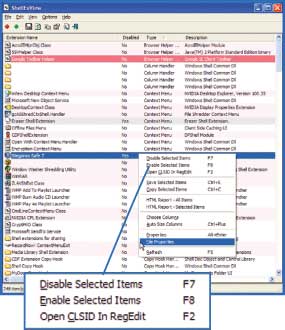
For example, with some applets, just right-click on the system tray icon and select Options or Properties. After that, unmark the corresponding option Place icon in the taskbar or item with equivalent meaning. To see a list of all programs running on the system, click on the Processes tab in the Task Manager utility. Corresponding to each program is the amount of memory used, the higher the value the better. To stop a program in Task Manager, click on the program name and click the End Process button. However, the problem here is that you can't determine what this program is supposed to do. Free utility Quick Access InfoBar will put an icon next to each running program in Task Manager, click on the icon to know what program it is and it is safe to proceed with the deactivation its dynamics.
• Having trouble with graphics when watching movies or playing games? First of all, make sure you are using the latest driver for the graphics card. This seemingly simple job often fixes many problems with the graphics card. You can find the latest drivers at the website of nVidia or ATI, and the drivers at these two websites are usually newer than the version provided by the graphics card manufacturer. However, the graphics card on the laptop is an exception, you need to contact the computer manufacturer for specific help.
You can also perform some basic testing of graphics devices using the DirectX diagnostic utility. At the Display tab (click Start, Run, type the dxdiag command and click OK), perform both DirectDraw and Direct3D tests to determine if there is a problem with the driver, or if something is installed incorrectly. Let all tests complete and refer to the results in the Notes dialog box below.
If the problem is still "stubborn" to continue, use Task Manager (press key combination - - ) to close all programs and tasks running in the background before watching movies or playing games. If this solution can be solved, consider adding RAM to your computer. Similarly, you should reorganize files that are "spread" by performing hard drive defragmentation - this will make viewing large video files smoother. To perform defragmentation, select Start -> All Programs -> Accessories -> System Tools -> Disk Defragmenter. In addition, you can try other tests, such as the one at http://www.pcworld.com/news/article/0,aid,115049,pg.9,findid,52594,00.asp.
• The context menu responds slowly? This phenomenon is not caused by malware (malware), but because the Windows add-on is written too badly. The context menu is a form of shell extension for Windows. Use NirSoft ShellExView, a free tool to disable Windows add-ons. After banning bad utilities, the context menu will return to its inherent agility.
• Is CD / DVD burning slow or stopped before finishing? Perhaps, the CPU is experiencing overload. Before proceeding to burn the disc, open the Task Manager utility and select the Tab tab. Look at the chart to see if the CPU usage level is 100% during recording. Try closing some applications, such as anti-virus / antispyware and computer search indexing tools from Google, Yahoo or other companies. Remember to restart the antivirus utility as soon as you finish burning. In addition, you can consult a lot of information about burning tips and video formats at the Video-Help.com website.
ONLINE EVENT ID CODE
Event ID codes tell the user the cause of the problem being recorded in the Windows Event Viewer utility, but they are almost confusing. EventID.net will show you what is happening. Enter the Event ID code on the form on this website and you will see a website listing all the other users share about this error, along with a solution.
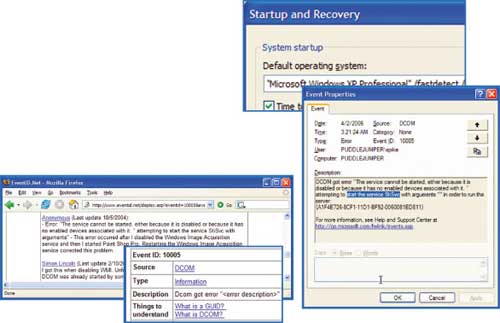
NETWORK OF CONNECTION
• Computer and peripherals can't find the network? If the broadband Internet connection does not work (due to a disconnected modem), try turning it off and then powering on the modem again. This way can often solve the problem. If you use a network device such as a router or hub connected to the modem, you need to do the same thing for the modem first, then do it for these devices.
• Is the network printer not working? First of all, make sure you have done the printer sharing. Click Start, Control Panel and select Printers and Faxes. Right-click on the printer to share, then select Sharing. In the Sharing tab, click Share Name and type in the printer name. Note, if the printer is attached to a networked computer, you should always turn on this computer. Or to reduce the cost of electricity, you can equip a print server (costing from $ 30 to $ 50), which helps directly connect the printer to the network.
• Network connection "flickering"? If the network is running too slowly, or even doesn't work, you first need to use the Windows XP network troubleshooting feature: click Start -> Help and Support, and under the section Pick a Help topic click Networking and the Web, then select Fixing network or Web problems, and finally select Home and Small Office Networking Troubleshooter. This feature will ask you a series of questions to help point out the problem, when you have completed the answer, the computer will run a diagnostic program to indicate the source of the problem.
• Laptop hard to connect to Wi-Fi network? First of all, make sure the network is not "stuck" by other data. Or find out if there are any devices connected to the network that are performing the download of music and movies? These things can reduce the speed of your computer's network connection. Some devices that use radio waves may even cause a similar situation and the Netstumbler utility will help you fix this problem. The utility is capable of checking multiple broadcast sources, from household appliances such as microwave ovens or cordless phones. NetStumbler can also detect all wireless networks in your shared area using the frequency channel, announcing the weak power of each source and helping to find a free public wireless network. The 2.4 GHz band has 3 overlapping channels of 1, 6 and 11, so you should choose which channel is the least user. In addition, you need to check the signal from your laptop. If possible, you need to move closer to the broadcast source.
• Slow Wi-Fi connection? Maybe someone is "using" your wireless network to access the Internet, and the solution is to activate the wireless gateway's security feature, which requires you to do some things like Change the default password of the gateway, enable WPA PreShared Key encryption, these security settings may vary depending on the manufacturer, but you will receive detailed instructions at the GetNetWise website ( http://spotlight.getnetwise.org/wireless/wifitips/) In addition, you can also update the security feature by upgrading the firmware for the wireless device, refer to the instructions here.
• Is the firewall a problem? Firewall software will sometimes prevent the program you want to use to access the Internet. You can accidentally click on the option "Keep blocking this program" (if using Windows Firewall software) or "Block" (with ZoneAlarm's firewall software) instead of "Unblock the program" or "Allow" in first run this program.
To fix this problem with Windows Firewall, select Start -> Run, type wscui.cpl and click OK. Sau đó, nhấn tiếp vào mục Windows Firewall, chọn thẻ Exceptions và rồi nhấn Add Programs. Tiếp đến, chọn các ứng dụng mà bạn muốn tính năng tường lửa bỏ qua việc kiển tra từ danh sách có sẵn, hay nhấn Browse để xác định chúng.
Với ZoneAlarm, nhấn đúp chuột vào biểu tượng ZA trên khay hệ thống, chọn Program Control Program ở khung cửa sổ bên trái và nhấn vào thẻ Programs. Cuộn qua danh sách để tìm ra chương trình cần sử dụng, và nếu bạn thấy một dấu X màu đỏ bên cạnh biểu tượng của chương trình này, hãy nhấn chuột lên đó và chọn Allow từ trình đơn thả xuống.
KIỂM TRA SÓNG WI-FI VỚI NETSTUMBLER
NetStumbler có thể thông báo cho bạn biết sóng radio có ảnh hưởng đến gateway không dây hay không. Hãy lưu ý đến chỉ số SNR (signal-to-noise): nhiễu càng cao thì giá trị SNR càng thấp và vấn đề này có thể do một gateway không dây gần đó sử dụng cùng kênh (channel) với thiết bị gateway của bạn.
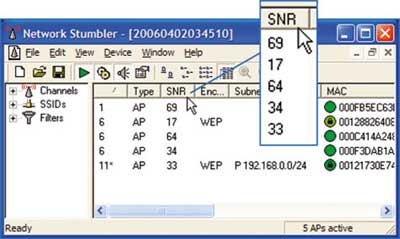
Hong Vy
PC World Mỹ 6/2006
 Broadband router - Save fast and safely
Broadband router - Save fast and safely Use Bluetooth to surf the web via ... mobile networks
Use Bluetooth to surf the web via ... mobile networks Virtual Keyboard
Virtual Keyboard 10 'unique' digital photography
10 'unique' digital photography Basic technical details about the Internet
Basic technical details about the Internet HD DVD compared with Blu-ray
HD DVD compared with Blu-ray