How to Open Device Manager in Windows
Method 1 of 3:
Through the Start Menu (Windows 10 only)
-
 Right click on the 'Start' menu and navigate to Device Manager. Select it.
Right click on the 'Start' menu and navigate to Device Manager. Select it. -
 Wait for it to pop up. A window should now appear labeled 'Device Manager'. That's it!
Wait for it to pop up. A window should now appear labeled 'Device Manager'. That's it!
Method 2 of 3:
Through the Run Window
-
 Press Windows and R
Press Windows and R -
 Wait for a window to appear in the bottom left corner of your main monitor. In the box on that window, type devmgmt.msc and then press ↵ Enter.
Wait for a window to appear in the bottom left corner of your main monitor. In the box on that window, type devmgmt.msc and then press ↵ Enter. -
 Use your Device Manager. It should pop right up in a new window.
Use your Device Manager. It should pop right up in a new window.
Method 3 of 3:
Through the Control Panel
-
 Click on Start.
Click on Start. -
 Click on Control Panel (Windows 10 and 8 users will need to search 'Control Panel').
Click on Control Panel (Windows 10 and 8 users will need to search 'Control Panel'). -
 Click on System & Security.
Click on System & Security. -
 Click on System.
Click on System. -
 Find the Device Manager on the side of the window. Select it, and you're good to go.
Find the Device Manager on the side of the window. Select it, and you're good to go.
5 ★ | 1 Vote
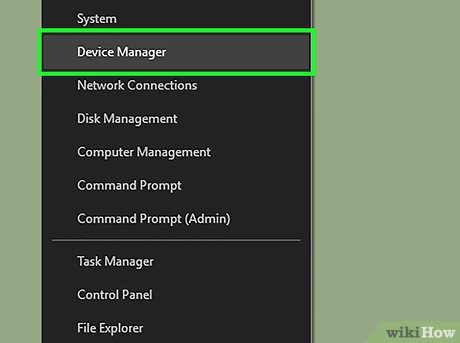
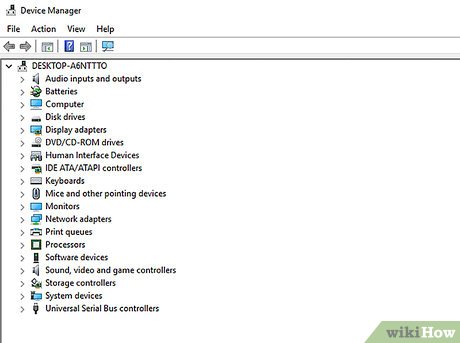
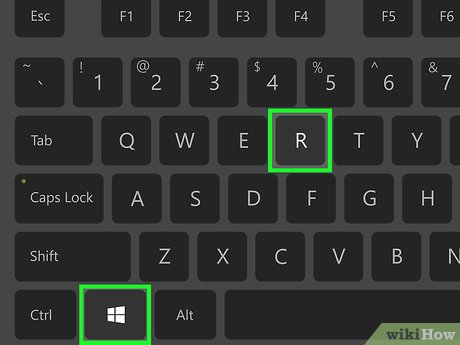
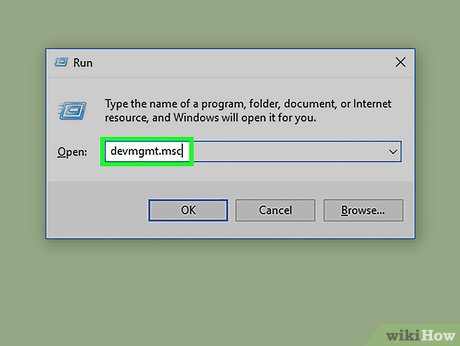


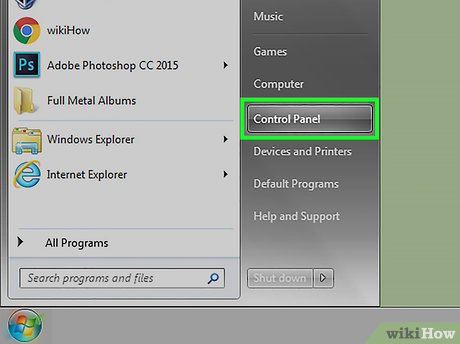
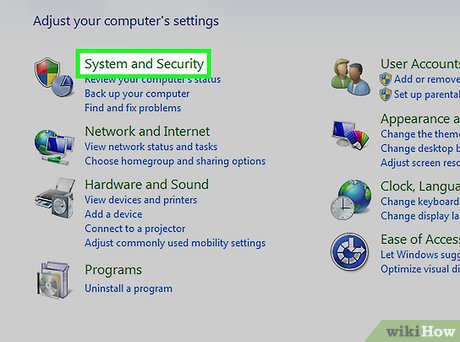
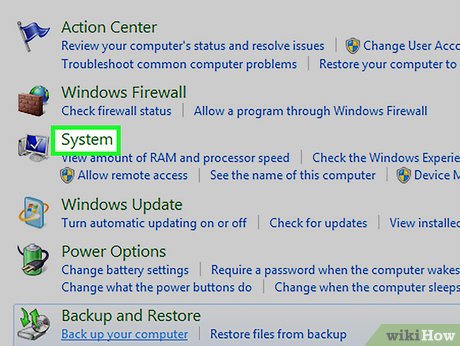
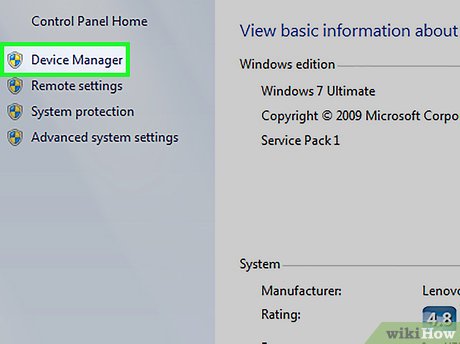
 How to Recover a Lost Product Key from Your Windows Operating System
How to Recover a Lost Product Key from Your Windows Operating System How to Handle an SHS File
How to Handle an SHS File How to Search for Text in Files on Windows
How to Search for Text in Files on Windows How to Repair Defective or Missing System Files in Windows
How to Repair Defective or Missing System Files in Windows How to Open MSG Files on Mac
How to Open MSG Files on Mac