Find out how to fix the computer error saying ime is disabled
Suddenly you see your computer saying ime is disabled and you don't know what this status represents? Please refer to TipsMake's article for a more specific view of this situation.
What to do when the computer says ime is disabled? This is a common question asked by many people recently. If you are also having headaches about this issue, this is the article for you. All information from the cause to how to fix the ime is disabled error will be mentioned specifically in the next section. Apply it on your computer to fix the error.

Things you should know when your computer says ime is disabled
As in most other articles, before getting to how to fix the error, users need to clearly understand the information related to the error. And in this case, first we must know what the Ime is disabled error is. Simply put, IME is also known as input method editor. With IME, you can enter characters and symbols of many different languages.
What causes the IME is disabled error in Windows 10, 11?
There are many factors that can cause our computer to encounter the error IME is disabled. The most common case is that the IME is disabled error will appear after updating the operating system. In addition, users performing some mistaken operations or software errors are also said to be the cause of the IME is disabled Windows 11 error.
Ways to fix disabled IME errors
There are many ways for you to fix the IME is disabled error. Please try the following steps one by one to see if the situation gets better or not!
1/ Switch input language using Alt + Shift key combination
Quite a few people confuse the loss of the IME icon with being disabled. In this case, try pressing the Alt + Shift key combination. If you still switch the input language normally, it means the IME is just hidden.
So you just need to right-click on the taskbar and then select Show touch keyboard button. At this time, the touch keyboard icon and IME will appear. You can then click on this item again to hide the virtual keyboard while still retaining the IME icon. This is a simple way to turn on IME on WIN 10 and is applied by many people.

2/ Turn on Input Indicator
Input Indicator may also cause the computer to report ime is disabled. In this case, you need to take the following steps to fix it.
- Step 1: Right click on the taskbar > Click on taskbar settings.
- Step 2: In the Notification area section, click on Turn system icons on or off.
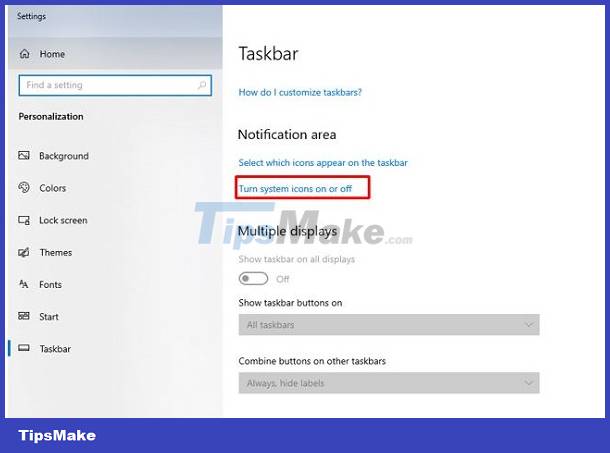
- Step 3: Activate the switch of Input Indicator from off to on.
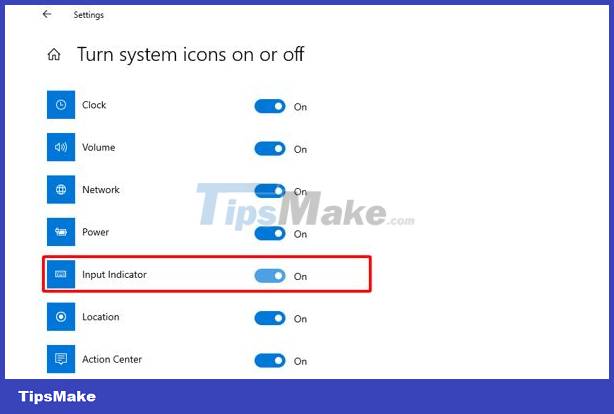
3/ Set up and change the input method
Changing the input method is also a quite effective measure to fix the IME disabled error. With this method, users need to do the following:
- Step 1: Press the Windows + I key combination to open settings on the computer.
- B2: Click on Devices and continue to select Typing.
- Step 3: In the right window, scroll down and select Advanced keyboard settings.

- Step 4: Finally, tick Let me use a different input method for each app window.
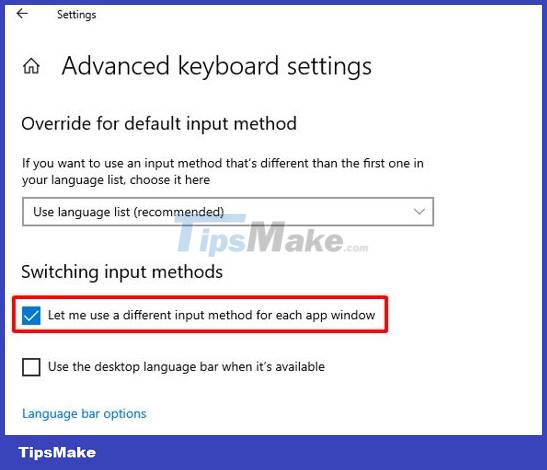
4/ Reinstall Windows to fix the error
If you have tried all the options above but still do not work. You can also reinstall Windows on your computer. But you should note that the Windows installation process is very time consuming. At the same time, you also need to back up your data carefully before proceeding to avoid data loss.
Hopefully with the information in this article, the computer error saying ime is disabled will no longer trouble you.
 How to fix the error of the screen automatically pulling down on the computer?
How to fix the error of the screen automatically pulling down on the computer? Fix the error of not being able to link sheets in Excel super quickly
Fix the error of not being able to link sheets in Excel super quickly Fix double typing error on Macbook super fast
Fix double typing error on Macbook super fast Save Now How to Fix Laptop Keyboard Error 1 Good Word
Save Now How to Fix Laptop Keyboard Error 1 Good Word Share how to fix the error of the watch not being able to access the network
Share how to fix the error of the watch not being able to access the network Details on how to fix the computer showing Cleaning Up
Details on how to fix the computer showing Cleaning Up