New tricks on iOS 12 you should know
Apple is always trying to make each of its updates better than before.iOS 12, too, with this update, users can now enjoy many different features that make using their iOS devices much easier.Below is a list of great tricks you can do with this new Apple update.
Set a time limit on an application
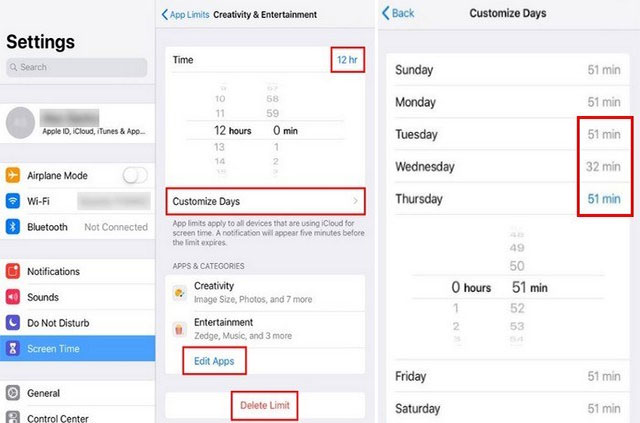
Frankly, many of us are spending too much time on smartphone apps, such as Facebook.The problem is that you know this is not the case, you realize that the time has come to reduce the time it takes to use these applications, but sometimes the mind doesn't win the temptation.Don't worry, on iOS 12 there is a feature calledScreen Time,which allows you to reduce the time to use any application on your device.
To use this feature, go to Settings -> Display time -> Application limit -> Add limit -> Select application -> Add -> Set time limit .The time limit you selected will be displayed at the top right of the time box and by swiping up or down, you can adjust each hour and minute individually.
You will also see the Customize Days option .This feature will allow you to apply a set time limit for the dates you want.For example, if you only want your children to use certain apps within 1 hour on certain days of the week, tap on those days and the time limit will apply.
Set a time limit and when you select a different day of the week, the previous time limit will be saved automatically.The time you set for each day of the week will be displayed on the same row as that day.
TheApp & Categories section will show you all the applications you have set a time limit. If you want to add or delete applications, click the Edit App option . To add an application that you want to set a time limit on, use the Add button on the top right. To remove the time limit for applications in the list, simply click the Delete Limitoption(See the image above).
Details about the battery
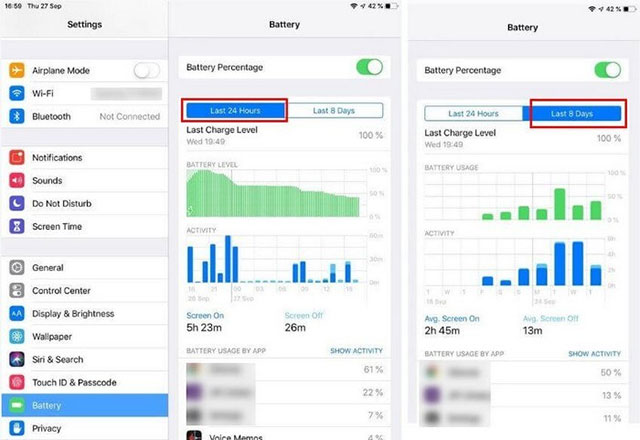
You start to notice that your battery is not 'buffed' as usual, something is wrong, you immediately want to know which application is responsible for this dog.With iOS 12, you won't have to install any other application to manage all battery problems.
With this new update, you'll get more information about the battery than before, such as analysis and graphs that illustrate detailed information about battery usage in the last twenty-four hours or eight days.Below the chart, you will also see the time that the screen was turned on as well as the time the device was in standby status.This is also useful because you will know how you used your iOS device, there is too much or not.
Enable the feature to temporarily not disturb

To set up temporarily without disturbing, swipe down from the top right of the screen to open the control center (Control Center), then press and hold the moon shaped icon.Depending on your location, status and time, you will see different options.
As in the example above, you will get options like 'Until this evening / afternoon / morning,' 'Until the end of this event,' 'For one hour,' and 'Until I leave this location'.However, you may see different options depending on your specific situation.
Add shortcut for QR code in Control Center
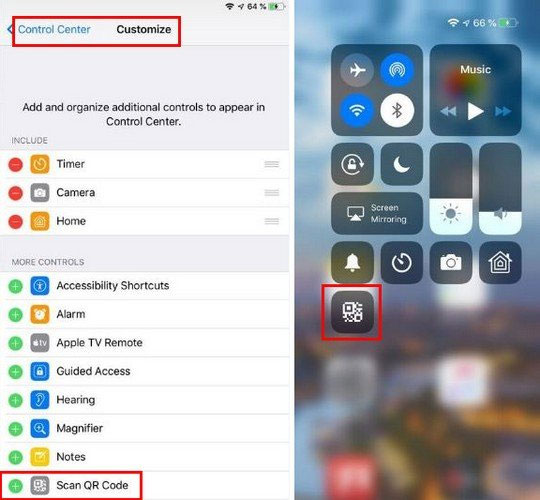
Shortcuts for QR codes will not be in the control center by default, but you need to manually add them.Go toSettings -> Control Center -> More Controls -> Scan QR Code .Swipe down from the top right of your screen and the QR code shortcut appears there.
Create a self-destruct memo

Sometimes our memo entries are quite messy because old records that are not used are not deleted.Remember that you can set these records to self-destruct after a certain period of time.Go toSettings -> Voice Memos -> Clear Deletedand select the time period in which you want to keep the memo before they are automatically deleted.
summary
These new features on iOS 12 will help users have better experiences with this already wonderful ecosystem.Hopefully, in the next updates, iOS will have more features to further optimize the user experience.
See more:
- How to create iPhone ringtones with iTunes
- Top best iOS emulators help run applications on Windows
- Instructions on how to recover deleted messages on iPhone
- How to transfer 11 subscribers to 10 numbers in the iPhone phone book
You should read it
- Some useful tips and tricks on iOS 10 devices - iPod Touch (Part 4)
- Some useful tips and tricks on iOS 10 - iPhone devices (Part 2)
- Tips iOS 11, how to use iOS 11 to help you master iPhone, iPad
- Some useful tips and tricks on iOS 10 devices - iPad (Part 3)
- 11 tips to install IOS to use Iphone better
- Complete on Photos apps on iPhone / iPad - Part 2: Anniversary features (Memories)
 How to find the nearest gas station with Siri Shortcuts iPhone
How to find the nearest gas station with Siri Shortcuts iPhone How to add power key options on iPhone
How to add power key options on iPhone How to highlight important notifications on iPhone
How to highlight important notifications on iPhone How to combine photos on iPhone with Siri Shortcuts
How to combine photos on iPhone with Siri Shortcuts How to send messages to multiple contact numbers on iPhone
How to send messages to multiple contact numbers on iPhone How to create animations from photos on iPhone
How to create animations from photos on iPhone