How to know if the sent email is viewed?
To facilitate the exchange of work, data, email services are used by most people. However, have you ever wondered if the email sent was opened and read by the partner, especially in important work cases. If you're wondering, you can use the Hubspot test tool, monitor whether the email has been viewed or not.
The tool is installed on the Google Chrome browser, which supports checking all sent emails that are viewed or not. When using the free account, we will receive 200 notifications of opened emails. Hubspot supports for Gmail and Outlook / Hotmail computer versions.
1. Create an email checking Hubspot account:
Note to users , Hubspot will only support Google Chrome browser.
Step 1:
First, click on the link below to download the Hubspot utility for Chrome browser.
- Download the Hubspot utility for Google Chrome
At the installation interface, click Add to Chrome .
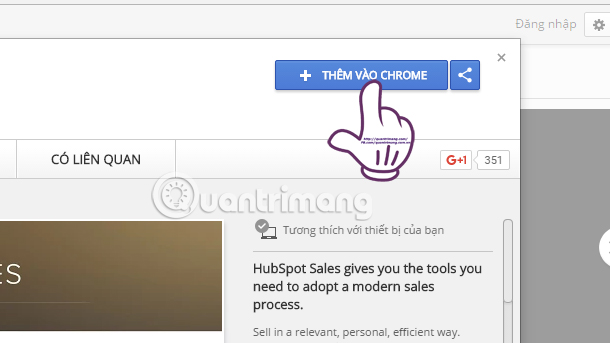
Then, click on the Add add-on to complete the Hubspot installation on Chrome browser.
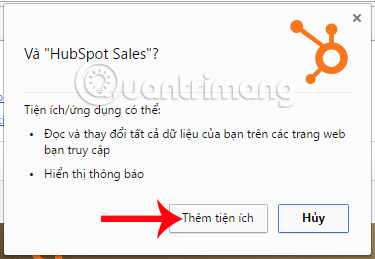
Step 2:
Soon, we will see the icon of the Hubspot utility appear at the end of the access bar on the browser.
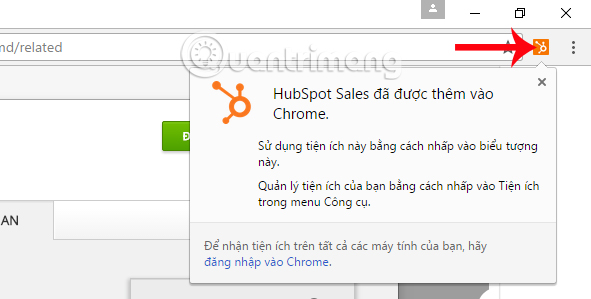
Also, the utility will run in the background on the system.
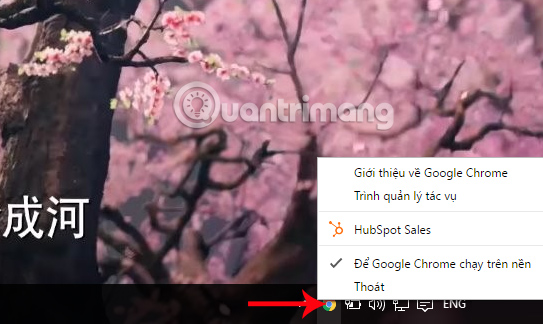
Step 3:
Users will be taken to the homepage on Hubspot with the account registration interface to use. We need to enter the email address, company name and address of the company. Then, click Get HubSpot Sales to create an account using Hubspot.
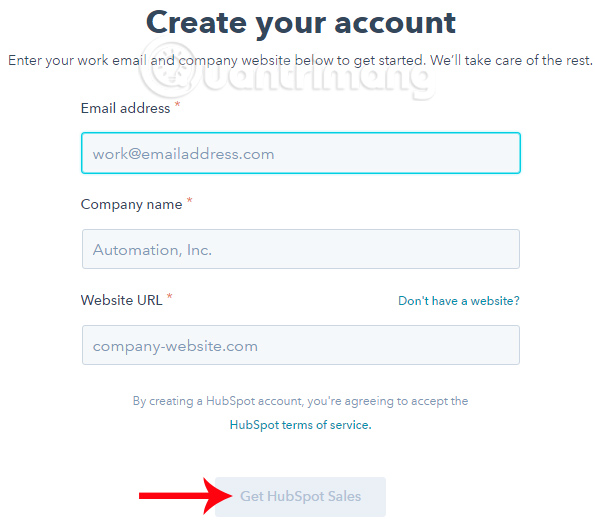
Next, we will fill in the necessary information about your company information. Click Save and continue below to go to the next interface.
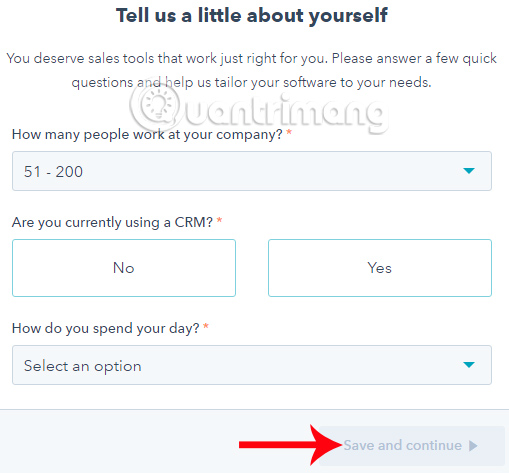
If the interface appears below, it means that we have successfully registered a Hubspot account, click Continue to my account .
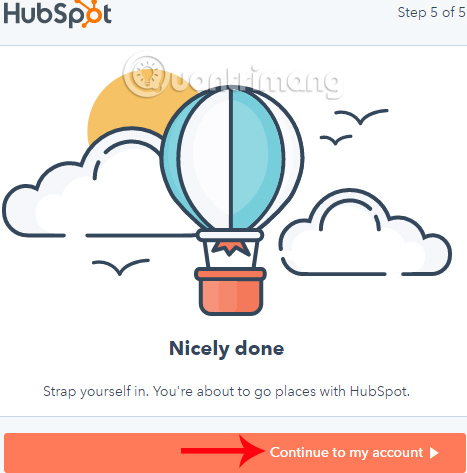
Step 4:
On the new interface, we will click on the Log in or sign up button to use Hubspot Sales .
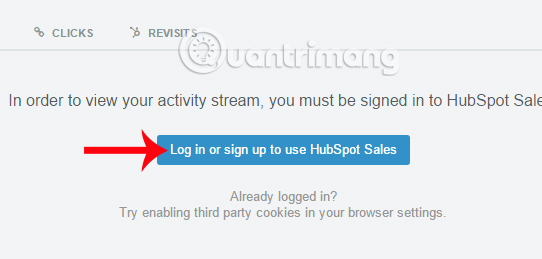
Continue, enter all the registered account information and click Log in to use.
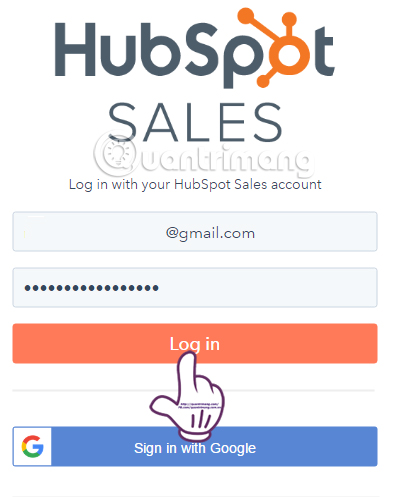
Step 5:
In this interface, if you want to use it on Gmail, just click Open Gmail . In case of Outlook / Hotmail, users are required to install additional Plugin. Click the Download Outlook Plugin button and follow the instructions.
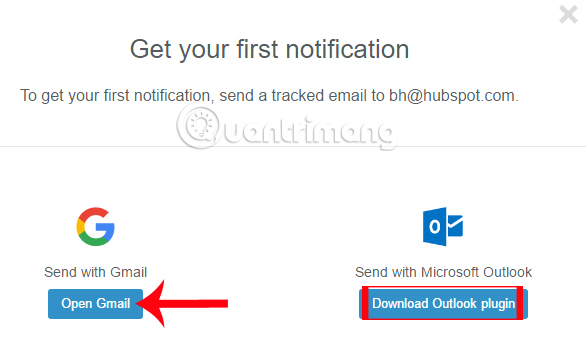
2. How to use Hubspot to check email sent:
The following tutorial will apply to Gmail. With Outlook / Hotmail users perform the same steps.
Step 1:
First, log in to your personal Gmail account.
Soon, we will receive a notification to activate Hubspot for Gmail, click the Enable button to turn on the utility. Finally, reload Gmail to make it work.
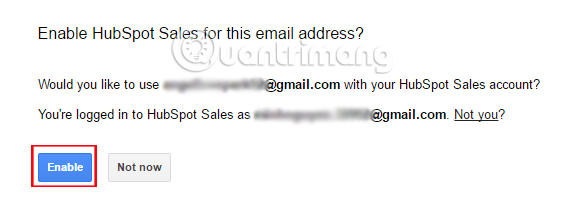
Step 2:
Now open the compose dialog on Gmail. We will see the icon of Hubspo t in the right corner of the interface. When checking the box, the tracking feature for this email will work.
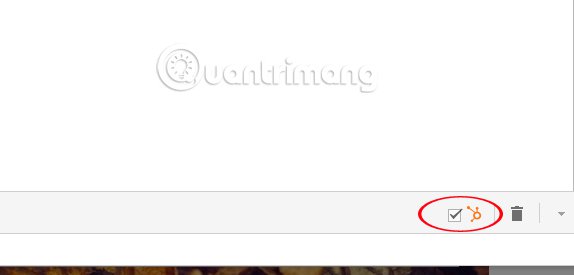
Step 3:
In case when you are still in the personal Gmail interface, when the partner opens and views your mail, the message will appear on the interface as shown below.
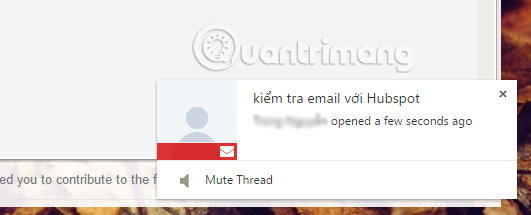
Or when double-clicking on the icon of Hubspot on the browser, you will see a message board with a read message with a red Opend button.
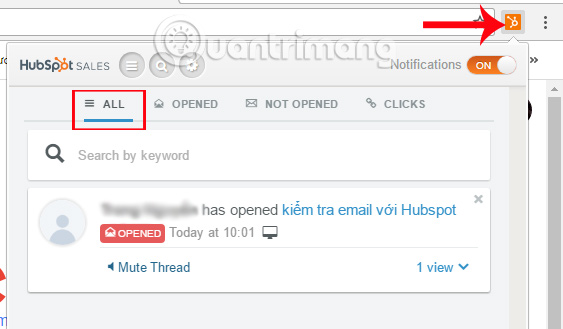
When we click on All will come to the interface on the Hubspot home page, with a list of read messages and unread messages.
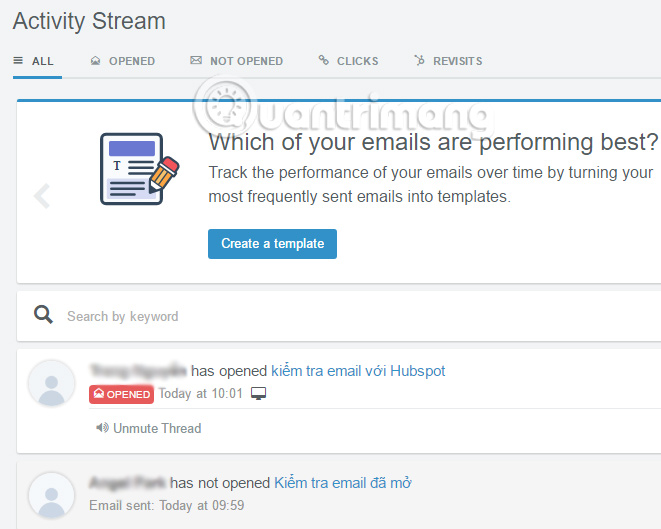
So you already know that outgoing email has been read and not read on Gmail using the Hubspot utility. This will make it easier for users to control email, especially in emergencies.
Refer to the following articles:
- 14 useful tools for Gmail should not be overlooked
- Instructions to create Group, Email group in Gmail
- Instructions for deleting, changing, adding phone numbers in Gmail
 How to recover Gmail account?
How to recover Gmail account? How to add a new email address to your Gmail contacts
How to add a new email address to your Gmail contacts How to sign in to Gmail, sign in to multiple Gmail accounts at the same time
How to sign in to Gmail, sign in to multiple Gmail accounts at the same time How to secure Google information from the Google Docs attack?
How to secure Google information from the Google Docs attack? Instructions on how to fix errors when accessing Gmail
Instructions on how to fix errors when accessing Gmail How to delete all emails of a specific sender on Gmail?
How to delete all emails of a specific sender on Gmail?