Do you know how to create your own Windows 10 theme?
You want to change the look of the desktop and windows in Windows without "crashing"? You can do that on Windows 10. Windows 10 allows users to create their own theme with background desktop, window borders and color accents for the custom Start menu. You can save these settings into a new theme file to use and send to your friends.
- 7 great bright color themes for windows 10 you should not miss this summer
- How to restore the default theme in Windows 10
- How to download Windows 7 Aero Theme for Windows 10
How to create your own theme in Windows 10
Step 1 . Open the Start menu and select Settings
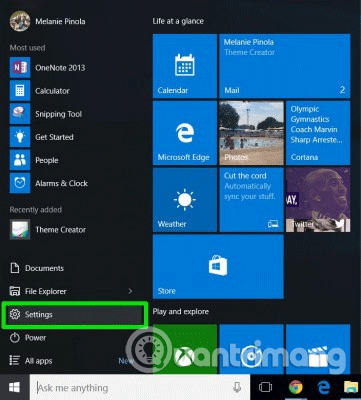
Step 2 . Select Personalization from the settings screen.

Step 3 . Change one or more of the following options:
- Background desktop : Select photos, colors or slideshows. In addition to the default images, you can click the Browse button to select another background image. If you choose a slideshow , the default slideshow album is in the Photos folder, but you can browse to another folder and set the frequency of changing desktop wallpapers.

- Colors : You can set Windows to automatically select a color from the background color or choose a color from the Start menu background and minimize the border around the window. You can also change the Windows icon color in the Taskbar when hovering over. In addition, you can choose the colors displayed on the taskbar and Action center of Windows 10 by clicking on those checkboxes.
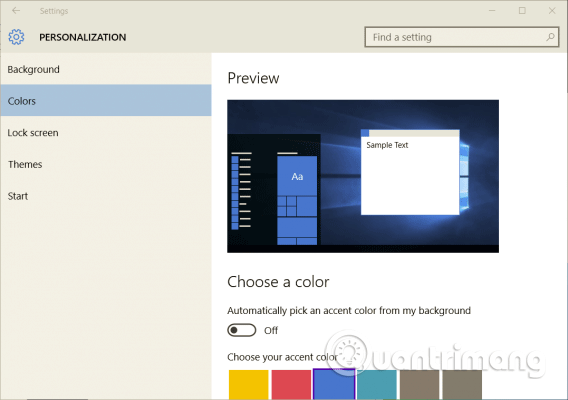
From here, users can also change the lock screen background and start menu settings but not saved in the theme.
Step 4 . Click Themes in the Personalization window, then select Theme settings .
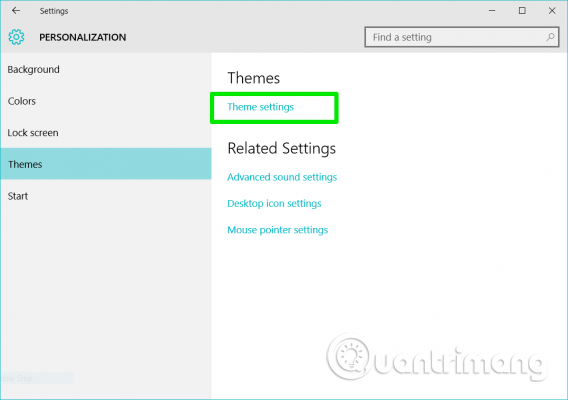
This will open the Personalization settings in Control Panel.
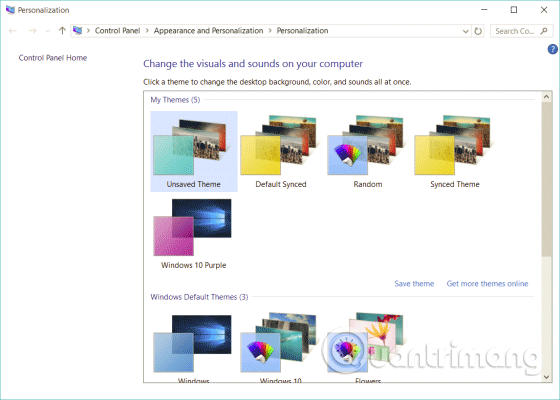
Step 5. Right-click on the Unsaved Theme and select Save theme . The Unsaved Theme will be in the My Themes section and contains the settings you just changed.
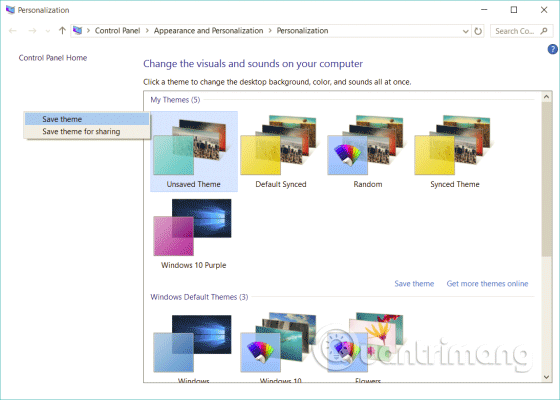
Step 6 . Name the theme you just created in the dialog that appears and click OK .
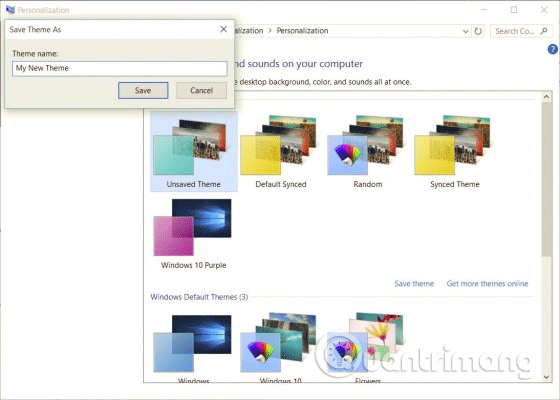
The new theme will be saved and you can easily convert it with other themes by accessing the Personalization option in Control Panel. When your theme is saved, right-click it and save the theme as a .deskthemepack file to share.
Microsoft does not provide an integrated way to create a more complex theme (for example, change the default app or sound icon), but having an application in Windows App Store called Theme Creator allows you to create a Windows theme with lots of more customized.
I wish you all success!
 How to transfer User Profile to another Windows 10 computer
How to transfer User Profile to another Windows 10 computer How to find and change Wifi passwords on Windows 10
How to find and change Wifi passwords on Windows 10 How to fix the problem of missing the Sandbox feature after updating Windows 10 May 2019
How to fix the problem of missing the Sandbox feature after updating Windows 10 May 2019 How to fix Windows 10 update error using SetupDiag
How to fix Windows 10 update error using SetupDiag How to edit the Action Center quick button on Windows 10 19H1
How to edit the Action Center quick button on Windows 10 19H1 How to allow or block access to Microsoft Store in Windows 10
How to allow or block access to Microsoft Store in Windows 10