How to transfer User Profile to another Windows 10 computer
Microsoft has deleted Easy Transfer from Windows 10, but you can still move User profiles between PCs. You can use your Microsoft account and then manually move files or use the free software Transwiz.
- How to restore Windows User Profile 10
- 3 ways to Backup Profile in Windows 7
- Transfer data between computers
Easy Transfer is used to make things easier
Microsoft introduced Easy Transfer in Windows Vista and supported it in Windows 7, 8 and 8.1. This is a great free tool to transfer user settings and profiles from old computers to new computers. Starting Windows 8, you can choose to log in with a Microsoft account on a computer and then log in with the same account on another device to transfer multiple settings.
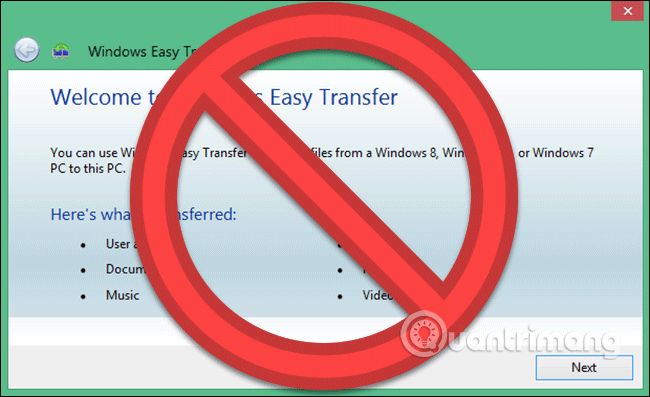
When Microsoft released Windows 10, it no longer used Easy Transfer but opted to cooperate with Laplink and in the short term provided free access to PCmover software. However, now you cannot use the software for free, but need to pay 30 USD to use it.
So what is the best way to transfer Windows User Profile?
There are a few reliable options to convert your account like: switch local accounts to Microsoft accounts or use free software like Transwiz. Each of these methods has its own advantages and disadvantages.
- Converting a local account into a Microsoft account is a free and easy way to do so. You don't need to download any software outside but can't convert everything like files not in OneDrive, install third party apps like Photoshop.
- TransWiz is a free and easy-to-use software to transfer a profile account from one device to another. If there are several profiles, you need to export and import each profile because it cannot process multiple accounts at once. In addition, this tool also cannot transfer the account you have logged in so you will need at least two accounts on the source machine. You also need an external hard drive to transfer data.
Option 1: Use Microsoft account and transfer files
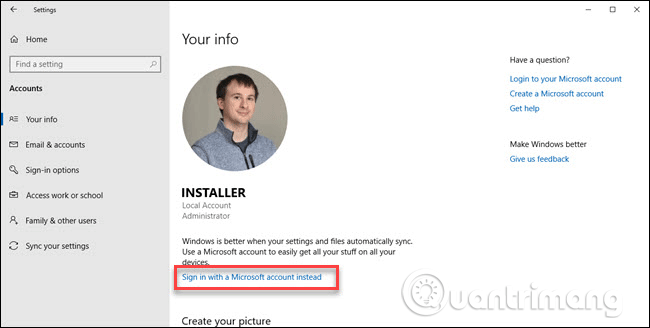
If you are using Windows 8.1 or Windows 10, your Microsoft account user profile will automatically switch when you log in to the same account on another device. If you are using a local account, you should consider switching to a Microsoft account to perform file transfers. And in addition, some features like OneDrive and device encryption will not work if using a Microsoft account.
However, using this Microsoft account does not actually move anything, you still need to manually convert important files and reinstall the program. This is just a quick way to bring your Windows installation and cloud suite to another computer.
The conversion process is easy especially when you already have a Microsoft account. If not, you can create an account according to the instructions in the Quick Guide to creating a Microsoft account.
You need to start on the computer with the account you want to transfer. Click on the Start button, access and install, select Accounts> Sign in with a Microsoft account and follow the setup instructions.
Next, move the data manually using the File History tool of Windows 10. After connecting the hard drive, go to Settings> Update & Security> Backup , select your external hard drive.
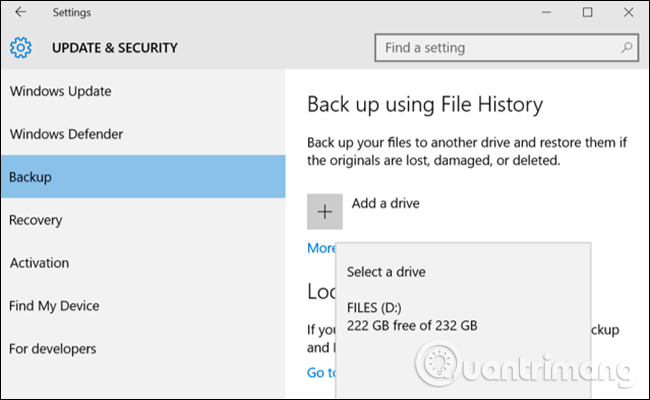
Windows will start creating automatic backups. By default, backups include Desktop, Documents, Downloads, Music, Pictures and Videos folders. If you want to add additional folders, click More options and select the folder you want to add.
Plug your external hard drive into a new device. Go to Settings> Update & Security> Backup and set the file history again with an external hard drive. Click More options , scroll down (via the list of folders) and click restore files from a current backup .
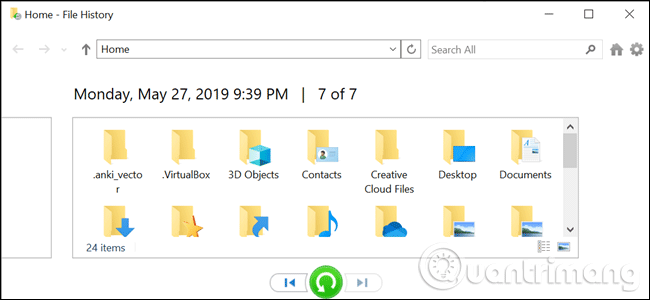
Browse to your most recent backup, select the folders you want to restore and then click the green button. You will need to reinstall the program to complete the process.
- Instructions for using File History to backup and restore data
Option 2: Use TransWiz software

Transwiz is a great option when you want to transfer one or two local accounts and don't want to switch to a Microsoft account. You still need to transfer everything manually using an external hard drive like the one above.
First, download and install Transwiz on both computers. On the old computer, if there is only one profile, create another account with admin rights, then switch to it. If there are more than two records, make sure at least these two accounts have admin rights and change to any profile you don't transfer. As mentioned above, Transwiz cannot transfer the profile you are currently logged in to.
https://www.forensit.com/Downloads/Transwiz.msi Start Transwiz and select I want to transfer data to another computer and click Next , then select the profile you want to convert and click Next .
Select the external hard drive as the storage location, click Next . Then enter the password if any, if not leave the two fields blank and click on OK .
Transwiz will create a zip file on the external hard drive, transfer the hard drive to the new device, open Transwiz there and select the data recovery option. Just go to the zip file on the drive (you don't need to extract it) and Transwiz will do the rest. The computer will restart to complete the transfer process.
Transwiz transfers user profiles, but does not have any data. If you want your files and folders, use the History File described above. You will also need to reinstall the program.
I wish you all success!
 How to find and change Wifi passwords on Windows 10
How to find and change Wifi passwords on Windows 10 How to fix the problem of missing the Sandbox feature after updating Windows 10 May 2019
How to fix the problem of missing the Sandbox feature after updating Windows 10 May 2019 How to fix Windows 10 update error using SetupDiag
How to fix Windows 10 update error using SetupDiag How to edit the Action Center quick button on Windows 10 19H1
How to edit the Action Center quick button on Windows 10 19H1 How to allow or block access to Microsoft Store in Windows 10
How to allow or block access to Microsoft Store in Windows 10 How to delete the copyright request message in the right corner of the screen on Windows 10
How to delete the copyright request message in the right corner of the screen on Windows 10