How to fix Windows 10 update error using SetupDiag
It is annoying to not be able to update Windows 10 successfully. When unable to update, Windows 10 will give you an error regarding the update process failed. However, you do not receive this error message if you use Windows 10 Insider Preview.
Microsoft has designed a free tool called SetupDiag to analyze why the update or upgrade failed. This article will guide you to use SetupDiag to find out why the update is not possible and then find a suitable fix Windows 10 update error.
What is SetupDiag?
SetupDiag analyzes the Windows Setup log file and tries to find the cause of the failure. SetupDiag has rules to identify problems in Windows updates. Currently, SetupDiag has 53 rules. When running this tool, it will cross-reference the Windows update log according to the rules. After that, SetupDiag creates logs for users to check and identify problems.
1. Prepare the system for SetupDiag
To be able to use SetupDiag, you need to install the .NET Framework 4.6 on the system, then download SetupDiag.
To find the version of .NET Framework running on the system, press Win + X , then select Command Prompt (Admin) . If there is no Command Prompt (or PowerShell), type the command in the Start menu search bar, then right-click on the best match and select Run as Administrator .
Copy and paste the following command into Command Prompt:
reg query "HKLMSOFTWAREMicrosoftNet Framework SetupNDPv4" /s The above command lists the .NET Framework for version 4 installed on the system. You will see the .NET Framework version as shown below. If not, visit the Microsoft .NET Framework download page and download the file.

Next, you need to download and run SetupDiag.
2. Run the SetupDiag for the first time
Type SetupDiag in the Start menu search bar, right-click on the most relevant result and select Run as Administrator .
SetupDiag will run immediately. You will see SetupDiag running through each rule, checking in Windows log and after analysis is complete, SetupDiag will close.
3. Analyze the SetupDiag log file
In its default configuration, SetupDiag creates a basic log file in your directory running SetupDiag. For example, if you run SetupDiag from C: / SetupDiag, you will find the SetupDiag log file in the root of the C: drive. The log file contains information related to Windows update errors.
Define the SetupDiagResults.log file, then open it with your favorite text editor. The log shows a list of problems found during the analysis. Below is the example log from the Windows 10 Insider Preview update problem from the laptop.
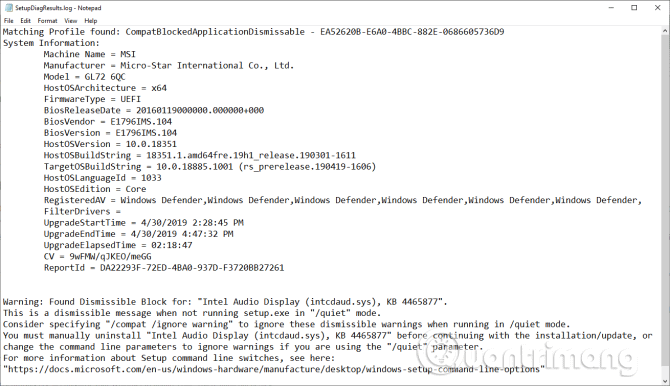
The first part of the log provides you with system information such as the manufacturer, server operating system architecture, BIOS version, etc. It also displays the Windows 10 version that the system is running and the update version Japanese is installing.
Below the log will list the problems found. In this example, the Intel Audio Display driver has a problem but does not affect the installation of Windows 10 update.
If your Windows 10 update has a problem (in one of the tool's rules), it will list for you. SetupDiag log information provides a reasonable fix. In this example SetupDiag recommends that you uninstall the Intel Audio Display driver manually and then try updating again.
However, it usually does not give specific remedy. In that case, you must obtain the SetupDiag log information and access the Internet or follow the SetupDiag link provided.
SetupDiag does not diagnose Windows 10 update problems
In case the SetupDiag does not diagnose the problem of updating Windows 10, you have some other options to find out why the Windows 10 installation does not update. One of the first tools to use is Windows Update Troubleshooter.
In the search bar on the Start menu, enter windows update , then select Find and fix Windows Update problems . When the troubleshooter opens, select Next . After the troubleshooter has finished running, apply and fix the update error. You can refer to the Windows Update Troubleshooter User Guide article to learn how to use this tool.
Windows 10 has been released since July 2015, but the process of updating Windows 10 is still a problem for many users. In July 2018, Microsoft announced that Windows 10 would use machine learning algorithms to find the optimal time to update the system for users.
Since the Windows 10 update of 10/2019, you will have the option to update the start time. Windows 10 Home users will also have the option to pause the update for up to 35 days, a feature previously available only to Windows 10 Pro users.
You should read it
- How to fix Windows Update error 0xC1900101 - 0x4000D
- How to fix a blank screen error after updating Windows 10 April 2018 Update
- Windows Update June 2022 continues to cause many annoying bugs
- The latest Windows 10 October update has a serious error, Microsoft must cooperate with Apple to fix it
- What to do when Windows Update crashes 0% on Windows 7/8/10?
- Fix the Webcam Error on Windows 10 Anniversary Update is suspended
 How to edit the Action Center quick button on Windows 10 19H1
How to edit the Action Center quick button on Windows 10 19H1 How to allow or block access to Microsoft Store in Windows 10
How to allow or block access to Microsoft Store in Windows 10 How to delete the copyright request message in the right corner of the screen on Windows 10
How to delete the copyright request message in the right corner of the screen on Windows 10 How to fix Attempted Execute on Noexecute Memory on Windows
How to fix Attempted Execute on Noexecute Memory on Windows How to configure Windows Sandbox on Windows 10
How to configure Windows Sandbox on Windows 10 How to add colors to Windows 10
How to add colors to Windows 10