How to enable Hardware Accelerated GPU Scheduling in Windows 11
Let's dig deeper into Hardware Accelerated GPU Scheduling in Windows 11 right here.
What is Hardware Accelerated GPU Scheduling?
Normally, a computer's processor (CPU) will be responsible for loading some graphic and image-intensive data into the GPU for processing, so that games, multimedia, and applications speak for themselves. can run smoothly as well as display more beautifully. The CPU collects frame data, assigns commands, and prioritizes each specific process so that the GPU can process and display them efficiently.
With Hardware Accelerated GPU Scheduling, the GPU's processor and scheduling memory (VRAM) do the same job to render high-quality frames. In this way, the GPU can share less work with the CPU, or in other words 'offload' the CPU, thereby helping to reduce latency and improve the overall performance of the PC.
Requirements to use Hardware Accelerated GPU Scheduling
Hardware Accelerated GPU Scheduling was first released with the Windows 10 May 2020 Update, but is not enabled by default on Windows 11, but requires users to enable it manually. In addition, to take advantage of this feature, your computer needs an NVIDIA (GTX 1000 or later) or AMD (5600 series or higher) graphics card, with the latest graphics drivers.
In addition, there is still no 'general formula' on how to combine specific hardware (CPU and GPU) to create the best performance when used with Hardware Accelerated GPU Scheduling. So things may change depending on your PC's CPU, GPU and graphics drivers.
Enable Hardware Accelerated GPU Scheduling in Windows 11
Before you start, you should update the graphics driver on your PC.
Start by pressing Windows + i to open the 'Settings' app. From the "System" section, select the "Display" option on the right screen.
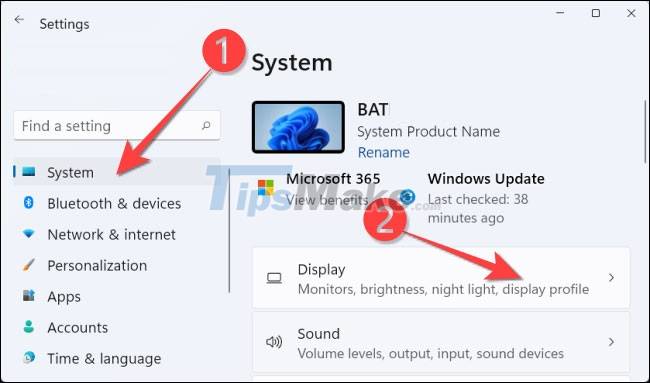
In the 'Related Settings' section, select 'Graphics'.
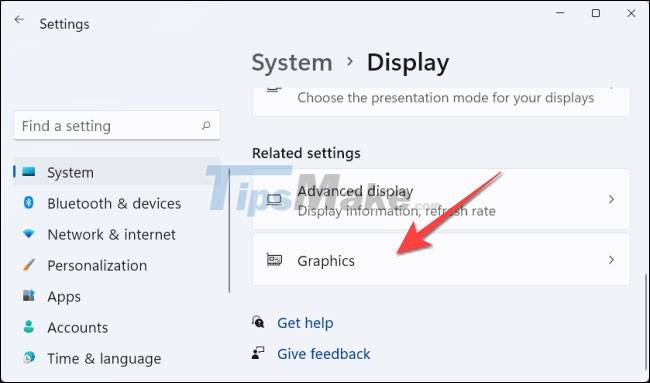
Next, click on 'Change Default Graphics Settings'.
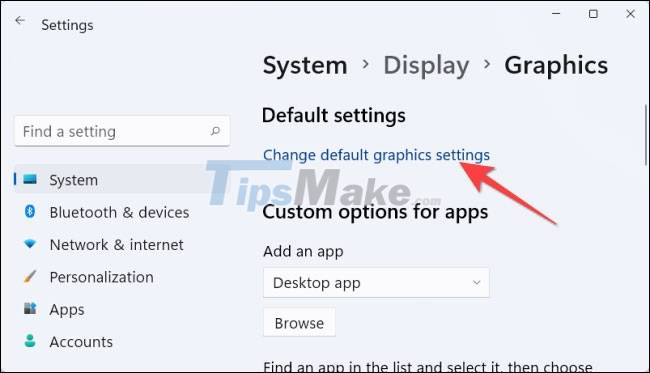
Then, click the toggle switch in the 'Hardware-Accelerated GPU Scheduling' section, and select 'Yes' from the User Access Control prompt that appears.
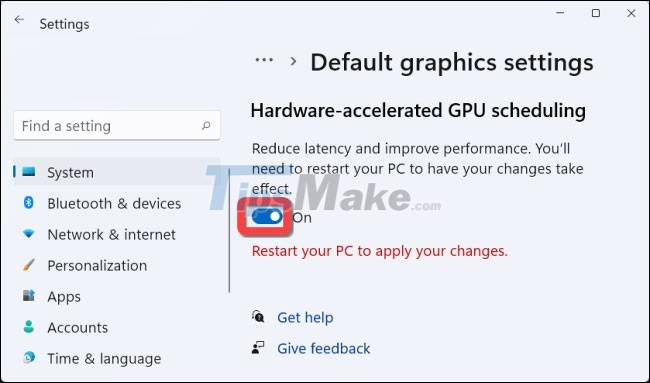
You can now close the 'Settings' app and restart your PC for the changes to apply.
Microsoft says you may not see any major changes right away, but overall performance should improve during real-world use.
However, if this feature is hindering your PC's performance instead of improving it, you can turn it off.
You should read it
- What is AMP (Accelerated Mobile Pages)?
- What is APU (Accelerated Processing Unit)?
- Why is YouTube on Chrome (and Firefox) consuming Laptop batteries?
- Google Chrome can be up to 20% faster thanks to Microsoft feature
- How to schedule an automatic delivery of Gmail
- If you want VLC to consume less battery, just enable Hardware Acceleration
 Ways to adjust system volume on Windows 11
Ways to adjust system volume on Windows 11 How to use Explorer Patcher, a tool to bring Windows 10 Taskbar to Windows 11
How to use Explorer Patcher, a tool to bring Windows 10 Taskbar to Windows 11 Windows Update error blocks some compatible PCs from downloading Windows 11
Windows Update error blocks some compatible PCs from downloading Windows 11 How to use Power Automate on Windows 11 to automate tasks
How to use Power Automate on Windows 11 to automate tasks It is possible to create a USB to install Windows 11 on an unsupported machine with Rufus
It is possible to create a USB to install Windows 11 on an unsupported machine with Rufus Steps to change Taskbar position on Windows 11
Steps to change Taskbar position on Windows 11