How to enable/disable mobile devices in Windows 11
This guide will show you how to enable or disable Android mobile devices that you have added to manage for your account in Windows 11 .
You can link and manage your mobile devices directly from your PC. This link between your Android device and your PC provides instant access to your mobile devices in just a few simple steps.
You can enable and disable access to any Android mobile devices added to your Windows 11 PC as needed.
How to enable/disable mobile devices in Windows 11
Here's how to do it:
1. Open Settings ( Win + I ).
2. Click Bluetooth & devices on the left and tap Mobile devices on the right.

3. Click the Manage devices button .
Note : The Manage devices button will be disabled and grayed out if Allow this PC to access your mobile devices is not enabled.

4. Perform step 5 (on) or step 6 (off) below depending on your needs.
5. Enable Android mobile device (This is the default setting).
Turn on the mobile device you want to activate and go to step 7.
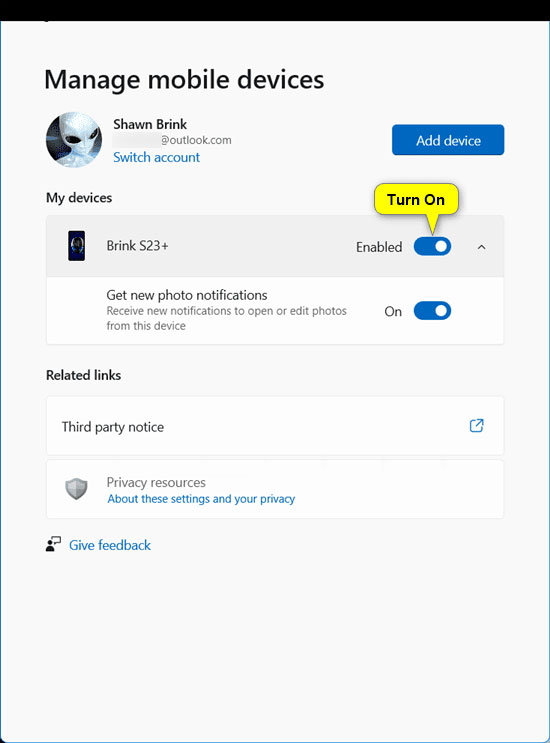
6. Disable Android mobile device
A) Turn off the mobile device you want to disable.
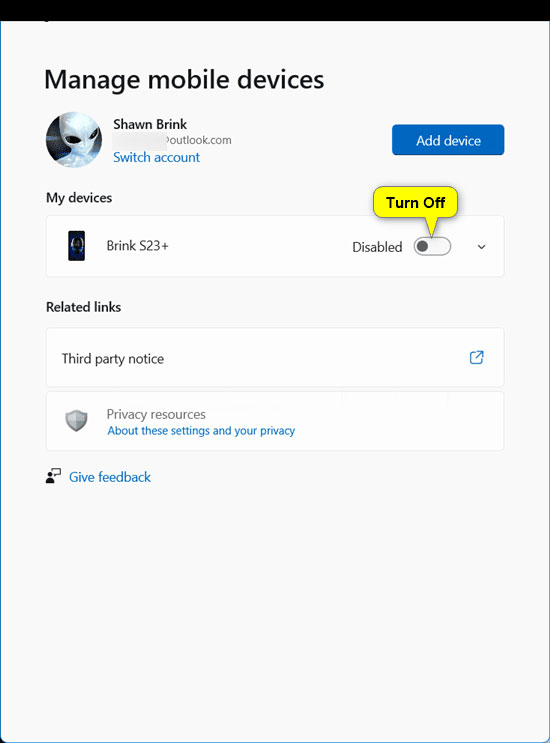
B) Click Continue to confirm and go to step 7.
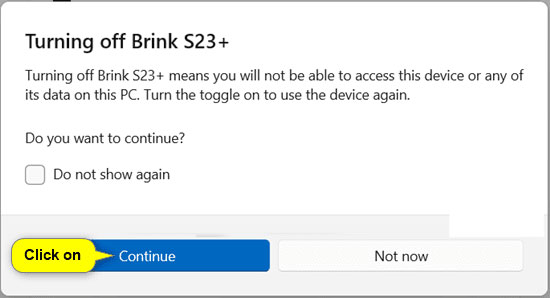
7. You can now close Settings if you want.
And that's it! Good luck!
 Instructions to change the blue color of the area on Windows
Instructions to change the blue color of the area on Windows Instructions to lock the mouse to 1 computer screen
Instructions to lock the mouse to 1 computer screen 5 Settings to Optimize Storage on Windows
5 Settings to Optimize Storage on Windows Instructions to display the clock in Notification Center Windows 11
Instructions to display the clock in Notification Center Windows 11 Windows 11 will make a much-needed change to the Start menu
Windows 11 will make a much-needed change to the Start menu How to check which apps use a lot of battery on Windows 11
How to check which apps use a lot of battery on Windows 11