How to disable Google AMP in Google search on Android and iPhone
AMP stands for Accelerated Mobile Pages, which is Google's initiative to speed up the loading of web pages on mobile devices.Technically, it is an open source HTML framework, eliminating most JavaScript, certain CSS styles and other elements that can slow down website loading performance.
This article will cover the pros and cons of Google AMP and show you how to disable it.But first, let's see how to distinguish AMP pages from regular websites.
To know if it is working, just perform a quick search on Google with your Android or iPhone device.You can search for anything you want, but searching for something reliable can bring better results.For example, this is the search result "Donald Trump":

Now, you will see certain links labeled "AMP" with lightning icons.You can click on any link and will notice that the website opens almost immediately.
- 6 ways to search by date on Google you may not know
Benefits of Google AMP
One obvious benefit of Google AMP is that websites load faster.In fact, Google claims that AMP pages can load four times faster than regular pages without AMP.This is especially useful if your Wi-Fi connection is slow or unstable.
In addition, Google claims that AMP sites use 10 times less data than non-AMP sites.Therefore, it can save you data if you are using limited data connection.
Because AMP improves load time significantly, it is possible that it can increase search engine rankings on Google.So many webmasters are aiming to integrate AMP into their websites.
Problems with Google AMP
As you can see, AMP has many advantages such as faster loading time, less data consumption, improved search rankings, etc. But anything has its sides.AMP has some disadvantages, such as limited advertising options and web analytics.Publishers must decide whether AMP should apply AMP, but if they want to take advantage of AMP, they have to deal with commercial issues.
For users, the original URL of the website with AMP will be 'messed up.' If you choose to share the website, instead of the original link it will share the AMP format link.
On iOS devices, AMP seems to break a lot of functions like scrolling gestures to the top of iOS and also disturbs theFind on Page featurein Safari.
Some people say that most of these problems are fixable and really are.But there is a fundamental problem with AMP that it separates content from its creation program.
How to disable AMP in Google search
Most users with a slow and unstable Internet connection are often worth highAMP.However, there is absolutely no reason why users with high-speed Internet connections are forced to view a simple version of a website.What's worse is that Google doesn't provide a way to disable it.However, there are some ways to turn off AMP, please follow the methods below.
1. Use encrypted Google search

You can force Google to display regular web versions using an encrypted Google search.To do this, instead of searching directly from your browser's search bar, open encrypted.google.comand do a search on the Google search bar.
It's not always possible to navigate to Google's encrypted website, so you should set it as the default homepage.This way also works on Android devices as well as iPhones and iPads.
2. Use DeAMpify for Android
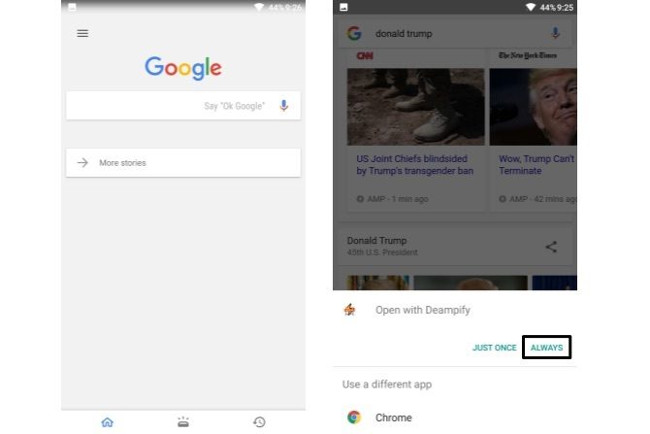
DeAMpify is an Android application that allows you to skip AMP links so you can return to the original link download.An important thing to note is that it only works when you do a search on the Google search app for Android.It will not work if you do a search directly in Chrome.
To get started, do a search on Google's search application and click on any link with an AMP label.You will now be prompted to select the browser.Here, selectDeAMpify and press Always.The application will open the original link in Chrome.
The pro version of the application will remove ads and unlock features like turning on only when Wi-Fi is available.It also unlocks task automation so you can enhance its functionality.
Download:DeAMPify for Android(Free with ads)
3. Use the Bang feature of DuckDuckGo
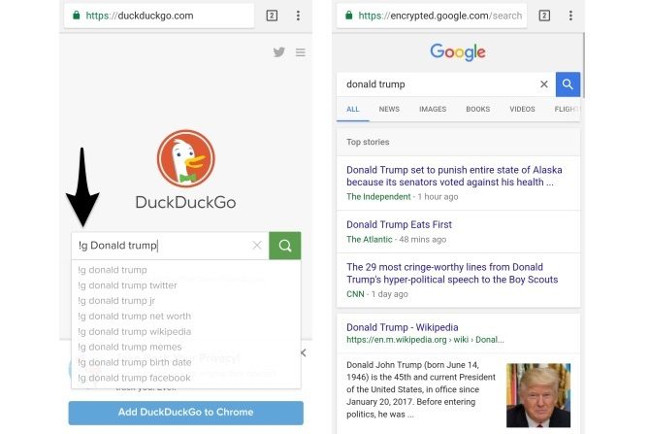
DuckDuckGo is a search engine focused on security, unlike Google, it does not track you.You can use DuckDuckGo to search on Google and it displays the original link instead of the AMP version.This method also works on Android or iOS devices.
If you're using Chrome on your Android phone or iPhone, here's how to set it up:

- Open DuckDuckGo.com in Chrome.ClickAdd DuckDuckGo to Chromeat the bottom.
- Open theChrome Settings> Search engine and select DuckDuckGo.
If you're using Safari on iPhone, here's how to set up:

- On iPhone, openSettings> Safari> Search Engine and select DuckDuckGo.
Now that you have installed DuckDuckGo as your default search engine, you can search from Chrome's search bar.To use DuckDuckGo to display results from Google, just add "! G '(without quotes) before your search term.
For example, enter "! G Donald Trump" in Chrome's search bar, it will automatically display results from Google's encrypted website.The encrypted version forces Google to display the regular web page instead of its AMP links.
Late last year, Google said it was trying to allow users to disable AMP in Google search, but there did not seem to be any official changes.Meanwhile, you can use any of the workarounds above to disable it.
You should read it
- How to turn off the SafeSearch feature on the Google search engine
- 11 products of Google are little known
- Interesting search engines on Google that you may not know yet
- Google will start deleting photos, comments, pages and more on Google+ from April
- Google removes underscores of links on its search engine
- What is Google Home? Should you buy Google Home?
 How to fix Safari's status is slow
How to fix Safari's status is slow File encryption software and privacy protection messages
File encryption software and privacy protection messages How to switch open tabs in Firefox to private mode
How to switch open tabs in Firefox to private mode 8 websites are horribly famous but many people never know
8 websites are horribly famous but many people never know Here's how to take super-fast screenshots on Firefox!
Here's how to take super-fast screenshots on Firefox! Automatically delete Cookies when exiting Google Chrome browser
Automatically delete Cookies when exiting Google Chrome browser