Normally, to access our favorite websites quickly, we will create a book mark in the browser to access with just one click. But that's still not the fastest way because we still have to open the browser before we can open the book mark. In this article, TipsMake.com will guide you a faster way to open a favorite website that is to create a shortcut for the website on the Desktop screen, invite you to follow along.
Method 1: Create a shortcut for the website right in the browser
First, open the browser, you can use any browser like Chrome, Firefox, Opera, Edge, etc. Then access the website you want to create the shortcut to.
When accessing a certain website, you will see in the head of the address box will have the symbol i or some pages will be the word Security and the padlock symbol as shown below.
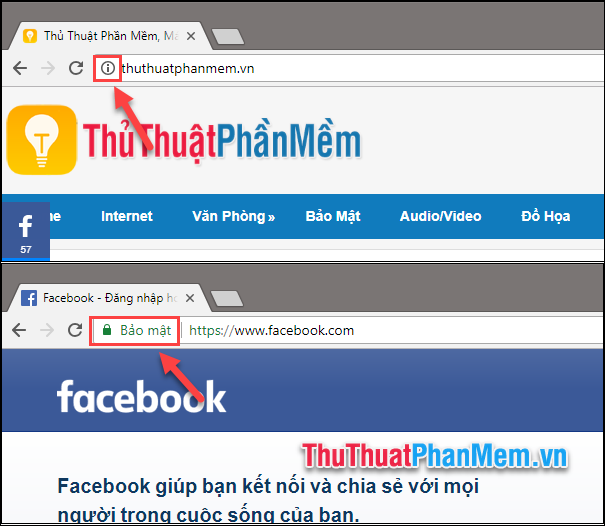
To create the shortcut, use the mouse to drag the i icon or security icon to the Desktop as shown below.

So we have successfully created the shortcut for the website, you just need to double click on this icon and the website will be opened.
Method 2: Create a Shortcut website directly on the Desktop
Step 1: Right-click on the Desktop and select New -> Shortcut
Step 2: A new window appears, enter the link of the website and click Next
Step 3: You continue to click the name for the Shortcut and click Finish .
So we will be Shortcut icon as shown below, you just need to double click on the Shortcut and the website will be opened.
Method 3: Create a Shortcut website with Notepad
Step 1 : You create a new Notepad file and enter the content as shown below (Remember to replace the URL with the website you want).
Step 2: You choose File -> Save As
Step 3 : You save the file notepad as a url (replace the .txt extension with .url extension) and then click Save to save.
And we will get a shortcut to quickly access the site as shown below:
Above are some ways to create Shortcut for websites right on the computer screen to help us can access favorite websites quickly. Thank you for watching this article, wish you success!
