Coreldraw 12: Drawing sports cars (continued)
- To create more effects of glass, we add a steering wheel and a seat.
- To draw the thickness of the chair use the Interactive Extrude Tool command. On the properties bar, select the Color box, select the Use Solid Color box, select the gradient color (Figure 13).
- Arrange chairs and steering wheel in the right position, choose the glass.
- Select Arrange - Order - To Front .
- At this time, we will see the chair and steering wheel blurred because we have to look through the glass (Figure 14).
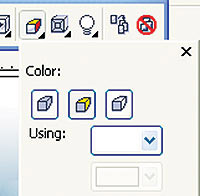 Coreldraw 12: Drawing sports cars (continued) Picture 1
Coreldraw 12: Drawing sports cars (continued) Picture 1  Coreldraw 12: Drawing sports cars (continued) Picture 2
Coreldraw 12: Drawing sports cars (continued) Picture 2
Figure 13
Figure 14
Step 2 : Draw the wheel
- Draw the tires : draw an ellipse, fill it with black and rotate 10 degrees (Figure 15).
- Drawing braces : from the ellipse to create the upper case, draw 9 ellipses with the same center in order of diminishing (Figure 16).
 Coreldraw 12: Drawing sports cars (continued) Picture 3
Coreldraw 12: Drawing sports cars (continued) Picture 3  Coreldraw 12: Drawing sports cars (continued) Picture 4
Coreldraw 12: Drawing sports cars (continued) Picture 4
Figure 15
Figure 16
- Select the fourth ellipse from the outside, select the Shape Tool for the gear shape (Figure 17).
- Select the 9th ellipse for the line is 0.85pt.
- 8th image coloring C: 8, K: 10.
- Figure 7 shaded black.
- Figure 6 shows the Fountain (Figure 18).
 Coreldraw 12: Drawing sports cars (continued) Picture 5
Coreldraw 12: Drawing sports cars (continued) Picture 5  Coreldraw 12: Drawing sports cars (continued) Picture 6
Coreldraw 12: Drawing sports cars (continued) Picture 6
Figure 17
Figure 18
- Figure 5 coloring C: 8, K: 10.
- Figure 4 shows the Fountain (Figure 19).
- Figure 3 black.
- Figure 2 for the line is 0.85pt.
- Figure 1 shows the Fountain (Figure 20).
 Coreldraw 12: Drawing sports cars (continued) Picture 7
Coreldraw 12: Drawing sports cars (continued) Picture 7  Coreldraw 12: Drawing sports cars (continued) Picture 8
Coreldraw 12: Drawing sports cars (continued) Picture 8
Figure 19
Figure 20
- Arrange shells and braces (Figure 21).
- Attach a new wheel to draw on the front part of the car, draw more water barrier.
- Draw the thickness of the wheel (like the seat drawing, using the Interactive Extrude Tool command) (Figure 22).
 Coreldraw 12: Drawing sports cars (continued) Picture 9
Coreldraw 12: Drawing sports cars (continued) Picture 9  Coreldraw 12: Drawing sports cars (continued) Picture 10
Coreldraw 12: Drawing sports cars (continued) Picture 10
Figure 21
Figure 22
- Drawing the rear wheel of the car is similar to drawing the front wheel (Figure 23).
Step 3: Decorate outside
- Drawing on the trunk of the car behind, painting Fountain (Figure 24, 25).
- Draw the wind-up part of the vehicle (Figure 26).
 Coreldraw 12: Drawing sports cars (continued) Picture 11
Coreldraw 12: Drawing sports cars (continued) Picture 11  Coreldraw 12: Drawing sports cars (continued) Picture 12
Coreldraw 12: Drawing sports cars (continued) Picture 12
Figure 23
Figure 24
 Coreldraw 12: Drawing sports cars (continued) Picture 13
Coreldraw 12: Drawing sports cars (continued) Picture 13  Coreldraw 12: Drawing sports cars (continued) Picture 14
Coreldraw 12: Drawing sports cars (continued) Picture 14
Figure 25
Figure 26
- Draw the wind-up part on the side of the car.
- Draw the ellipse, select the Shape Tool, make the right head slightly smaller than the left, turn to the right 10 degrees.
- Create an ellipse again from the top ellipse, select the Shape Tool, and fill it as shown in Figure 27.
- Choose the Interactive Blend Tool, drag from blue to black, draw the upper and lower borders to create a recessed feeling (Figure 28, 29). (Continue)
 Coreldraw 12: Drawing sports cars (continued) Picture 15
Coreldraw 12: Drawing sports cars (continued) Picture 15  Coreldraw 12: Drawing sports cars (continued) Picture 16
Coreldraw 12: Drawing sports cars (continued) Picture 16
Figure 27
Figure 28
 Coreldraw 12: Drawing sports cars (continued) Picture 17
Coreldraw 12: Drawing sports cars (continued) Picture 17
Figure 29
Lam Khe
You should read it
- Coreldraw 12: Sports car painting
- Corel Draw: Draw a burning candle
- Corel Draw 12: Draw the ducklings swimming
- Corel Draw 12: Draw the globe
- Corel Draw 12: Draw a square ornament
- Draw nested circles
- Corel Draw 12 - Draw patterns in circles
- Corel Draw - Lesson 5: Draw a circle, an ellipse
- Corel Draw 12 - Quick drawing
- Corel Draw 12: Draw the butterfly
- Corel Draw: Creating balls - Part 1
- Corel Draw: Draw the Windows XP icon
May be interested

Corel Draw: Drawing the icon of APEC Vietnam Conference 2006

Photoshop CS: Color whirlpool vortex

Corel Draw: Painting the convention of the Communist Party of Vietnam

Turn the digital image into a sketch with Sketch Master

Create posters easily with Posteriza

Mix 2 photos into 1 with Abrosoft FantaMorph 3





 Get familiar with CorelDRAW 12 - Lesson 1: Set up the drawing page
Get familiar with CorelDRAW 12 - Lesson 1: Set up the drawing page Coreldraw - Lesson 9: Road drawing tools (continued)
Coreldraw - Lesson 9: Road drawing tools (continued) Coreldraw - Lesson 9: Road drawing tools
Coreldraw - Lesson 9: Road drawing tools CorelDRAW X6 interface overview, and CorelDRAW X6 KEYS to know
CorelDRAW X6 interface overview, and CorelDRAW X6 KEYS to know Fixed an error when opening DWG files in CorelDRAW
Fixed an error when opening DWG files in CorelDRAW How to use Cars 4D + automotive screenings and 4D car kits
How to use Cars 4D + automotive screenings and 4D car kits