How to use Cars 4D + automotive screenings and 4D car kits
According to the 4D projection application series starting with Animal 4D + and Dinosaur 4D +, in this article TipsMake.com will introduce readers to the Kids 4D + application. Cars are always kids' favorite things, with hundreds of thousands of different types of cars. And if you want them to have a different perspective on car models, or can drive them, control cars like they really are, Cars 4D + is the most appropriate application.
Cars 4D + uses the camera to illuminate automotive image tags and show 4D car images right on the screen and computer. The application also adds a driving mode, braking as if driving a real car. The collection of cars that Cars 4D + brings is sure to delight children, knowing more about the country and year of production. Join the Network Administrator to learn Cars 4D + in the article below.
- 4D animal photo collection for Animal 4D +
4D automotive video on Cars 4D +
Instructions for using Cars 4D + projector 4D cars
Step 1:
Users click on the link below to install Cars 4D + application on the phone.
- Download Cars 4D + iOS app
- Download Cars 4D + for Android
Step 2:
Next we open the Cars 4D + application and also agree to the application to use some settings on the device, then wait for the application to load data.


Project the camera on the app into the car image and you get the 4D car image as below.

We can still zoom in or zoom out the car image to make it easier to observe when projected on a large screen.

Step 3:
With Swap mode, the position of the handle can be changed according to the current country when the steering wheel can be left or right.

Step 4:
When you click on the Drive Mode button, there are 2 free-driving modes, driving the road and Obstacle driving an obstacle course.

With road driving mode , the children with the car controller include steering wheel, accelerator and brake pedal, car unlock switches, number and add some button to adjust the lights depending on the type of vehicle. To ride the car, turn the steering wheel while pressing the gas pedal is the rightmost icon on the screen.

The car moves in any direction that the child controls.
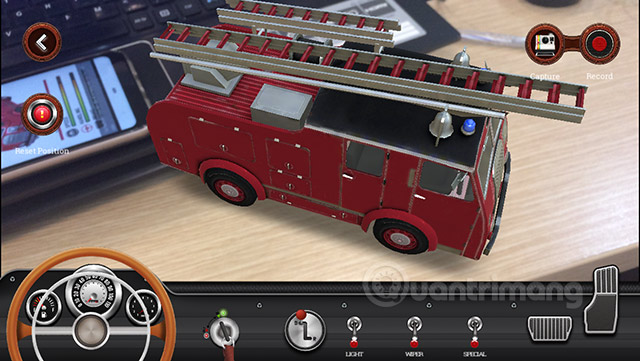
Step 5:
With driving mode with obstructions , the application provides you with obstructions including tunnels, drop humps, uphill or downhill, .

You just need to drag the object you want to use into the screen. Click Done to return to the car projection screen.

When clicking on obstacles there are more options to delete, change the position and select the location you are located.

Now try to let the car pass the obstacle course. To bring the car to its original position, click Reset Position in the left corner.

To adjust the obstacles, click Edit Obstacle.

Step 6:
Car collection with many styles, colors bring interesting car garage for children.
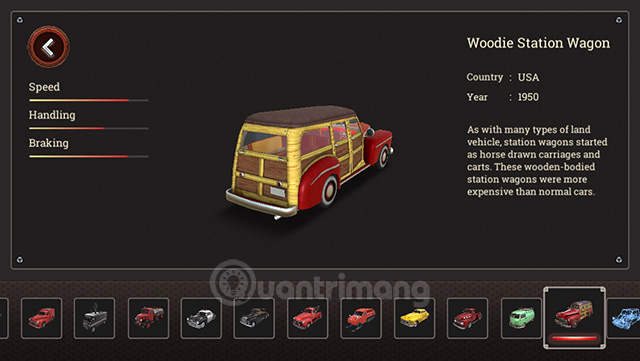
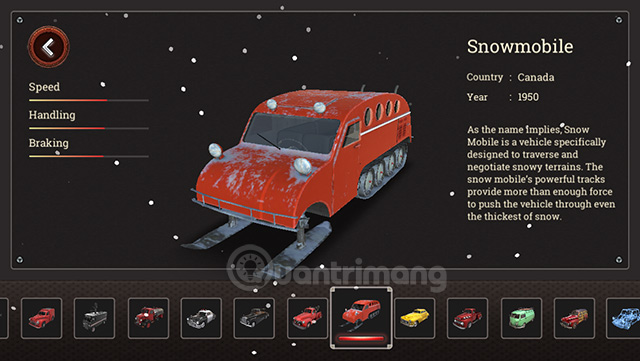
2. 4D photo gallery for Cars 4D +
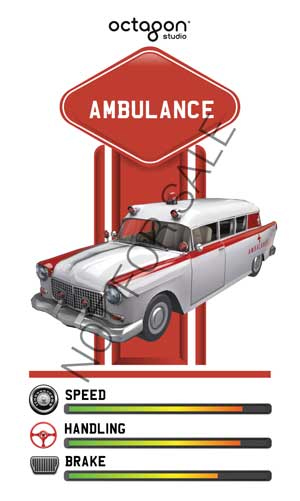
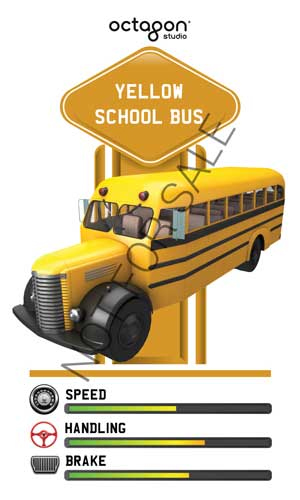

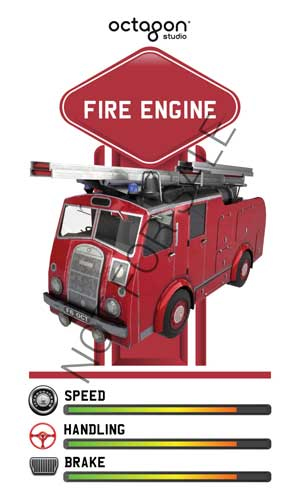
If you want to own a full set of car cards to show on Cars 4D + better quality, you can refer to the link www.octagonedu.com/products.
Wish you fun entertainment!
You should read it
- How to Buy and Sell Cars for Profit
- The cause of cars burning and timely handling
- Guidance on registration of cars, granting of license plates via the Internet
- The EU aims to bring speed limiting technology to all cars in the near future
- Dizziness watching the reconstruction of the Formula 1 racing car shattered after 12 hours
- Will Tesla become a BlackBerry version of electric cars?
 How to use Space 4D + observe the universe and the universe photo 4D
How to use Space 4D + observe the universe and the universe photo 4D How to improve the Clipboard on iPhone
How to improve the Clipboard on iPhone How to quickly translate Vietnamese English on iPhone
How to quickly translate Vietnamese English on iPhone 10 secret features of the default iPhone applications
10 secret features of the default iPhone applications How to translate messages on the Gboard keyboard application
How to translate messages on the Gboard keyboard application How to change iPhone screen lock sound
How to change iPhone screen lock sound