Corel Draw 12 - Draw patterns in circles
After introducing you to the basic tools of Corel Draw 12, starting from this issue, we will in turn present each specific example as practical exercises. First of all is the exercise of drawing patterns in circles.
Use the Ellipse Tool (Ellipse Tool) and some of the following commands:
- Rotate : rotate the object.
- Intersect : creates a third object, the intersection of two objects.
- Combine (Ctrl + L): link object, the intersection of objects will be created by empty areas.
- Break Apart (Ctrl + K): return a group of objects exiting the Combine command.
- Align and Distribute : used to compare objects.
Colouration:
Step 1
- Select the Ellipse tool, hold down Ctrl to drag the mouse to draw a circle (Figure 1).
- Select Object - Transformations - Rotate with parameters:
Angle : 60 deg (object rotation angle)

 Figure 1 Figure 2
Figure 1 Figure 2
Select the center of rotation of the object as the bottom of the circle.
- Apply Apply To Duplicate tab, we get a new circle with the bottom center coincide with the original circle (figure 2, 3).
- Click on Apply To Duplicate tab again 4 more times, we get 6 circles with the same center at the bottom (Figure 4).
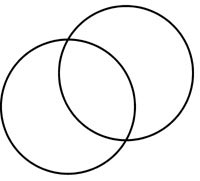
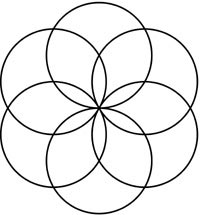
Figure 3
Figure 4
Step 2
- Select two adjacent circles (Figure 5).
- Select Object - Shaping - Intersect , we get the intersection of two circles as an ellipse (Figure 6).
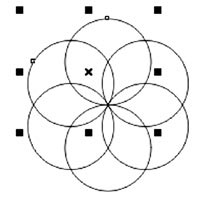
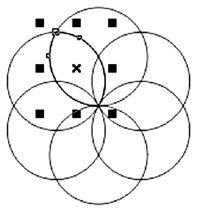
Figure 5
Figure 6
- Similarly, the two steps above have 6 ellipses which are 6 intersections of 6 circles (Figure 7).
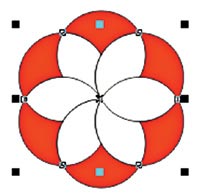
Figure 7
Step 3
- Select two adjacent ellipses.
- Select Object - Shaping - Intersect , we get the intersection of the two ellipses to be a smaller ellipse (Figure 8).
- Similar to the above two steps we have 6 small ellipses which are 6 intersections of 6 large ellipses (Figure 9).
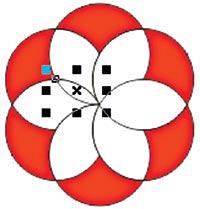
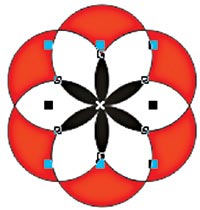
Figure 8
Figure 9
Step 4
- Draw two circles so that the first image has a diameter larger than the diameter of 6 circles with the same center at the bottom, the second image has a diameter larger than the first one (Figure 10).
- Click on the two circles.
- Select Object - Combine (you can press the shortcut Ctrl + L).
- Select Object - Align and Distribute :
- Align Centers Horizontally
- Align Centers Vertically
- Finally, you can color arbitrarily to get the result as shown in Figure 11.


Figure 10
Figure 11
Lam Khe
 Pictures bring hidden messages on the blog
Pictures bring hidden messages on the blog Corel Draw 12 - Quick drawing
Corel Draw 12 - Quick drawing Draw nested circles
Draw nested circles Create effects for photos
Create effects for photos Corel Draw 12: Draw a square ornament
Corel Draw 12: Draw a square ornament Corel Draw 12: Draw the globe
Corel Draw 12: Draw the globe