Complete guide to changing wifi passwords of network operators and devices
In this article, Hanoicomputer will guide you step by step and step by step with ways to change wifi password at home in the simplest and easiest way. With the source of documents collected from many sources, the article will be updated regularly to help you easily change wifi password at home on mobile devices (mobile) or desktop computers (desktop, laptop).
A. Modem/router devices of major network operators
Do you know how to change wifi passwords of major networks such as Viettel, VNPT, FPT? Let's find out with Hanoicomputer :
1. Change Viettel wifi password quickly and easily
You can use 1 of 2 ways using a web browser or downloading the My Viettel application to change your wifi password, which method will you use?
a) Change Viettel wifi password using website browser
First of all, you need to determine the IP address you are using, usually the IP range will be 192.168.1.1 or you can find it on the devices on the front and back of the modem, type the IP into any website browser (Chrome, Firefox, IE, Safari, .)

Then, you access the admin section of the modem or router, enter the access information including the admin account and password (usually the default is admin/admin or admin/password). If you cannot access, you should carefully check the information attached to the device.

If you still cannot access, please call Viettel's customer service center at 1800.8119 for support and advice after providing information about the modem or router you are using.
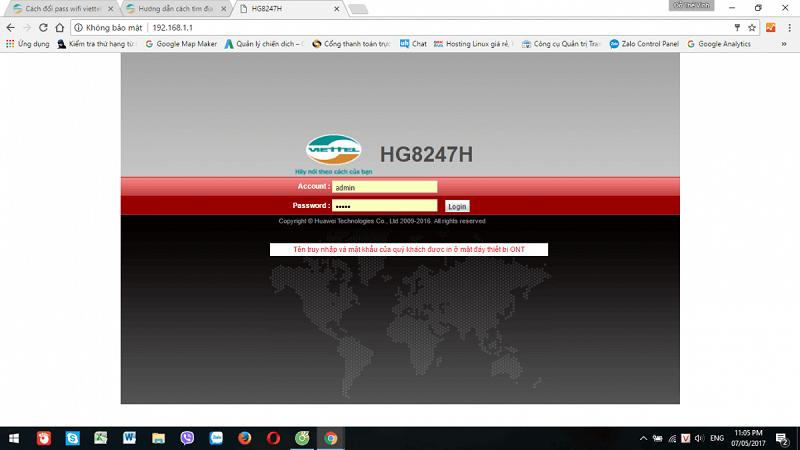
Search and change information in the administration section, for example here is Viettel's H640W modem :
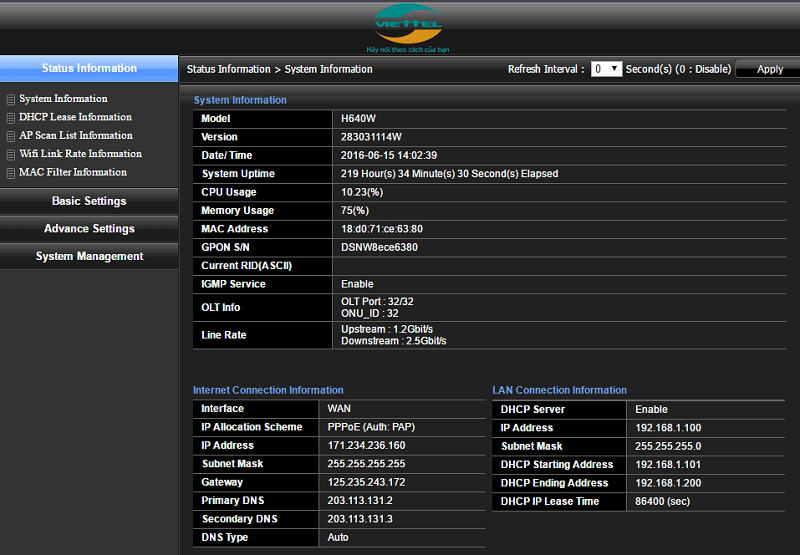
Select the Basic Settings button , then Wireless Lan , then SSID Setting, and finally Modify to change the wifi password. Note that the new password must be at least 8 characters long and should avoid passwords like 12345678 or abcdefgh or easy to guess. It is best to have letters, numbers, and special characters.
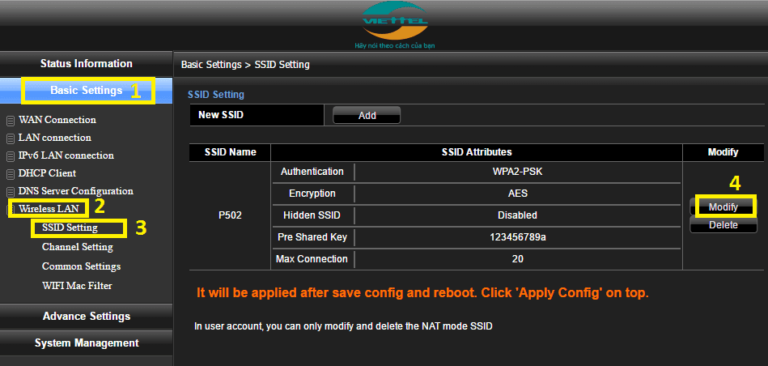

To save the edit, select Apply Config then press Reboot or OK to restart the modem to complete changing the Viettel wifi password.
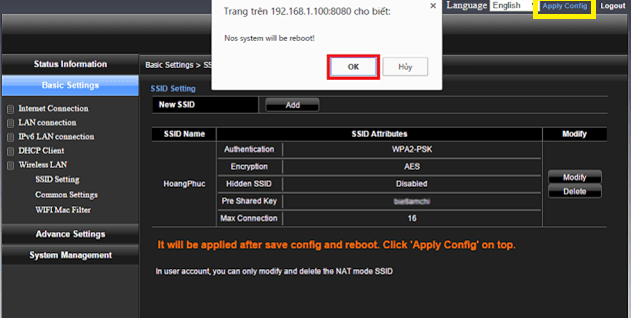
b) Change Viettel wifi password using My Viettel application
After installing the My Viettel application on your mobile device using iOS or Android device, you access the application and log in using the Internet/ TV/ PSTN button
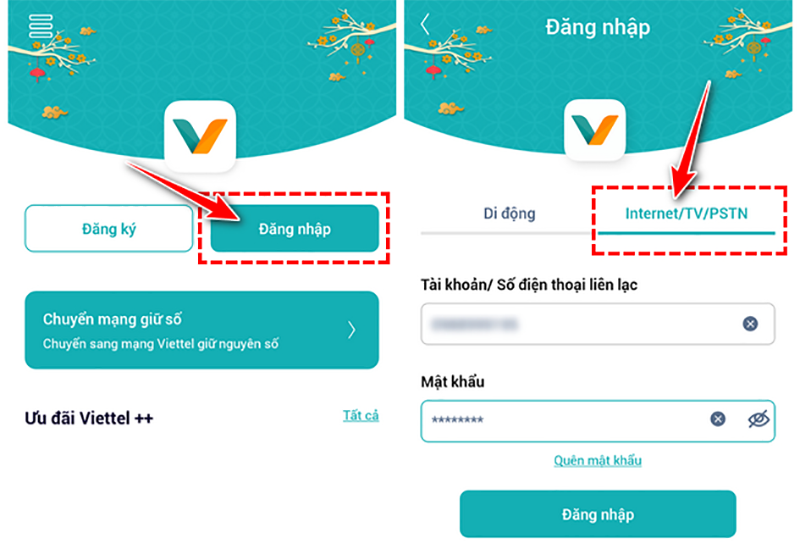
Select the Internet contract package you are using to change the wifi password, select Manage Wifi Modem and proceed to change the password.
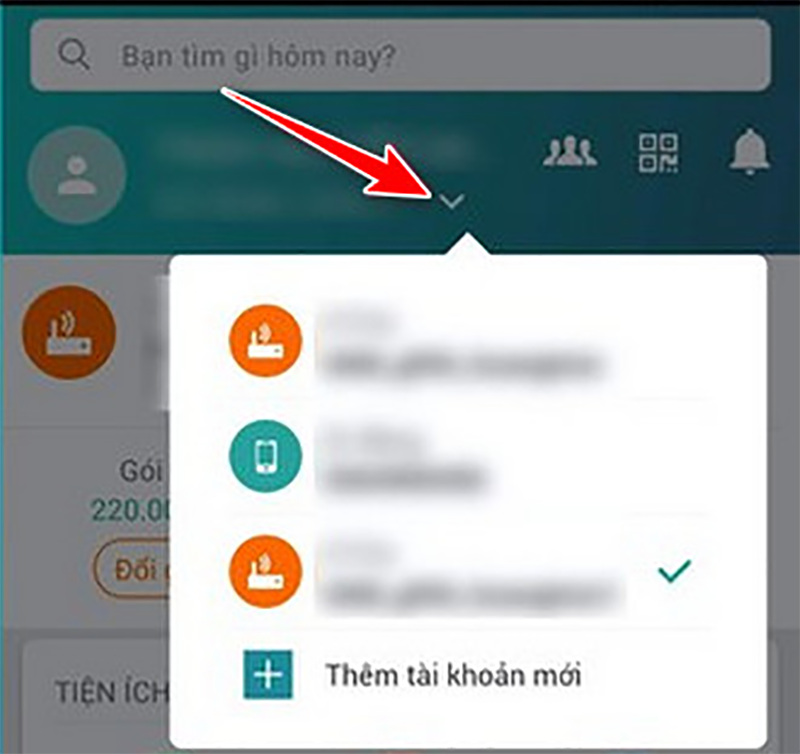
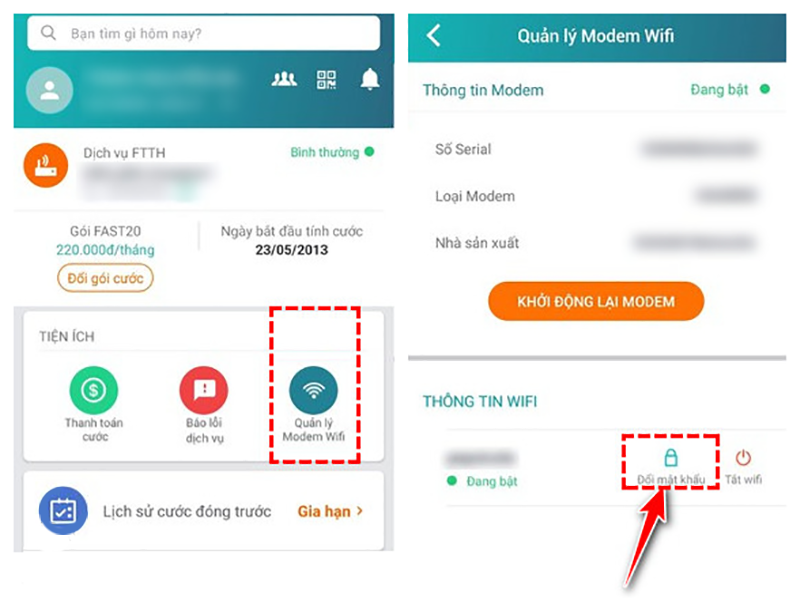
2. Change VNPT wifi password simply
You can use your computer browser (Chrome, Firefox, Microsoft Edge,.) or on your phone (Safari, Chrome,.)
- First, you open your browser and enter the device management page (192.168.1.1). In this article, Hanoicomputer uses the default address of the iGate 020 modem as a specific example, or you can see it in the device's notes.
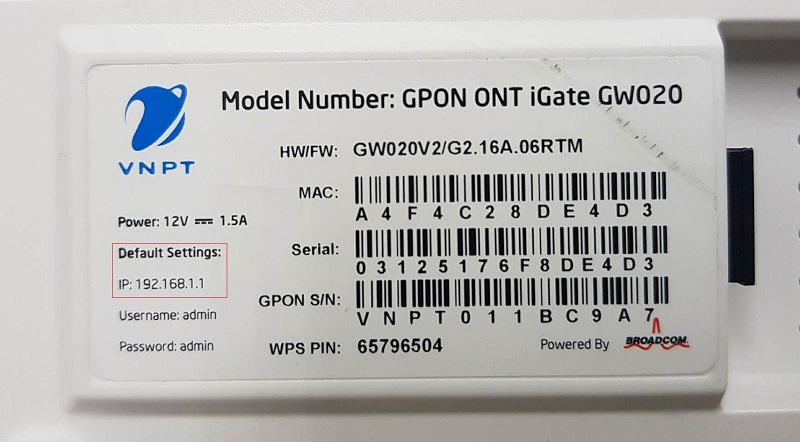
- You enter the access information provided by VNPT or you can call for help from VNPT's customer service center (18001166) extension 1 and click access to log in.
- You select the Network Settings button then the WIRELESS button then select Basic , then select Security to enter a new password in the WPA/WAPI passphrase box with a minimum format of 8 characters and the password should not be too simple for security. Then select Apply/Save to complete.
- In addition, you can also choose to change the name of the VNPT modem in this section.
3. Change FPT wifi password simply
Similarly, you can change the password of FPT device simply as follows:
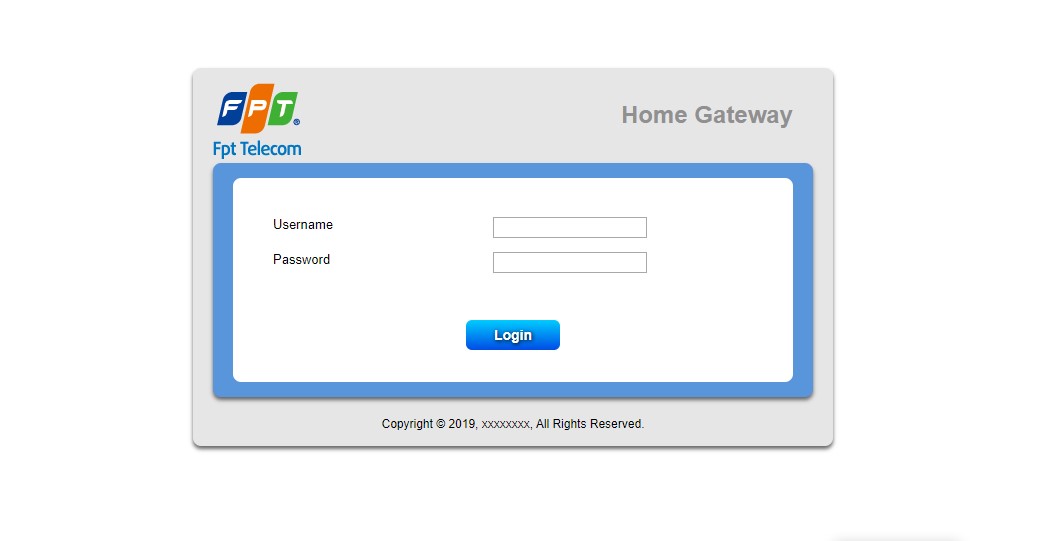
- Log in to the FPT modem device management page on the browser via the default IP range of 192.168.1.1. Or you can see the information below the modem with the default username and password. If you cannot access successfully, try resetting the FPT modem by using a toothpick to poke and hold in the small Reset hole for about 10 seconds to reset the username and password to default.
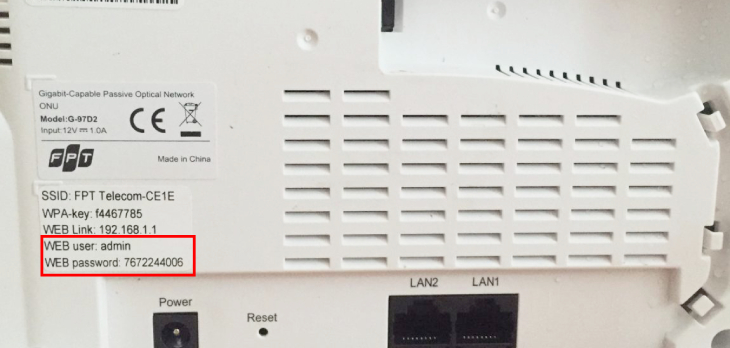
- Select Wireless Security , select the Security Passphrase button and enter the new password there, then select Apply and wait for the modem to Reboot to complete.
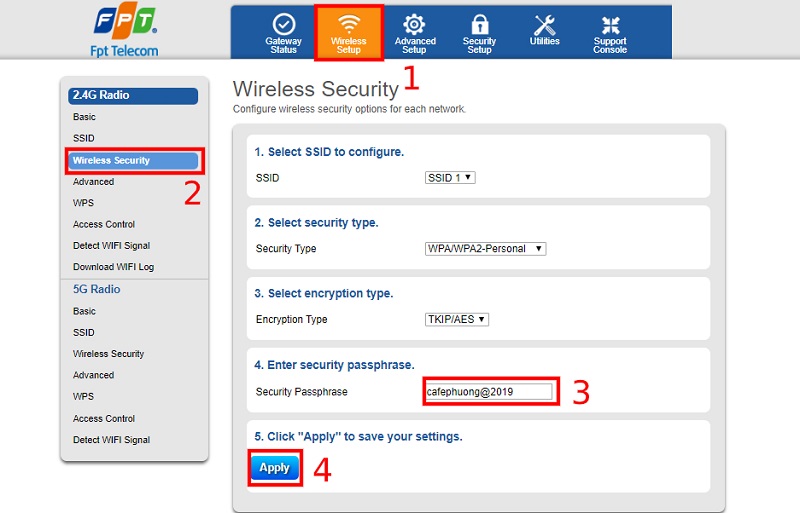
B. Other popular modem/router devices
With popular modem devices purchased from outside, such as TP-Link, Linksys, Dlink, HuaWei, Yes Telecom, Tenda, Totolink
1. Simple instructions to change wifi password for TP-Link devices
Similar to changing the password of wifi devices of network operators, you just need to fill in the parameters attached on the device or in the user manual that comes with the device box.

- Normally, all devices will have a default access path for you to easily remember, which is 192.168.1.1. After filling in, continue to follow the instructions to change the wifi password of the modem/router:
- First, you need to enter the default access information (usually admin/admin or admin/password), however, some devices will have their own parameters for security, you should note this.
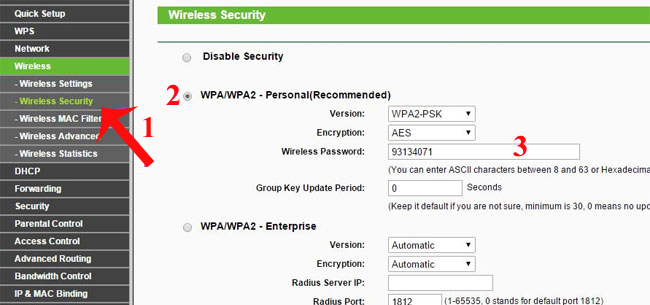
- Next, go to Wireless and select Wireless Security , then enter the new password in the Wireless Password box . Finally, click Reboot to restart the device with the new wifi password.
Do you know how to have fast, strong Wifi? Let's review the TP-Link Archer AX10 Router with AX1500 standard with Hanoicomputer:
2. Instructions for changing wifi password for Linksys device
Continue to change the wifi password for Linksys router/modem; similar to other devices, you continue to access the administration page through the default address or the private address in the instruction manual or pasted on the device:
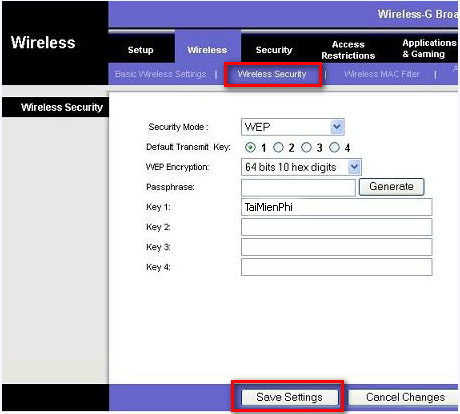
Here, you find and change to the Wireless section , then continue to select Wireless Network Name then click on Wireless Security select Security Mode to select the security method for the wifi router/modem. Hanoicomputer recommends you choose WEP, then you enter the password in the password box and click Save Setting to save before Rebooting the device.
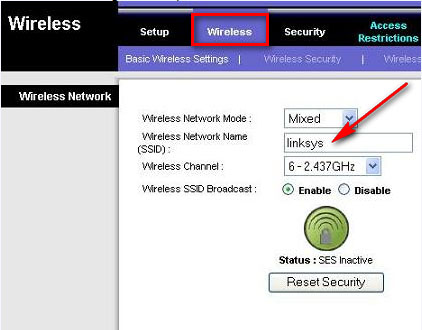
3. Instructions to change wifi password for Tenda device
- Similar to other devices, after accessing the login page via the default link (192.168.1.1) on your computer or mobile device browser, select Advance Settings
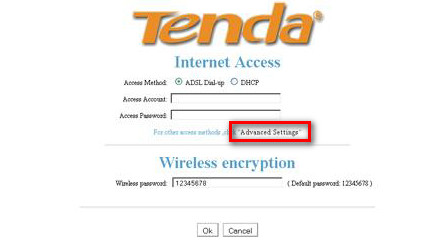
- Then click WAN/ WAN Settings and select Wireless Basic Setting to see the wifi name in the SSID box.
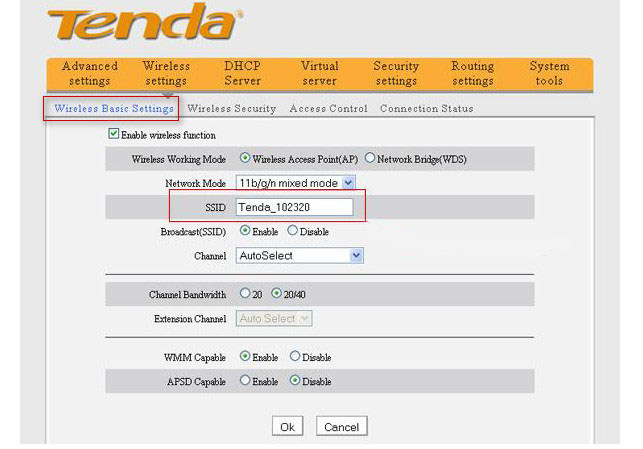
Continue entering the password in the KEY box to set the password for the Wifi network after selecting the Security Mode setting: Mixed WPA/WPA2 PSK, WPS: Disable, WPA Algorithms: TKIP&AES
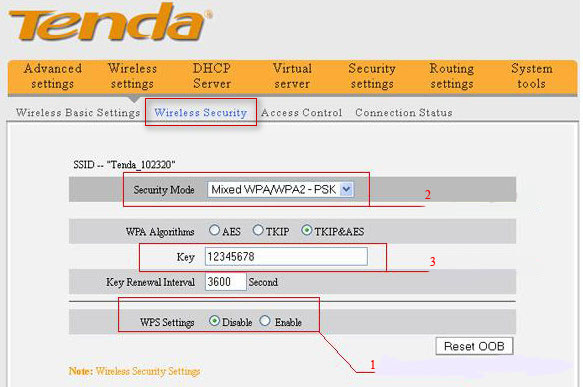
- Proceed to Save and Reboot the device.
4. Instructions for changing wifi password for Dlink device
- You access the default IP address of the Dlink router/modem which is 192.168.1.1.
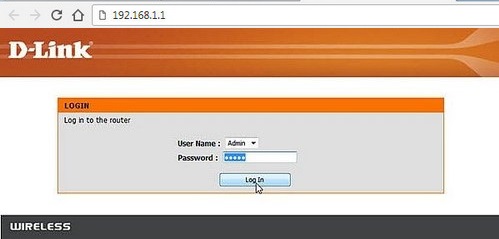
- After filling in the access information with the provided or default account, you access the Setup button, select Network Settings and then select Pre-Shared Key to enter the new password.
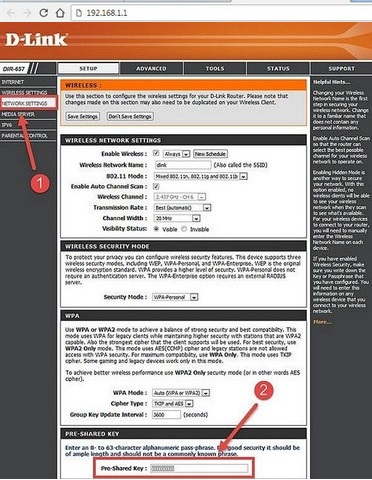
5. Instructions to change wifi password for Huawei devices
With the HG8045A modem device provided by Huawei , Hanoicomputer will guide you through the steps as follows:
- You can use your mobile device, access the default address ( 192.168.100.1 ) or your own (pasted on the device) then enter your login name and password
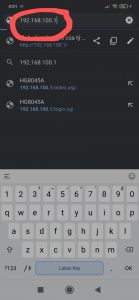
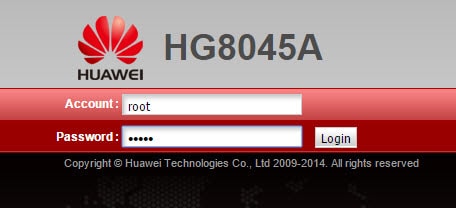
-
You select the WLAN box and to change the password and change the wifi name, you can choose: SSID Name: To change the wifi name, WPA PreSharedKey : To change the password. Finally, after selecting, click Apply to save and the device will automatically restart (Reboot).
6. Instructions for changing wifi password for Yes Telecom device
- To change the password for the Yes Telecom device, you access the device management section using a browser with the default address 192.168.1.1.
- The default login credentials for admin/password are megavnn or as attached separately on your device.
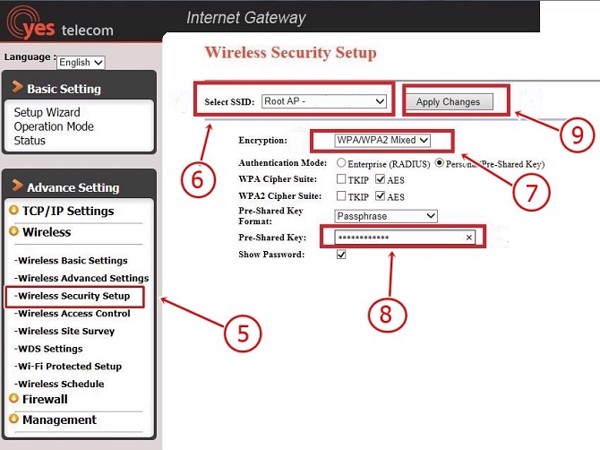
- Select the Wireless button, then select Wireless Security Setup, then enter the new wifi password in the last Pre-Shared Key box, click Apply Changes to save and restart the device.
7. Instructions for changing wifi password for Totolink device
- Finally, Hanoicomputer will guide you to change the wifi password for Totolink, you access the Totolink wifi device on your browser with the address 192.168.1.1 or 192.168.0.1 (if the previous address is not available) on the browser. Use the default account to log in if you have not changed this parameter (or you can see the note attached to the device
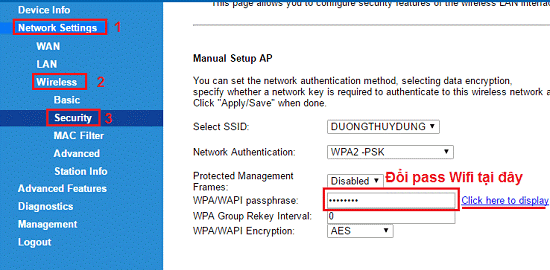
- Continue to select the Wireless box, then select Wireless Security Setup, then select Pre-Shared Key and the Show Password button. Here you can easily change the new password and click OK to save and restart the device (note that the password should be at least 8 characters and difficult to guess for security)
Above, Hanoicomputer has guided you through simple ways to change your wifi password on your devices simply and easily. Wish you success.
 Full guide to connect all Airpods to multiple platforms fastest
Full guide to connect all Airpods to multiple platforms fastest How to turn off laptop screen but still keep the computer running on Windows 10
How to turn off laptop screen but still keep the computer running on Windows 10 Do you know how to check if your Windows is genuine or cracked?
Do you know how to check if your Windows is genuine or cracked? Reduce image size online without breaking the image, keeping the original quality
Reduce image size online without breaking the image, keeping the original quality What is http error 500? How to fix it?
What is http error 500? How to fix it? Create virtual phone number with free websites
Create virtual phone number with free websites