Complete how to fix Wifi error on iOS 10
Sometimes in some cases, the cause of problems related to Wi-Fi is not from the device or the network player (router or modem). Therefore to fix this error, you only need to remove the current WiFi network connection and then perform the reconnection.
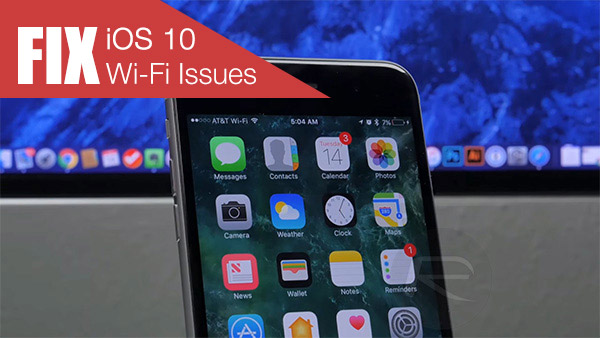
1. Restart the Router or Modem
This solution sounds pretty simple. Sometimes in some cases, the cause of the error is not the device or settings on the device. So to fix the error, try turning off the Router or Modem for a few minutes, then turn it back on and check if the device's connection is stable or not.
2. Restart your iOS device
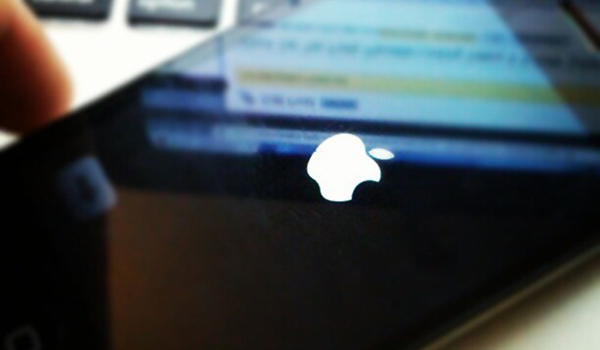
If you restarted the router and still failed to fix the error, then you might think of another solution to restart your iOS device. No one can be sure when applying this method will fix the error, but the implementation of this method does not take too much time, so you should also try.
3. Forgot the current network connection, then reconnect
 Sometimes in some cases, the cause of problems related to Wi-Fi is not from the device or the network player (router or modem).
Sometimes in some cases, the cause of problems related to Wi-Fi is not from the device or the network player (router or modem).
Therefore to fix this error, you only need to remove the current WiFi network connection and then perform the reconnection.
To do this, open the Settings app => find and select the Wi-Fi item, then click the info button denoted by an "i" next to the network name you are connecting to.
Here, click the option Forget This Network to forget the current network connection and then reconnect.
4. Reset the network settings
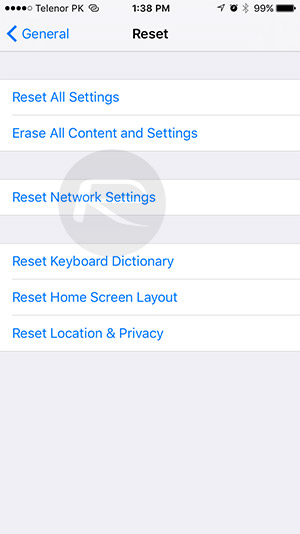
If you have applied the above solutions and still cannot fix the error, you can apply the solution to reset the network settings. To do this, go to Settings (settings) => General (general settings) => Reset => Reset Network Settings .
Note that when applying this solution, all your previous network connection data will be completely erased.
5. Turn on Wifi Assist mode
Wi-Fi Assist is an interesting and quite new feature built into iOS. This feature will self-assess and connect with 3G if the current Wifi network is not stable. The drawback of this feature is to affect Internet capacity if you do not pay attention.
To turn this feature on or off, follow the steps below:
Go to Settings (> settings) => Cellular => Transfer Assist Wi-Fi to ON or OFF .
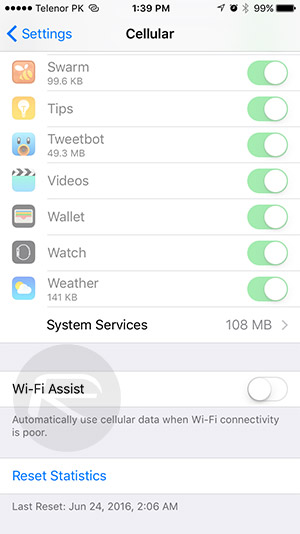
6. Activate location location service for Wi-Fi Networking
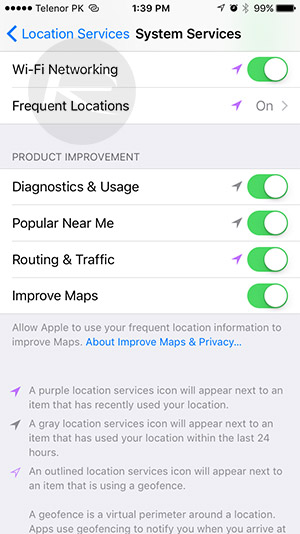
This feature on iOS 10 can help your device connect directly to WiFi networks according to your location.
To enable this feature, go to Settings (> Settings) = Privacy (Privacy) => Location Services => System Services (System Services) => Change connection option state Wifi network (Wi-Fi Networking) turns ON then restarts your device.
7. Install new iOS 10
If you have applied every solution but still can't fix the error, then you can think of the final solution is the new iOS 10 installation on your iOS device.
8. Downgrade to iOS 9
To downgrade iOS 10 to iOS 9.3 without losing data, you can refer to the steps here.
Refer to some of the following articles:
- Unlock iOS 10 device with just 1 touch, have you tried it or not?
- Summary of some common errors that occurred during iOS 10 update and how to fix bugs (The last part)
- Summary of some common errors that occurred during iOS 10 update and how to fix errors (Part 1)
Good luck!
You should read it
- Fixing the error 'WiFi doesn't have a Windows 10 configuration IP validation'
- Instructions for fixing Wifi errors with yellow exclamation
- The way to fix Windows 8 error does not catch WiFi
- How to fix the error of Laptop catching flickering Wifi
- WiFi error when connecting to a special network name that can be used to hack iPhone
- Fix Wifi error disconnected on Windows 10, 8, 7 and Vista
 How to fix iPhone or iPad error of slow battery charging
How to fix iPhone or iPad error of slow battery charging Instructions for editing Live Photos on iOS 10
Instructions for editing Live Photos on iOS 10 How to 'convert' from the iOS Public Beta version to the old version
How to 'convert' from the iOS Public Beta version to the old version How fast can Look Up on iOS 10 find information?
How fast can Look Up on iOS 10 find information? How to display the lyrics on the Apple Music iOS 10 application
How to display the lyrics on the Apple Music iOS 10 application New features on iOS 10 Camera app
New features on iOS 10 Camera app