How to turn on full light theme on Windows 10
Although Windows 10 is equipped with a light-colored theme by default, if you notice it will not be applied across all areas, such as the Start menu, Action Center Win. 10, Taskbar and many other areas are still displayed in dark colors.
The good news is that starting with the 1903 version, Windows 10 finally introduced a brighter color theme, which not only brought light colors, visual comfort, but also a complete experience. new offers rich choices for more users.
In this article, we will go through the steps to switch to this new topic (to do so, your computer must be in Windows 10 version from 1903 onwards).

How to turn on the full light theme using the Settings application
To apply this new theme to the Start menu, Action Center and Taskbar, follow these steps:
1. Access the Settings application in the Start menu
2. Click the Personalization item.
3. Next, click Colors .
4. In the Choose your color section , click on the Light option
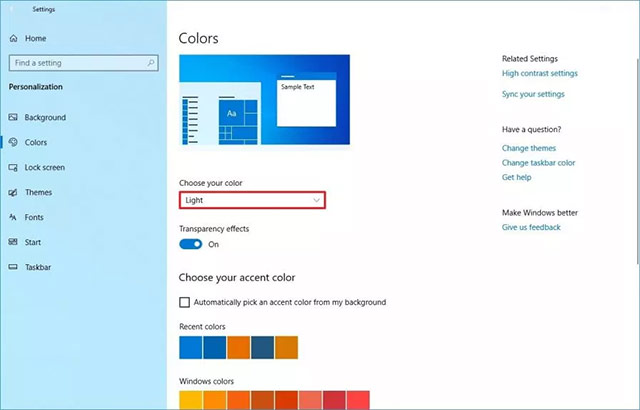
After you have completed the above steps, the theme with a new light tone will be applied across your entire system, and of course including the Start, Action Center and taskbar.
Alternatively, you can activate this new theme by applying the Windows Light theme in Settings> Personalization> Themes.
How to turn on the traditional light color theme with the Settings application
If you want to return to the light tone theme as default, follow these steps:
1. Access the Settings application in the Start menu
2. Click the Personalization item.
3. Next, click Colors .
4. In the Choose your color section , click on the Custom option.
5. In the Choose your default Windows mode section , select the Dark option.
6. In the Choose your default app mode section , select the Light option.
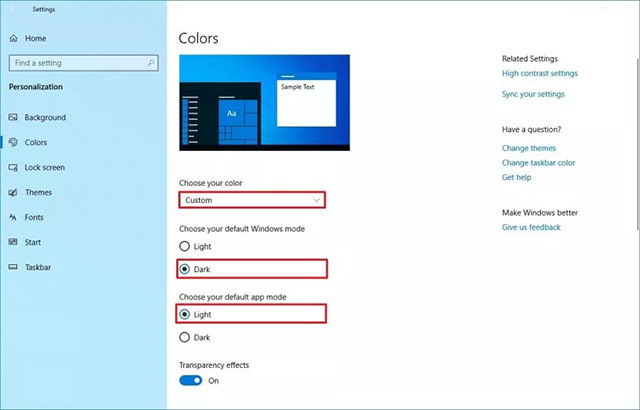
After you have completed the above steps, your desktop will return to the same default theme available before installing Windows 10 version 1903.
If you cannot perform these settings, chances are you are not using the correct version.New full light themes will only be available starting from Windows 10 1903 version, which is expected to be widely released in early 2019.
If you want to use this feature before the April 2019 update is released, you will need to install Windows 10 with a build of 18282 or higher through the Windows Insider Program.
See more:
- Activate Dark Theme on Windows 10
- How to turn off Windows Update on Windows 10
- How to do, customize in the article will help your Windows 10 "as fast as the wind"
- Ways to troubleshoot audio on Windows 10
 Windows Store on Windows 10 is faulty, this is a fix
Windows Store on Windows 10 is faulty, this is a fix 4 ways to run the software using administrative rights in Windows
4 ways to run the software using administrative rights in Windows Fix 100% Full Disk error on Windows with the following 14 tips
Fix 100% Full Disk error on Windows with the following 14 tips Instructions on how to create USB install Windows 10
Instructions on how to create USB install Windows 10 How to set alarm and timer in Windows 10
How to set alarm and timer in Windows 10 Fix error 'you need permission to perform this action' in Windows 10, 8.1 and 7
Fix error 'you need permission to perform this action' in Windows 10, 8.1 and 7