Windows Media Player disappears on Windows 10? This is how to bring it back
The Windows 10 Fall Creators Update update was released when Windows Media Player was removed, ending more than 25 years in parallel with Windows. This music player will disappear after you install update KB4046355 on build number 1709.
However, does it disappear forever? The answer is no and in this article, TipsMake.com will guide you how to bring it back.
How to bring Windows Media Player back to Win 10
- Open the Settings application .
- Access Apps> Apps and features .
- Click the Manage optional features button .
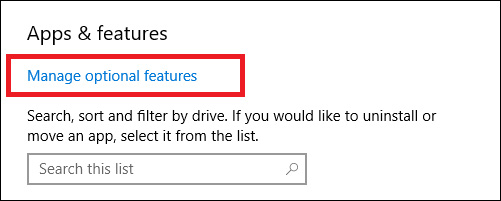
- Then select Add a feature .
- Scroll down to Windows Media Player section.
- Finally, click Install.
The installation process may take several minutes. When you're done, you'll see the shortcut of Windows Media Player in the Start menu. Click on that shortcut to relaunch the application.
Of course bringing Windows Media Player back to Windows 10 will be great for the followers of this application. However, you can also use alternative music players like VLC, .
- Set up VLC Media Player as the default multimedia player on Windows 10
- Guide to watching videos and 360-degree images on VLC Player
Good luck!
5 ★ | 1 Vote
You should read it
- 22 shortcuts to VLC for Windows and Mac
- Set up VLC Media Player as the default multimedia player on Windows 10
- How to Reinstall Windows Media Player
- Update Insider Preview silently removes Windows Media Player from your computer
- Windows Media Player is 'bricked' in Windows 7
- Microsoft launches new Media Player application for Windows 11
 How to use the Reset feature on Windows 10
How to use the Reset feature on Windows 10 Instructions on how to prevent Windows from automatically connecting to Wi-Fi
Instructions on how to prevent Windows from automatically connecting to Wi-Fi Instructions to uninstall Windows 10 Fall Creators Update
Instructions to uninstall Windows 10 Fall Creators Update Fix Wake on Lan error not working on Windows 10
Fix Wake on Lan error not working on Windows 10 How to access files on Windows 10 remotely with OneDrive
How to access files on Windows 10 remotely with OneDrive How to fix Windows 10 memory leak
How to fix Windows 10 memory leak