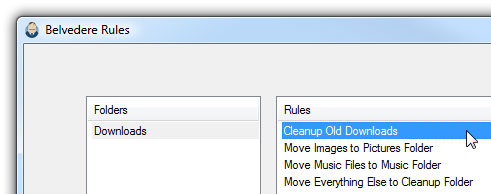
Automatically clean old downloads on the system
Network Administration - Will your download folder be cluttered by old files that you have no memory of downloading? Although you can always delete the contents of the directory and start over, there is a better way here that you need to make your computer know how to clean it.
For this task, we will use a small software called Belvedere to transfer or delete files based on certain rules that you can set up in the interface. To get the absolute advantages of automatic cleanup, you need to set up the system cleanup application CCleaner to run automatically every night.
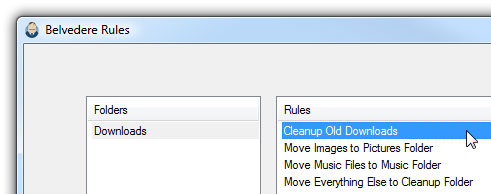
Use Belvedere
After downloading the executable file and saving it to a secure location on the hard drive, you launch it and can make some adjustments (no installation required). If you want the application to run automatically when logging in, you can create a shortcut in the shell: startup folder .
The first thing you do is click on the + sign in the lower left corner to add a new folder to view.
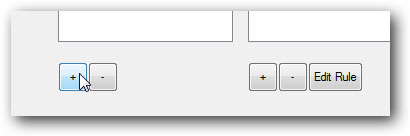
Next you will want to select the folder in the "Browser For Folder" dialog box.
Once you've added the folder, you'll select it in the left .
Then click the plus sign below the Rules box to create a new rule, give it a name such as "Cleanup Old Downloads". The interface will allow you to create multiple conditions that correspond to the files but since I just want to introduce you to clean up old downloads, you can choose "Date last opened" and "not in the last. "x" days ".
Maybe you just want to send a file to the trash instead of just deleting them and you can refine the filter further by adding a new rule with a +, specifying "Extension" and "matches one of "and then put your file extensions in the box, distinguishing them together with commas (do not use dots).
The Test button will show you what files will be valid for you not to make big mistakes.
Once you've done that rule, you can create another rule that corresponds to other files . for example, I created a rule to transfer all downloaded images to my Pictures folder.
Once you have created all of your rules, you can minimize the application to the system tray, then it will work silently in the background, cleaning your system later. Since this is not a perfect application and there are some errors (so use the recycle bin option instead of direct deletion), however, this is a great application overall. You don't have to waste a lot of time cleaning up your system.
You should read it
- How to use Clean Master to clean up, speed up Windows
- How to download Windows 10, download Windows 10 ISO file from Microsoft
- 7 simple steps to make your laptop as clean as new
- Instructions to download the APK file to your computer
- How to install the ISO file, how to use the ISO file
- How to clean up Windows 10 according to the timetable
- How to download PDF files on Google Drive is blocked download
- Top website download safe APK file for Android
- How to use Download Manager Gold to download files on Windows 10
- How to implement Clean Boot on Windows 10/8/7
- How to use the Neat Download Manager download software
- 4 easy steps to help you clean the hot air conditioner at home effectively
Maybe you are interested
Small mistakes when traveling but make you lose a lot of money Cisco Router Configuration Guide 1800 series (Cisco 1801, 1802, 1803, 1811, 1812) Instructions for creating V LINE account How to change the folder to save files on Zalo PC The list of 10 cities can be dangerous for tourists The best 'virtual living' check-in places in Ha Thanh
