Hide personal information in Word files
In the process of composing Word documents, when saving documents, Office will always save some information related to the documents such as the name of the author, the date of writing, editing . If the document is only for use on the computer If you count, you don't need to care about it. But if you share on the Internet, you want to keep your information confidential and not let others know. You need to hide personal information in Word documents to avoid letting users know it.
The following article will guide how to hide personal information in Word 2010 files.
Step 1: Open the Word document.
Select File -> Info -> Select Check for Issues -> Inspect Document .
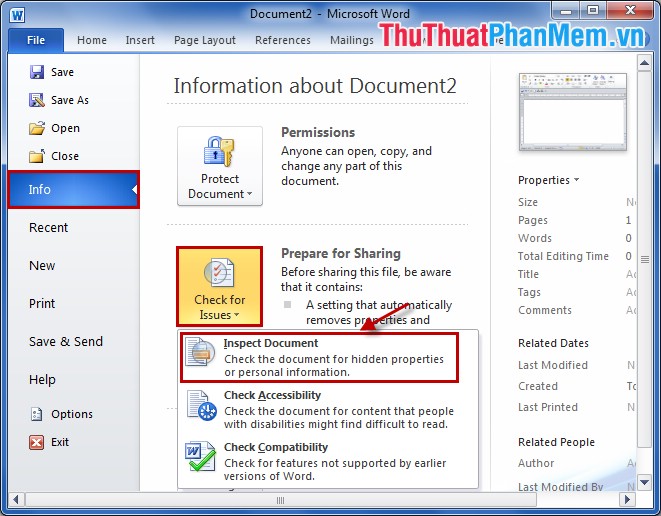
Step 2: In the Document Inspector , check all the boxes in the dialog box. Then select Inspect to check the information of the Word document.

Step 3: Next, in the Review the inspection results section, select Remove all to remove and hide the information of the Word document. Then you choose Close to close the window.

So with 3 very simple steps you can remove, hide personal information in your Word file. For Word 2007 and Word 2013 files, follow the same steps above. Good luck!
 How to create and use macros in Word
How to create and use macros in Word Instructions for using Style in Word
Instructions for using Style in Word Create a bibliography of reference according to IEEE standards
Create a bibliography of reference according to IEEE standards Extract images from Word file fastest
Extract images from Word file fastest Instructions for creating superscript, subscript in Excel
Instructions for creating superscript, subscript in Excel Instructions for creating shortcuts in Excel
Instructions for creating shortcuts in Excel