Application error on iPhone device hangs, frozen
If we compare the iOS and Android operating systems, we can see there are many differences. However, the operating system has in common is how it works similarly, especially when it comes to applications. In some cases when opening applications on iOS and Android users often encounter application crashes.
In the previous article, the network administrator has instructed you how to fix application errors on Android devices hanged, in the article below, Network Administrator will guide you how to fix application errors on iOS device crashed.

1. Force close applications
To fix the crashes of iPhone applications , the first solution you can apply is to close the applications.
Follow the steps below:
- Press the Home button 2 times.
- Now the screen shows the windows of applications you have recently used.
- Swipe left or right to find apps that are frozen or suspended.
- Swipe up to close the application.
- Go back to the Home screen and reopen the application again to see if the application is still suspended or frozen.

2. Soft reset
This way you will close all running processes and applications in the background. Also, this is a way to free up memory. Having too many applications running in the background or full of memory may cause an application error on a suspended iPhone device.
- Press and hold the Home button and the Power On / Off button simultaneously.
- Press and hold until the Apple logo appears on the screen.
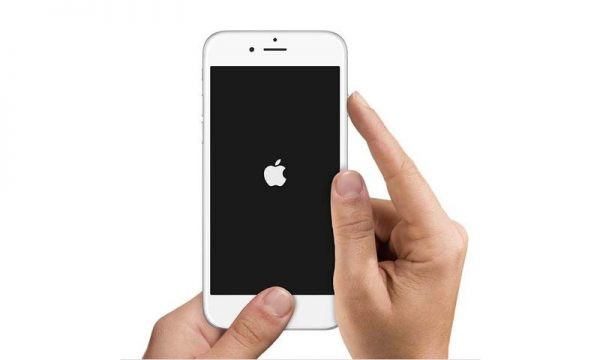
3. Update the application
If we compare the iOS and Android operating systems, we can see there are many differences. However, the operating system has in common is how it works similarly, especially when it comes to applications. In case if the app crashes or freezes, make sure that the application on your iPhone device has been updated. The use of new applications will fix the error.
To do this, all you need to do is open the App Store , click Updates and choose to update all applications or just update the failed application.
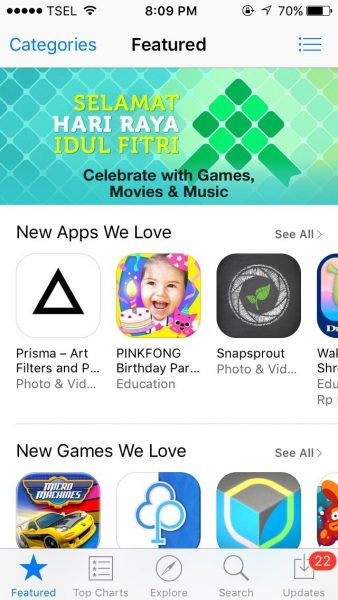
4. Free memory space
If your iPhone does not have enough free space, it will probably cause errors on the application. So in order to fix the application crash or freeze, you should ' clean ' the junk and unused files to free up memory space.
With photos and videos, if not needed, you can delete those files or store them on your computer. Delete songs that you do not listen to or delete music applications that you download and install.
5. Update software
To update the software, follow the steps below:
- First connect to Wifi on your iPhone phone.
- Open the Settings application.
- Click General => Software Update .
- Click Download and Install .
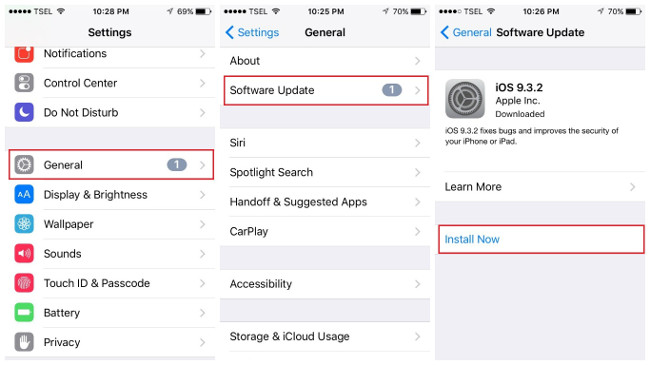
6. Reinstall the application
The next solution to fix a crash application is to reinstall the application. First remove the application from your iPhone device, then access the App store to download and reinstall the application .
- On the Home Screen screen , press and hold the application icon you want to delete.
- Press until the screen vibrates.
- At this point you will see an X icon above the application.
- Click the X icon to delete the application.
- Finally open the App Store, download and reinstall the app again.
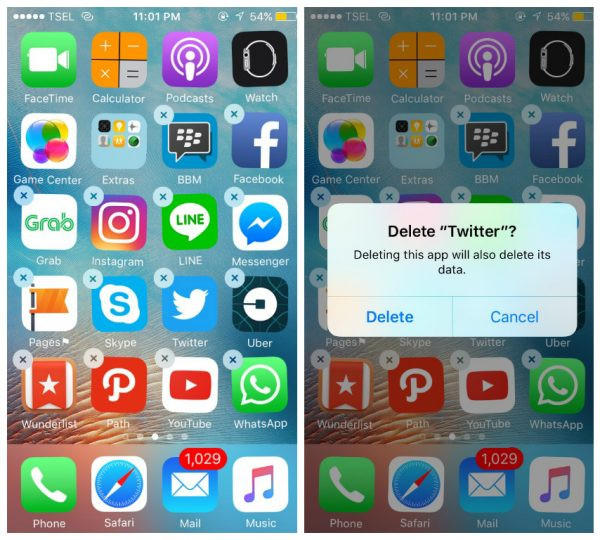
7. Delete all content and settings
To do this thing:
- Open the Settings application.
- Click General .
- Next click Reset .
- Click Erase all content and settings .
- Enter your passcode.
- Click the iPhone Erase to confirm.
- Set up your iPhone phone as a new device.
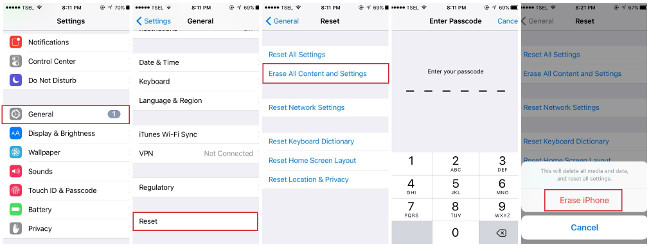
8. What to do when Facebook, Instagram, WhatsApp applications . hang up?
If social networking applications like Facebook, Instagram, WhatsApp, . are suspended, you can follow the steps below:
- Force the application to close, then proceed to reopen the application again.
- Perform soft reset .
- Update (update) software.
- Reinstall the application.
9. How to prevent the application from crashing?
- Force close applications. Using too many applications at the same time can cause applications to malfunction.
- Update (update) regular applications.
Refer to some of the following articles:
- Instructions on how to take photos, record videos or selfie with Siri on iOS 10
- Summary of some common errors that occurred during iOS 10 update and how to fix errors (Part 1)
- Summary of some common errors that occurred during iOS 10 update and how to fix bugs (The last part)
Good luck!
You should read it
- Windows Update crashes, this is what you need to do
- 9 steps to quickly and effectively fix frozen computers at home
- Chrome browser on Windows computer crashes, this is what you need to do
- Update Group FaceTime feature fixes on your iPhone, iPad and Mac
- Apple fixes many important bugs on MacOS X
- What to do when Google Play Store is not working?
 How to download the free application is completely free on iPhone / iPad
How to download the free application is completely free on iPhone / iPad Fixed an error that could not be sent via Messages on iOS
Fixed an error that could not be sent via Messages on iOS How to change iMessage iOS font with Custom Message Styles
How to change iMessage iOS font with Custom Message Styles Steps to make a call on Wifi Calling
Steps to make a call on Wifi Calling How to disable Widgets on iOS 10 lock screen?
How to disable Widgets on iOS 10 lock screen? How to use iMessage on iPhone, iPad, iPod touch, Mac and Apple Watch
How to use iMessage on iPhone, iPad, iPod touch, Mac and Apple Watch