5 Shift shortcuts are extremely useful when using Gmail
Gmail also provides many useful shortcuts to help users manipulate, work faster and more efficiently. In the article below Network Administrator continues to introduce you to 5 extremely useful Shift shortcuts that you should know when using Gmail.
- All Gmail shortcuts save time you should know
1. Shift + Click
Select multiple data files to send on Gmail.
You can select many different data files to send on Gmail by pressing and holding the Shift key and clicking the File you want to send on your computer.

2.Shift + #
Clean up your entire inbox at a glance. Instead of having to delete each letter one by one.
3. Shift + I
Mark as read.
4. Shift + U
Mark as unread mail.
5. Shift + T
Choose an email or open an email then press Shift + T to send email directly to Google Tasks.
Note:
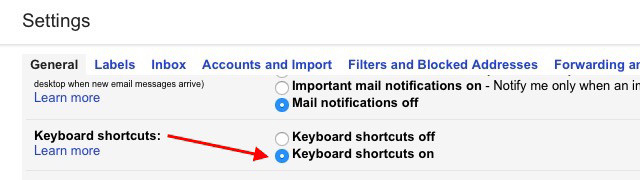
To use the Gmail shortcut, go to Settings> General> Keyboard shortcuts , then check the Keyboard Shortcuts On option .
Then scroll down to the bottom of the page, click Save Changes to save the changes and you're done.
Refer to some of the following articles:
-
The 10 most useful keyboard shortcuts anyone should memorize
-
Learn the functions of F1 - F12 keys on Windows operating system
-
Summary of shortcuts to know in Windows 10
Good luck!
 Instructions for setting up Outlook data protection password
Instructions for setting up Outlook data protection password How to block an email address on Outlook
How to block an email address on Outlook Instructions for adding Gmail accounts to Outlook 2013 and 2016 using IMAP
Instructions for adding Gmail accounts to Outlook 2013 and 2016 using IMAP What is Cc, Bcc email? How to distinguish?
What is Cc, Bcc email? How to distinguish? How to set up Gmail with Outlook, Apple Mail and other Mail applications
How to set up Gmail with Outlook, Apple Mail and other Mail applications Instructions for adding recovery email to Gmail
Instructions for adding recovery email to Gmail