How to Search for Words in Excel
Part 1 of 2:
Opening an Excel Worksheet
-
 Launch MS Excel. Do this by clicking on its icon in your desktop. It is the green X icon with spreadsheets in its background.
Launch MS Excel. Do this by clicking on its icon in your desktop. It is the green X icon with spreadsheets in its background.- If you don't have an Excel shortcut icon on your desktop, find it in your Start menu and click the icon there.
-
 Find the Excel file you want to open. Click 'File' in the upper left corner of the window then click 'Open.' A file browser will appear. Browse your computer for the Excel file you want to open.
Find the Excel file you want to open. Click 'File' in the upper left corner of the window then click 'Open.' A file browser will appear. Browse your computer for the Excel file you want to open. -
 Open the file. Once you've located the file, click on it to select then click 'Open' in the lower-right portion of the file browser.
Open the file. Once you've located the file, click on it to select then click 'Open' in the lower-right portion of the file browser.
Part 2 of 2:
Searching for Words
-
 Click a cell. Once you're in the worksheet, click on any cell on the worksheet to ensure that the window is active.
Click a cell. Once you're in the worksheet, click on any cell on the worksheet to ensure that the window is active. -
 Open the Find/Replace With window. Hit the key combination Ctrl + F on your keyboard. A new window will appear with two fields: 'Find' and 'Replace with.'
Open the Find/Replace With window. Hit the key combination Ctrl + F on your keyboard. A new window will appear with two fields: 'Find' and 'Replace with.' -
 Type in the words you want to find. Enter the exact word or phrase you want to search for, and click on the 'Find' button in the lower right of the Find window.
Type in the words you want to find. Enter the exact word or phrase you want to search for, and click on the 'Find' button in the lower right of the Find window.- Excel will begin searching for matches of the word, or words, you entered in the search field. All words in the document that matches those you entered will be highlighted to help you better locate them.
4 ★ | 1 Vote
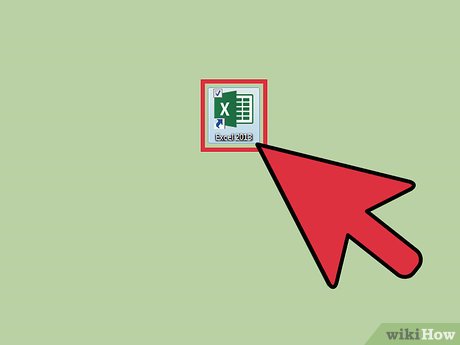
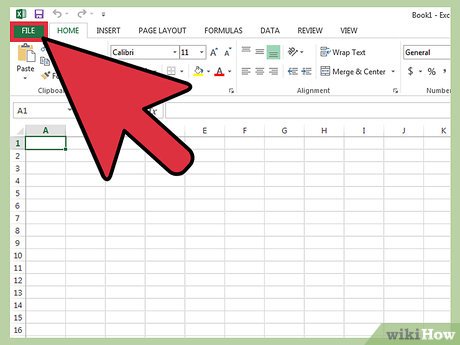
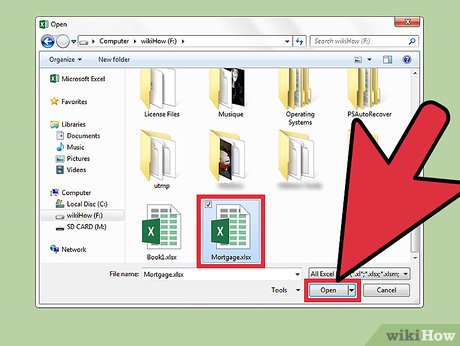



 How to Unshare an Excel Workbook
How to Unshare an Excel Workbook How to Use the Sum Function in Microsoft Excel
How to Use the Sum Function in Microsoft Excel How to Integrate Large Data Sets in Excel
How to Integrate Large Data Sets in Excel How to Make Tables Using Microsoft Excel
How to Make Tables Using Microsoft Excel How to Create a Random Sample in Excel
How to Create a Random Sample in Excel How to Prevent Excel from Removing Leading & Trailing Zeros
How to Prevent Excel from Removing Leading & Trailing Zeros