Instructions for converting numbers to words in Excel
The operation of converting numbers to words in Excel is certainly very familiar to those who often have to make statistical and accounting tables.
1. How to convert numbers to words in Excel using vnTools
Step 1:
First, we download the vnTools software to our computer using the link below and then install it on our computer as usual.
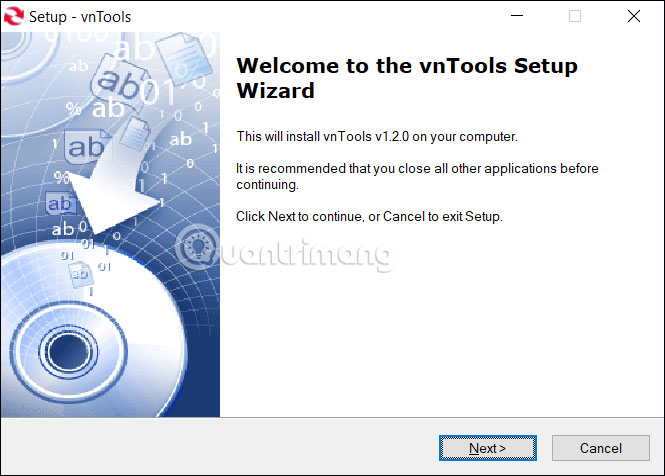
Step 2:
After you have installed the software, open Excel, click on File in the top left corner of the screen.
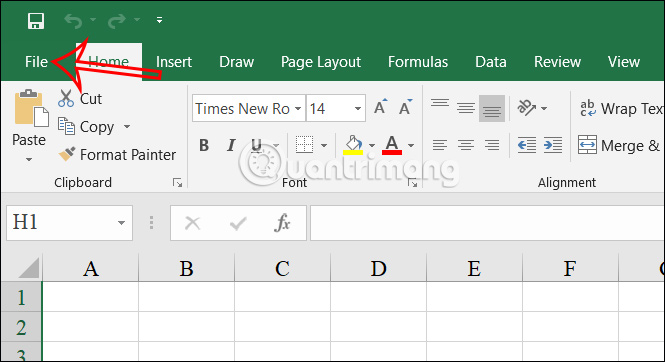
Step 3:
Next you will click on Options to open the list of customizations for Excel.

In the list of customizations, we click on Add-ins . Looking at the content next to it, in the Manage section , we will click on Go…

Step 4:
Now the Add-Ins window interface appears, we will click Browse .
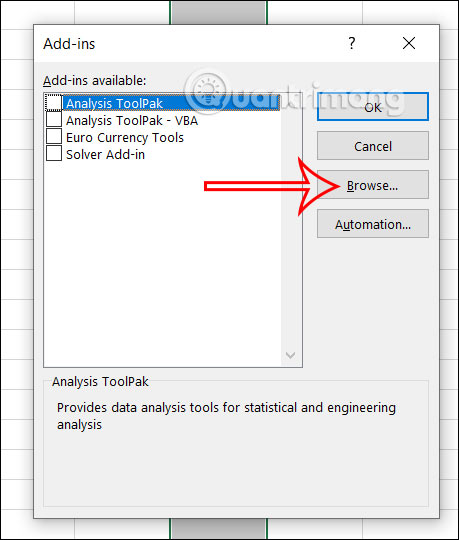
Step 5:
Go to the vnTools software folder, select the Ufunctions file , then click OK.

Now you will see the Ufunctions add-ins . We will select it and then click OK to use this add-ins in Excel.
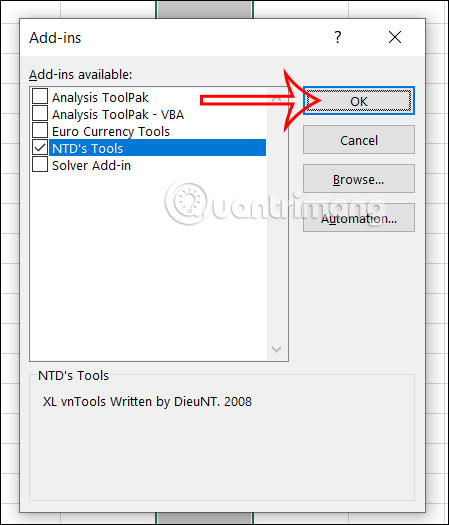
Step 6:
Return to the Excel interface, click on the vnTools tool you just added, then look down and click on Convert numbers to words .
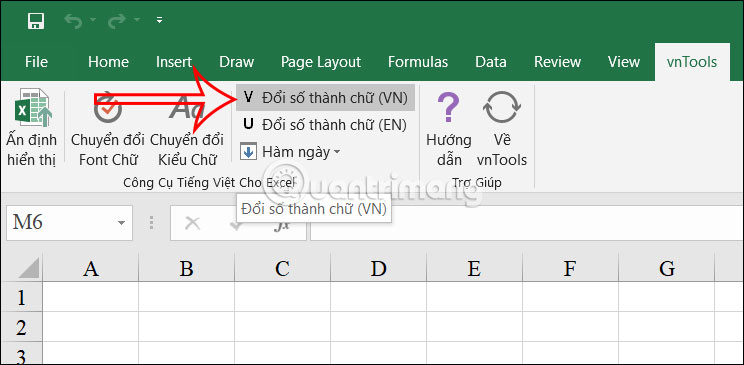
Then the table will be displayed for us to select the content to convert. In the cell to be converted, you will click on the cell containing the numeric value to be converted to text and the cell containing the result is the cell containing the result after translating from number to text .
After entering, press VND to convert numbers to words.
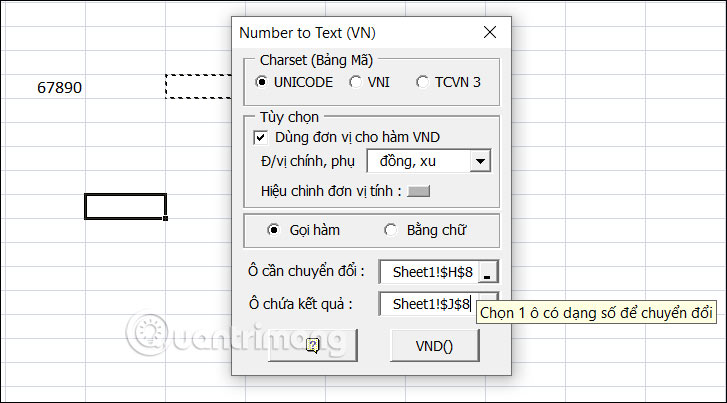
The result we get is the number converted to words as shown below.
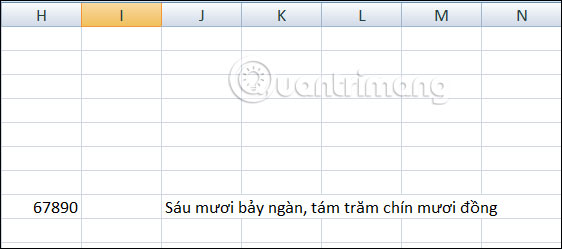
How to convert numbers to words in Excel using the =VND function
Step 1:
First, download the Excel file from the link below to your computer as usual.
Step 2:
Open Excel, click Options, then select Add-Ins. Next, look at the content next to it, click Add-Ins. Next, look at the content next to it, at Manage, select Go…
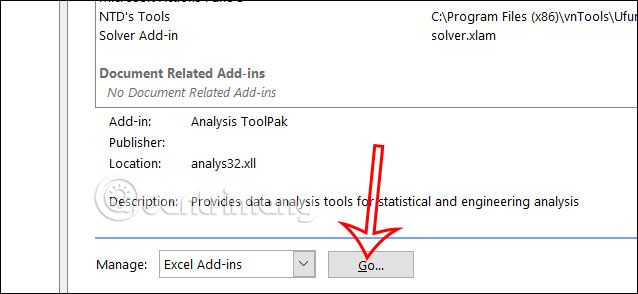
Step 3:
A new window interface appears, click Browse to upload the add-ins file . We will click on the Doiso file .
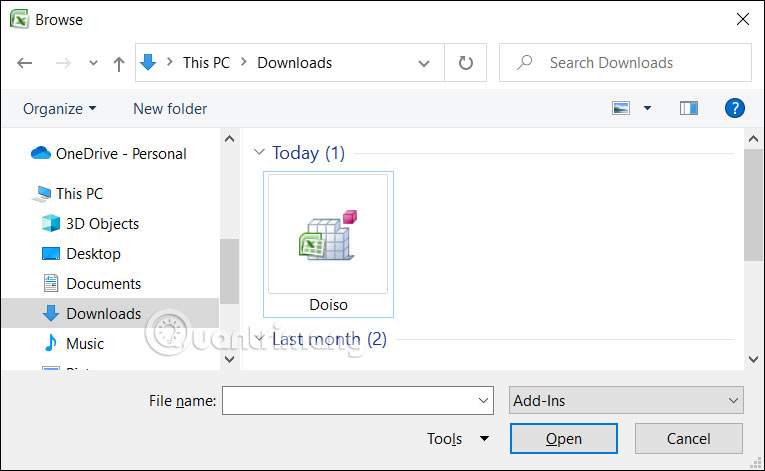
Now click on the Doiso file in the Add-Ins window and click OK.
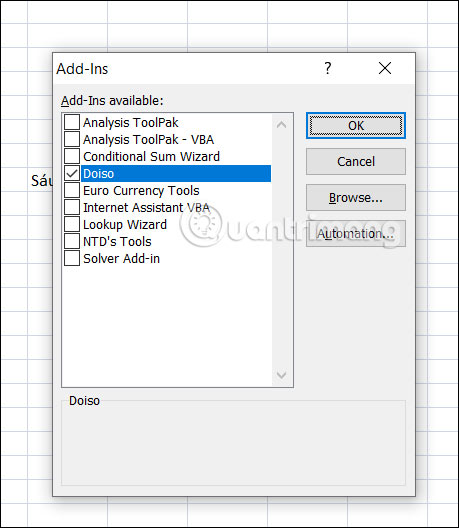
Step 4:
After adding Add-Ins, enter the following function to convert numbers to money: Function syntax: =VND(Number_to_convert) .
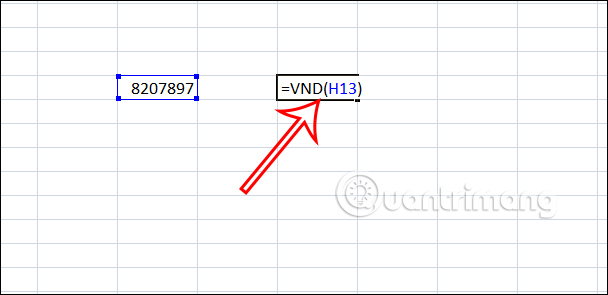
Then you also get the amount in words as shown below.
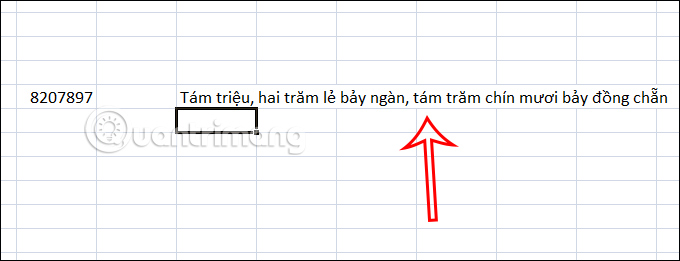
Instructions to convert numbers to words in Excel without add-ins
There is also another way for you to convert numbers to words without using add-ins. You follow the detailed instructions in the article below.
 11 Awesome Ways to Use the Canva App
11 Awesome Ways to Use the Canva App How to change your Google account profile picture
How to change your Google account profile picture 8 best Hi-res music software for Windows
8 best Hi-res music software for Windows How to share files and send large files online quickly and easily
How to share files and send large files online quickly and easily How to create a personal profile online
How to create a personal profile online How to write exponents in Excel, write upper and lower indices in Excel
How to write exponents in Excel, write upper and lower indices in Excel