What is pagefile.sys? Can pagefile.sys be deleted? Should Pagefile.sys be turned off
If you are a fiddler or searching about files on a Windows computer, Pagefile.sys will certainly not be strange to you. But to fully understand Pagefile.sys, not everyone can understand them all. In this article, Software Tips will explain what Pagefile.sys is? Can pagefile.sys be deleted? Should Pagefile.sys be turned off?

1. What is Pagefile.sys
Pagefile.sys is a subfolder generated during computer usage. Specifically, it is a sub-file of the RAM system. As you know on a computer system usually has 4GB, 8GB, 16GB, 32Gb RAM, . and even up to 1.5TB of RAM with WorkStation, Server machines. But with the basic computer, probably mainly equipped with 8GB to 16GB RAM, with this capacity will not be enough during multitasking operations. As simple as you use Chrome browser to turn on 10 Tab continuously, your RAM has consumed a lot. Pagefile.sys was born to support RAM, when the RAM capacity is full and there is no space to continue, the system will transfer data to Pagefile.sys. Pagefile.sys will be responsible for storing things on the RAM needed. Certainly the speed of the files saved on Pagefile.sys will never be as fast as RAM, which happens because the RAM is simply connected directly to the CPU via the pins, and the hard drive has to be connected via the chipset to the CPU. Or more basic is the speed of RAM much faster than the hard drive.

By this point, you probably know all the uses of Pagefile.sys, this is probably one of the important files on your computer. If your computer has low RAM capacity and continuously uses multiple tasks without Pagefile.sys, then make sure you will get the error Your Computer is low on Memory continuously. This is a basic error when using a computer because the RAM capacity is too small and there is no RAM virtualization to store the overloaded capacity.
But are you worried about the performance of Pagefile.sys? The Windows operating system is very well and smartly programmed. The data saved to Pagefile.sys is the data that is running in the background and is rarely used. As for the applications being used, it will be constantly saved on RAM for fast speed. To make it easier to understand Software tricks will take the following example:
You are multitasking three software: Chrome, Skyper, Word. Out of those 3 software, Chrome and Word are the two software you are using continuously, and Skyper only use when there are messages. This will put Skyper on the list of inactive applications and transfer them to Pagefile.sys when the RAM is exhausted. The system will prefer less used software to put in Pagefile.sys.
2. The location of Pagefile.sys
Pagefile.sys is stored on the main drive of the computer (the Windows installation drive). And normally files related to performance and computer management will be hidden by the manufacturer. Because of this you will not be able to see Pagefile.sys normally. You must use scripts related to appearing and interfering with the system for Pagefile.sys to appear for you to follow.
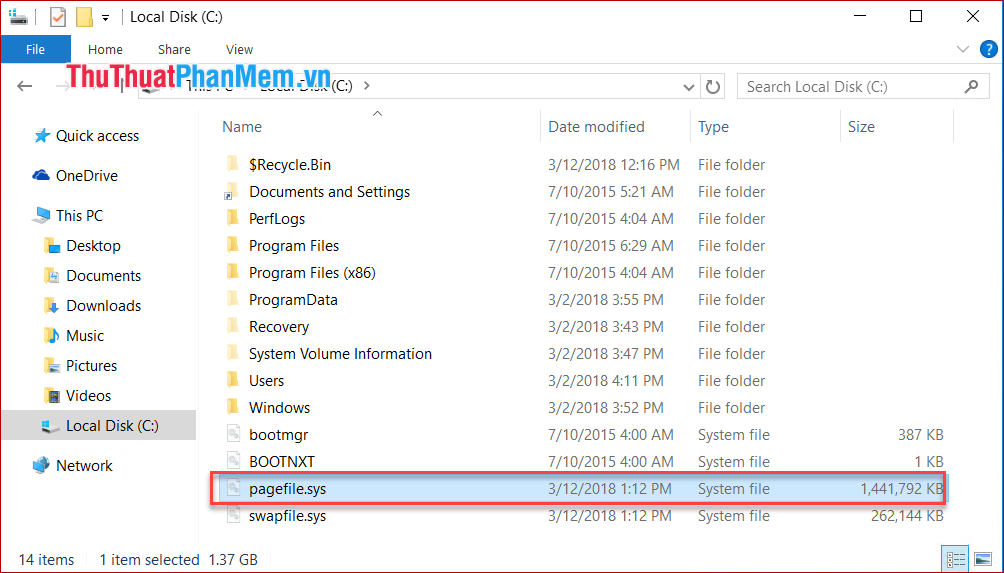
3. How to check the Pagefile.sys capacity
As you know, Pagefile.sys will store the data on RAM here, so Pagefile.sys will have both used and free space.
To check the size of Pagefile.sys, open the RUN window (Windows + R) and enter Dxdiag . Pagefile.sys's information will display immediately below RAM capacity.
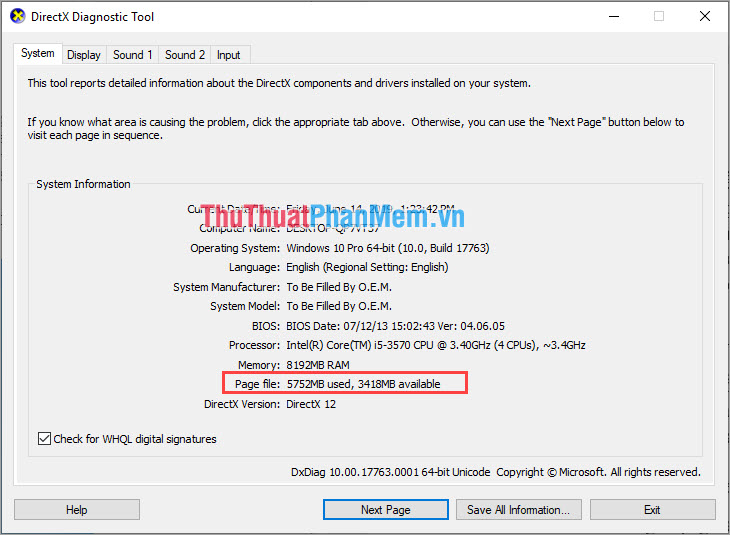
Above is the Pagefile capacity of the Computer Tips software. The amount of Page File on the computer used is 5752MB (equivalent to 5.7GB) and the available Page File (empty) capacity is 3418MB (equivalent to 3.4GB).
4. Should Pagefile.sys be turned off?
If you have read Part 1 and know the utility of Page File then surely you are thinking of deleting them, the data will be saved directly to RAM will be a lot faster. This is true if you have a large amount of RAM and enough for your operations, and if your computer has less RAM, using Pagefile is a much more perfect option.
In addition, if your computer is limited in storage capacity, deleting Pagefile will also help you get a fair amount of storage space. As a computer software trick, if you delete Page File, it also frees up nearly 10GB of hard drive.
5. How to delete Pagefile.sys
Step 1: Access to Control Pannel by entering Control Pannel in the Search box on the Start bar .
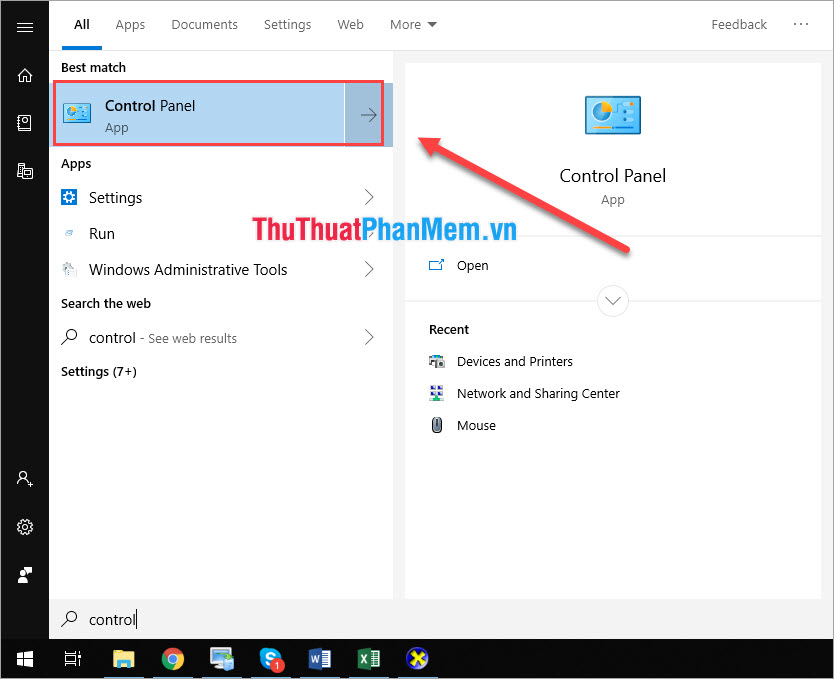
Step 2: You proceed to enter Advanced into the search box to open View Advanced system settings .
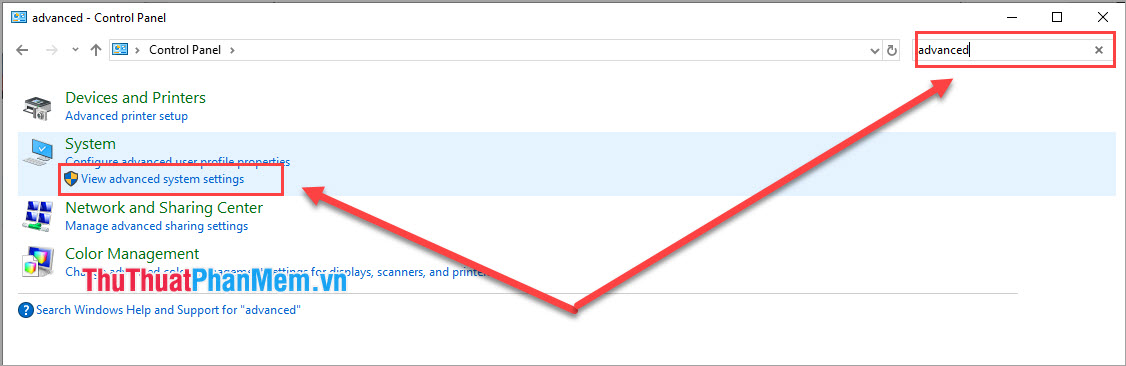
Step 3: Next, select the Advanced tab and select Settings . to install.

Step 4: Continue to select the Advanced tab and select Change .
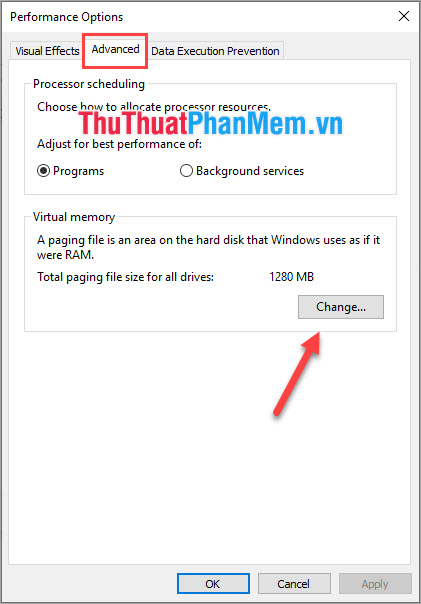
Step 5: Here you proceed to set the following:
- Uncheck the Automatically manage paging file size for all drives
- You choose your C: drive and select No Paging File , finally you press Set to save.
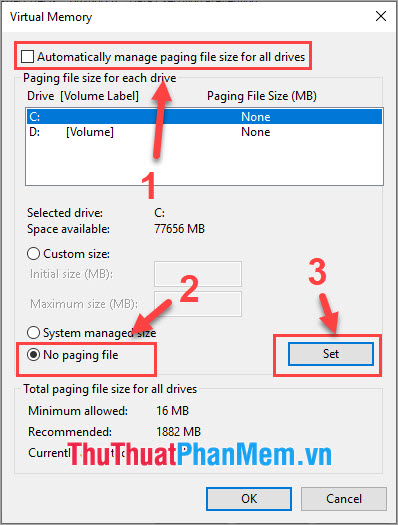
So you have deleted Pagefile.sys finished.
6. How to increase the PageFile capacity
To adjust the size of the PageFile you proceed to Step 5 of Section 5 above. Then you set up as follows:
You choose Custom size and proceed to set the size you want to set for Page File .
- Intial size (MB): Minimum capacity
- Maximum size (MB): Maximum capacity
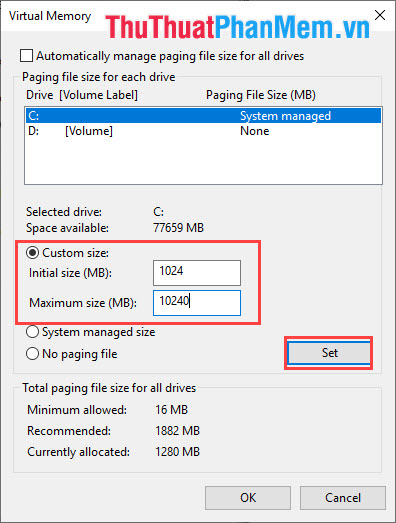
So, Software Tips explained what Pagefile.sys is? Can pagefile.sys be deleted? Should Pagefile.sys be turned off? Good luck!
You should read it
- Clean up traces of Pagefile every time you turn off your Windows 10 computer
- How to automatically delete Pagefile.sys on shutdown in Windows 10
- Instructions for changing Pagefile size and position on Windows
- What is Pagefile.sys and should it be disabled?
- What is Swapfile.sys, how to delete Swapfile.sys?
- How to manage Pagefile virtual memory in Windows 10
 Keyboard shortcuts capture extremely fast screens for computers and laptops
Keyboard shortcuts capture extremely fast screens for computers and laptops How to fix USB device not recognized error on Windows
How to fix USB device not recognized error on Windows How to check the name of Computer, Laptop
How to check the name of Computer, Laptop How to fix File or directory errors is corrupted and unreadable
How to fix File or directory errors is corrupted and unreadable What is GPEdit.Msc (Group Policy Editor)? How to use GPEdit to configure a computer
What is GPEdit.Msc (Group Policy Editor)? How to use GPEdit to configure a computer How to turn off the software, the application is hanging on the computer
How to turn off the software, the application is hanging on the computer