How to fix files that cannot be deleted
Deleting files is a job that surely anyone using a computer has done familiarly, because after a period of use, of course there will be many files that we do not need anymore, need to leave. for a more tidy, more relieved computer. But have you ever encountered "stubborn" files that insisted on being subdued? If you can not kill them as usual, try the following ways to fix the error of not deleting files.

I. Cause the file could not be deleted
The most common, and easiest to fix, problem is that the file is being used by another program, so you can't delete it currently. The system will notify that the file is open in another program .
Another cause, though less common, but much more dangerous, is due to a virus. Therefore, when you encounter a "stubborn" file that cannot be deleted but you do not recognize it, feeling suspicious, the first way to try is to use an antivirus program to check. After ensuring that your computer is still clean and the problem is only with the system, proceed with the measures below.
II. Fix the error that the file cannot be deleted
1. Close all processes related to that file
As explained above, the file being used cannot be deleted. If the program that uses the file is an active application on the screen, simply exit the application. If it is a process running in the background, do the following:
Step 1: Press Ctrl + Alt + Del to open Task Manager .
Step 2: Switch to the Processes tab to see all active processes.
Step 3: Navigate to the process using that file and click on End task to finish. Now you can delete the file.
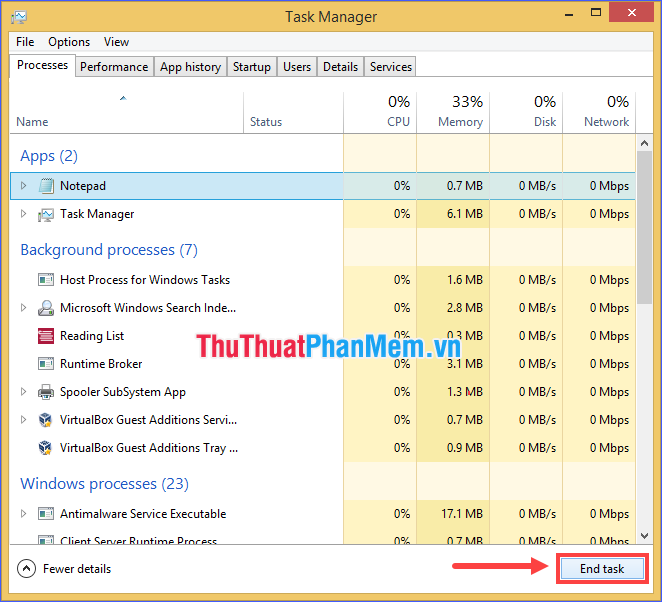
It is simple and the problem solving rate is relatively high, but not always successful. There are also some difficulties during execution such as not being able to identify exactly which process is using the file, or not knowing whether stopping the process will affect the system.
2. Restart
This is a "classic" approach that is always very high priority when trying to solve a nasty problem related to computers. After rebooting, all applications and processes (except system processes and allowed to start with Windows) will be shut down, the computer will return to its most relieved state, and you should return to the file. Then try to see that it can be deleted.
3. Delete the file using Command Prompt
Using the Command Prompt to delete sometimes works, and you should definitely try.
Step 1: Using the Windows Search tool, search for the keyword "cmd", the results will appear as Command Prompt . Right click on it, select Run as administrator .

Step 2: Type the following command and press Enter :
delWhere is the path to the file you want to delete.
For example, del c: usersAdminDesktoptext.txt
4. Boot in Safe Mode
This is also a solution to end the file situation used by another process.
+ With Windows 7 and earlier, as soon as the computer began to restart, press the F8 key repeatedly to open the Advanced Options Menu , then select Safe Mode .
+ With Windows 8/10, press and hold the Shift key , and while holding the key, click Power > Restart . Next, select Troubleshoot > Advanced options > Startup Settings > Restart .

After the computer restarts, press the F4 key to access Safe Mode.
5. Use third party tools
If all of these methods fail, we will need the intervention of another "outside" force. I recommend you to use PCHunter , this is a free anti-rootkit software that can help you delete even the most stubborn files.
Download: PCHunter
It's really easy to use. After installation, open the software, switch to the File tab , find the file you want to delete, right-click on it and select Delete or Force Delete .
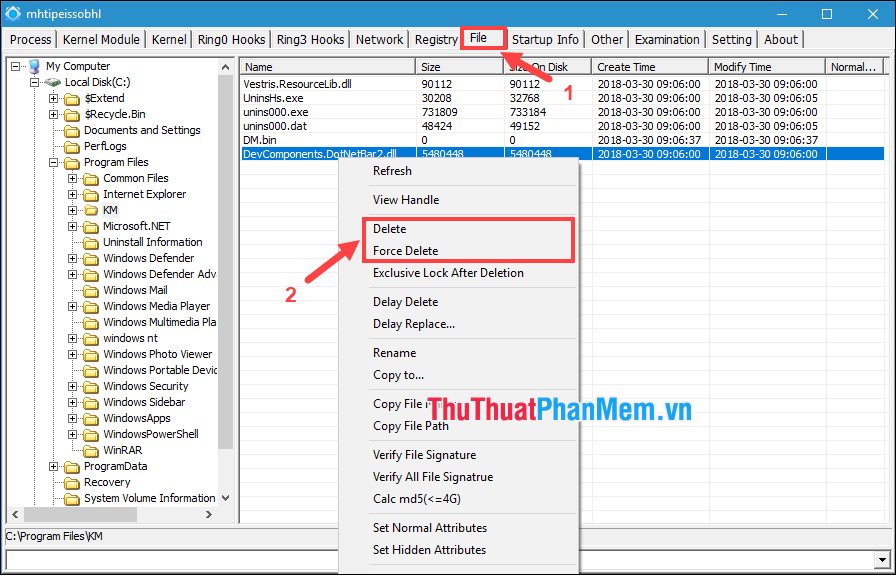
Through the above article, I have introduced you the most effective ways to fix the error of not deleting files on the computer. It is important to note that deleting warning files on Windows can cause system and program problems, depending on the type of file you are trying to delete. So be careful if you are not sure about the possible consequences.
You should read it
- How to recover deleted files on Linux
- How to use Foremost to recover deleted files in Linux
- Trick to recover Android data is lost
- How to recover deleted data or Secure format
- How to add files to the exclusion list in Avast so as not to be deleted mistakenly
- How to recover deleted files on Microsoft Teams
 Want to sell your PC? Here's what you need to do
Want to sell your PC? Here's what you need to do Razer Ornata v2 keyboard remains a mechanical-membrane-mashup fave
Razer Ornata v2 keyboard remains a mechanical-membrane-mashup fave HP's new Omen 15 gaming laptop promises big performance in a smaller size
HP's new Omen 15 gaming laptop promises big performance in a smaller size What is Take Ownership? How to add Take Ownership to right-click Menu
What is Take Ownership? How to add Take Ownership to right-click Menu How to completely disable Windows Sync Center, stop Mobsync.exe
How to completely disable Windows Sync Center, stop Mobsync.exe How to connect Google Home to Chromecast
How to connect Google Home to Chromecast