How to automatically delete Pagefile.sys on shutdown in Windows 10
To free up more hard drive space, deleting Pagefile.sys is also a possible method, and you can also set it to automatically delete every time you shutdown.
To set this up, you will need to make changes in the Registry. So follow the instructions carefully, sometimes you make a small step wrong can also make Windows work incorrectly.
Step 1: Open the Registry editor by pressing Windows + R key combination . Then you enter the code dialog " regedit ".
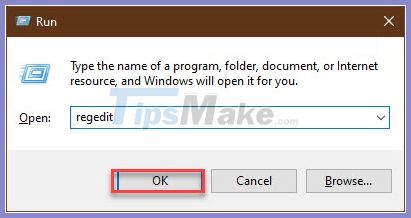
Step 2: In Registry Manager, go to: ComputerHKEY_LOCAL_MACHINESYSTEMCurrentControlSetControlSession ManagerMemory Management
You copy the line above and paste it into the address box, then Enter is okay.

Step 3: In the " Memory Management " folder , double-click on the " ClearPageFileAtShutDown " key .

Step 4: In the Value data box , enter " 1" . Then OK .

At the end you restart the computer and the settings will be applied. From there, every time you shut down the computer, pagefile.sys will be deleted. But rest assured, it will be re-created every time.
If this article is helpful to you, please continue to follow Tipsmake.com to learn more Windows 10 tutorials!
You should read it
- Instructions for changing Pagefile.sys size and location on Windows
- Clean up traces of Pagefile every time you turn off your Windows 10 computer
- Instructions for changing Pagefile size and position on Windows
- What is Pagefile.sys and should it be disabled?
- What is Swapfile.sys, how to delete Swapfile.sys?
- How to manage Pagefile virtual memory in Windows 10
 How to access Event Viewer in Windows 10
How to access Event Viewer in Windows 10 3 ways to delete all event logs in Windows 10
3 ways to delete all event logs in Windows 10 Difference between Recovery Drive and System Image in Windows 10
Difference between Recovery Drive and System Image in Windows 10 How to recover or reset a lost Windows 10 user account password
How to recover or reset a lost Windows 10 user account password How to increase virtual RAM on Win 10
How to increase virtual RAM on Win 10 How to unregister and reset Windows Subsystem for Linux (WSL) distros on Windows 10
How to unregister and reset Windows Subsystem for Linux (WSL) distros on Windows 10